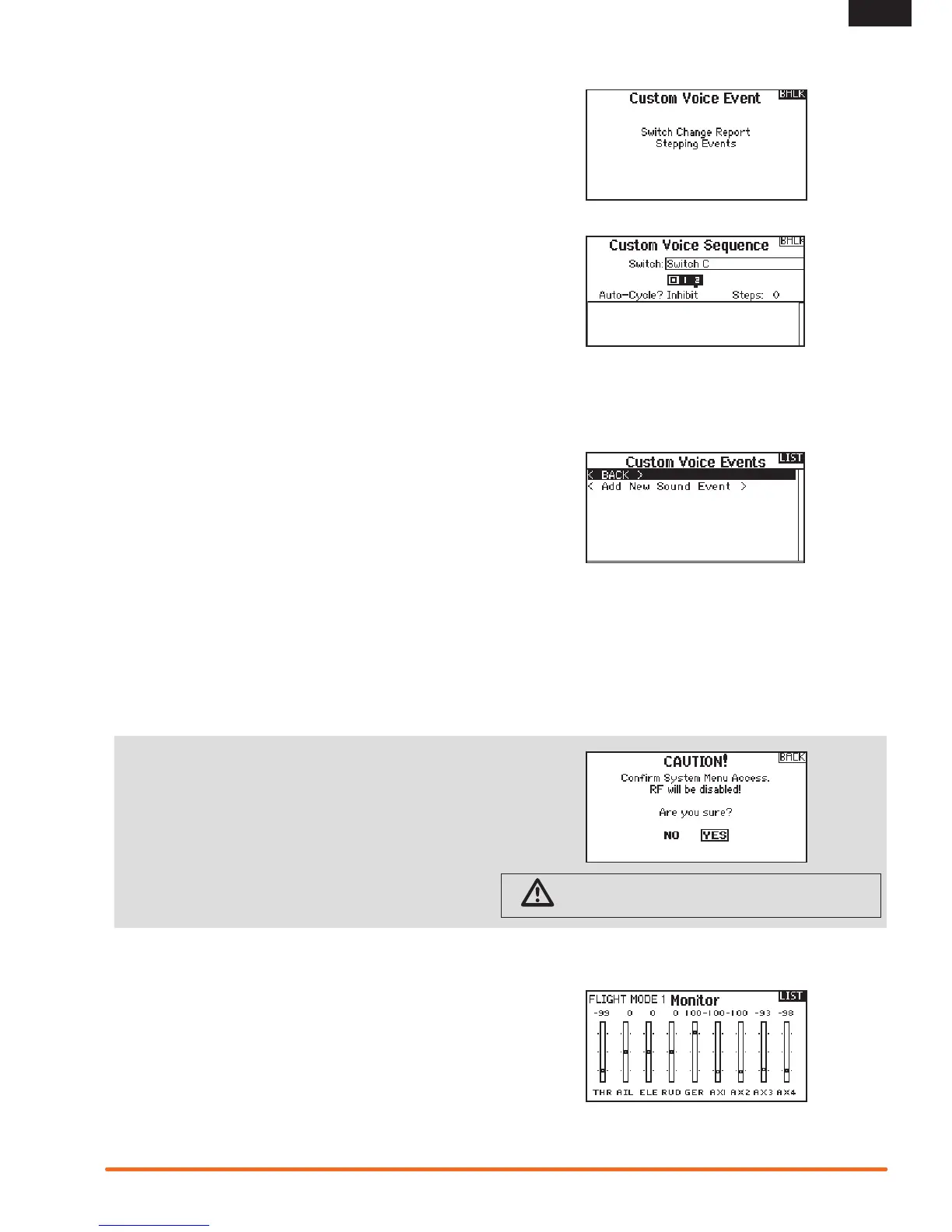Custom Voice Setup
Use the custom voice setup function to set up custom voice alerts
ormessages.Forexample,withthecustomvoicesetupfunction
you can be alerted to a switch change report or a sequence of
alerts using the Stepping Events option. To add a new custom
voicealertorcommand,entertheCustomVoiceSetupfunction
and select Add New Sound Event with the roller. Select either
SwitchChangeReportorSteppingEvents.
Switch Change Report
Use this feature to have telemetry read in a certain switch
position, current switch position, or a variety of other alerts such
as“LandingFlaps”or“MixOn”.Beginbyselectingtheswitchyou
wish to use for the spoken alert, then select the desired setting
nexttoeachswitchposition.
Stepping Events
Stepping Events can be used to provide voice alerts when a
switch is moved stepping through a list of events. Begin by
selecting the switch desired to trigger each step through the list
(when the switch is triggered as selected, the system will move
tothenextitemonthelistgoingthroughthelistofuser-dened
selectionsonebyone.)Auto-CyclecanbeselectedtoInhibitor
Active. If inhibited, the system will go through the list 1 time only,
if the switch is triggered again when at the final item in the list, it
will not begin at the top of the list. If Active, the system will restart
at the beginning of the list after the last item on the list with the
nextswitchtrigger.Stepsisusedtoselectthenumberofitems
on the list for the system to call. This can be set from 0 to 16.
So there can be up to 16 items called to the pilot triggered by
theswitchselected.Nextselectthealerttobespokenforeach
stepped event on the list as desired. A variety of alerts can be
chosen from the list including telemetry alerts and a variety of
flight conditions and commands.
System Setup
Press here to enter the System List from the Function list without
turningthetransmitteroff.ACautionscreenwillappearthatwarns
that RF will be disabled (the transmitter will no longer transmit).
Press YES if you are sure and want to access the System List. If
you are not sure, press NOtoexittothemainscreenandcontinue
operation.
If you do not press YES or NO,thesystemwillexittothemain
screenandcontinueoperationwithinapproximately10seconds.
WARNING: Do not press YES unless the model is turned
off or the model is secured.
Monitor
The Monitor screen displays the servo positions for each channel
graphically and numerically. This is useful to verify programming
functions,trimsettings,mixdirections,etc.Thenumericvalueis
directlyrelativetothetraveladjustandmixvalues(e.g.,100%
travel adjust equals 100% value in the Monitor).
