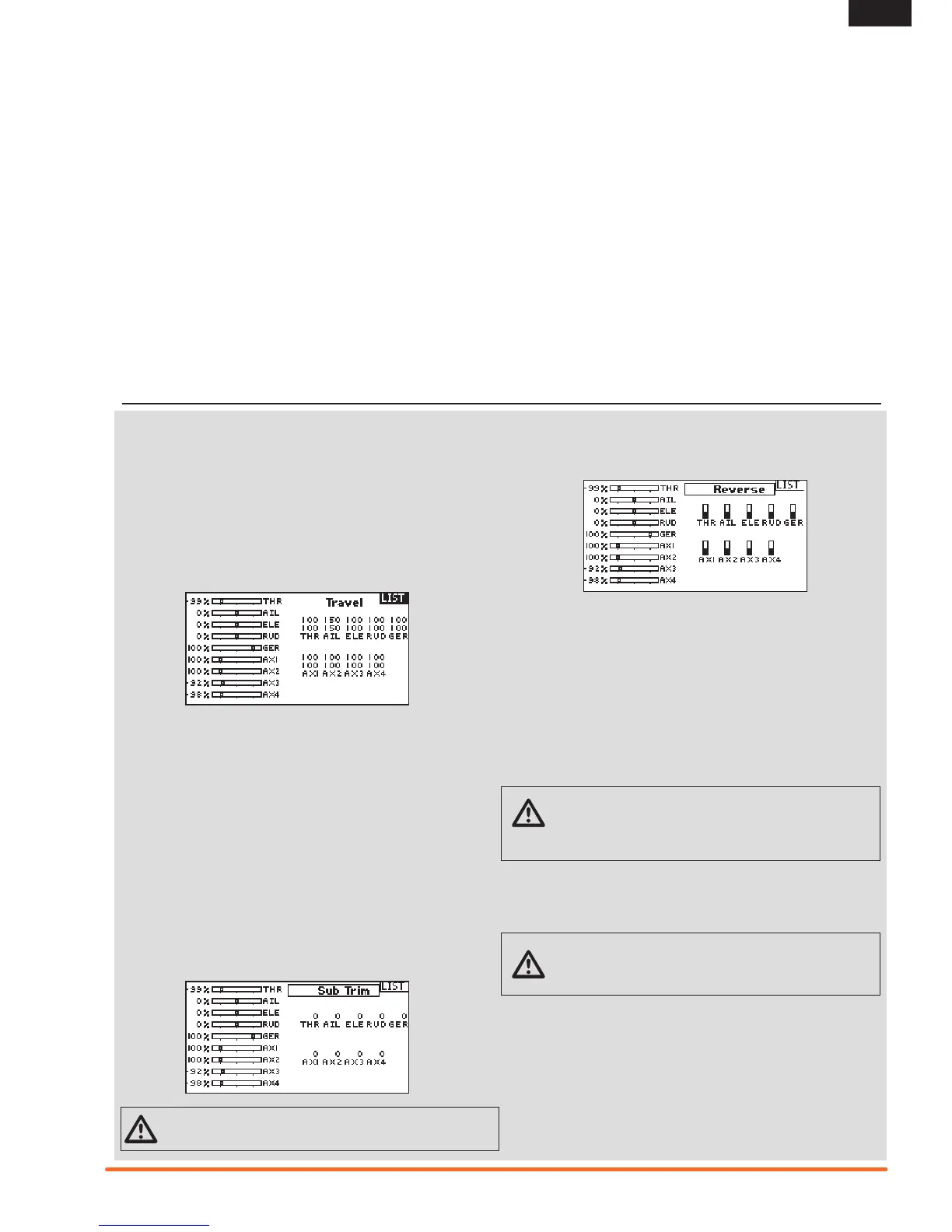Servo Setup
The Servo Setup menu contains the following functions:
Travel Adjust
Travel Adjust sets the overall travel or endpoints of the servo arm
movement.
To adjust travel values:
1. Scroll to the channel you wish to adjust and press the scroll
wheel. When adjusting travel values assigned to a control
stick:
a.Centerthecontrolsticktoadjustbothdirectionsatthe
same time.
b. To adjust travel in one direction only, move the control
stickinthedirectionyouwishtoadjust.Continueholding
the control stick in the desired direction while you are
adjusting the travel value.
2. Scroll left or right to adjust the travel value. Press the scroll
wheel to save the selection.
Sub-Trim
Sub-Trim adjusts the servo travel center point.
CAUTION Use only small sub-trim values or you may
cause damage to the servo.
Reverse
Use the Reverse menu to reverse the channel direction. For
example,iftheelevatorservomovesupanditshouldmovedown.
To reverse a channel direction:
1. Scroll to Travel and press the scroll wheel. Scroll left until
Reverse appears and press the scroll wheel again to save the
selection.
2. Scroll to the channel you wish to reverse and press the scroll
wheel.
If you reverse the Throttle channel, a confirmation screen appears.
Select YES to reverse the channel. A second screen appears,
reminding you to bind your transmitter and receiver.
CAUTION: Always rebind the transmitter and receiver
after reversing the Throttle channel. Failure to do so will result in
the throttle moving to full throttle if failsafe activates.
Always perform a control test after making adjustments to confirm
the model responds properly.
CAUTION: After adjusting servos, always rebind the
transmitter and receiver to set the failsafe position.
FUNCTION LIST
• Travel Adjust
• Sub-Trim
• Reverse
• Speed
• Abs. (Absolute) Travel
• Balance
Update AirWare Software
IMPORTANT: The orange LED Spektrum bars flash and a status
bar appears on the screen when AirWare software updates are
installing. Never power off the transmitter when updates are
installing. Doing so may damage the system files.
BeforeinstallinganyAirWareles,alwaysExportAllModelstoan
SDCardseparatefromtheSDCardcontainingtheupdate.The
update may erase all model files.
For more information on AirWare software updates, visit
spektrumrc.com
Automatically Installing AirWare Software Updates
To install the most recent update:
1. Download the update from spektrumrc.com and
saveittotheSDCard.
2.PoweroffthetransmitterandinstalltheSDCardinthe
transmitter.
3. Power on the transmitter and the update automatically installs
in the transmitter.
Manually Installing AirWare Software Updates
1.SavethedesiredAirWareversiontotheSDCard.
2.SelectUpdateFirmwareintheSDCardMenuoptions.The
Select File screen appears.
3. Select the desired AirWare version from the File List. When
updates are installing, the transmitter screen is dark. The
orange LED Spektrum bars flash and the update status bar
appears on the screen.
NOTICE: Do not power off the transmitter when updates are
installing. Doing so will damage the transmitter.
