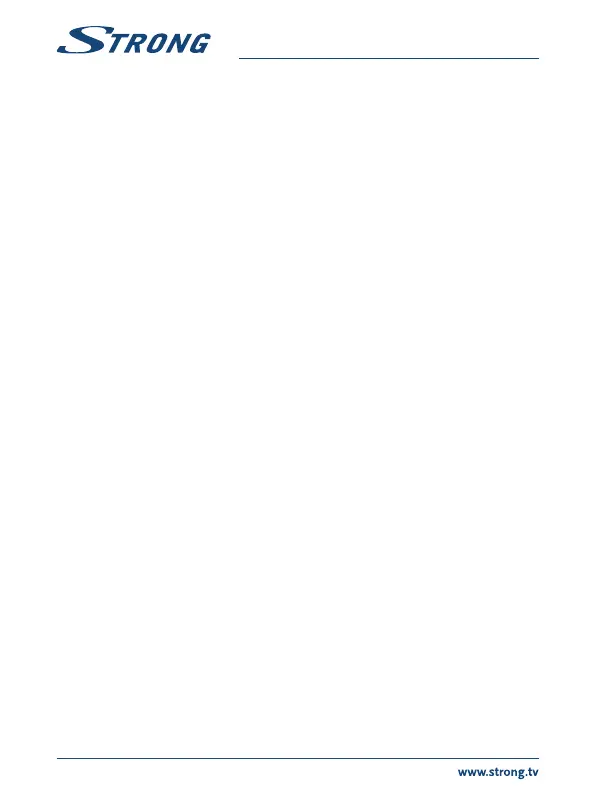6.7.3 Timer recording
There are 2 ways to set a timer:
Programming a record timer via the EPG
The easiest way to record an event is via the EPG. Press the EPG button to open the EPG, then use
pq to select a channel. After that, press t u and use pq to select an event. You can book a record
timer by pressing 4. If you press 4 again on this event, the timer will be disabled. The set time of
timer is fixed and cannot be modified.
Programming a record timer via the Timer menu
If you want to programme a record timer via the timer menu, press the BLUE button from EPG to
open it. Also you can select it via the MENU button on the remote control in viewing mode, option
Timer in the menu Settings. This way you are free to programme start and stop time. For further
details about this menu, please refer to chapter 7.3.6Timer in the user manual.
6.7.4 Playback
After a recording has been made you will find a new folder Records created on your external USB
storage device. By pressing u in viewing mode you can access this folder directly. Inside the Records
menu the following functions are supported:
pq To select a record event.
OK Starts playback in preview and again in full screen mode.
3 Stops playback
RED Opens the option menu to select and deselect for deleting a record file(s).
This menu item opens only if you have selected first a file by using pq.
Marks a recording for deletion. When all recordings you want to delete are
marked, select Deleted Selected press OK. A message will appear to confirm
deleting. By pressing OK again the recordings will be permanently deleted
from your external USB storage device. Select Cancel if you don’t want to
delete them or select once more OK to definitely delete.
7.0 MAIN MENU
The main menu gives you access to Installation, Channels, Settings, Multimedia and Network functions.
To access the main menu, press MENU in viewing mode. Throughout the main menu, 9 can be used
to get back to the previous screen and to quit.
7.1 Installation of channels
Use t u to select the main menu item Installation.
Use pq to highlight the submenu of choice and press OK to select.
7.1.1 Manual Search
This menu allows you to search for channels at a specific Frequency or Channel number.
Use pq to select Scan mode, and select between Free which will only install Free-to-Air channels or
All. This means that channels that are Free-to-Air or scrambled will be searched and stored.
Use pq to select Channel No and select the channel number of the frequency you’d like to search.
Press OK to open a list to make selection faster.
12
