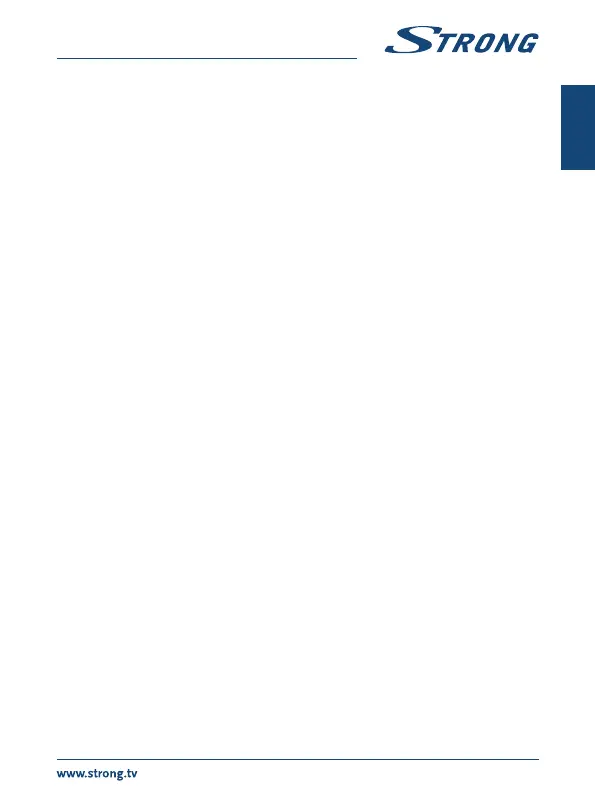English
Use pq to move the highlight to the setting of choice. Values can be changed with t u. Press
to leave.
GMT Usage: Set to Auto for broadcaster defined time depending of country selection you
made in the First Installation Wizard. Normally, the clock/time will be correct
and also follow up the summer time changes automatically. In some regions
close to neighbouring countries it can happen that the wrong time zone is
followed. In this case select the option User Defined to set up time manually in
the next steps below.
GMT Offset: Allows you to adjust the time zone you live in. This option is only available
when GMT Usage is set to User Define.The GMT Offset range is “-11:00 ~
+12:00”.
Daylight Saving: Select Off or On to add one hour extra for summer time.
7.3.6 Timers
This menu allows you to set up to 10 timed events for waking up the receiver.
Use pq to select Timer from the Settings menu and press OK to enter.
The receiver will display a list with 10 timers, followed by their respective status. Select the timer you
wish to set or change with pq and press OK to proceed.
The timer setup menu will now be displayed.
The following settings are available:
Timer Status: Choose between Once, Monday ~ Friday, Daily and Weekly Timer or select Off,
then Timer will execute the scheduled event.
Timer Action: Select Booking to wake-up the receiver and switch to the selected channel.
Select Recording to start record from the selected event to an externally
connected USB device.
Channel: Press OK to open the channel list and use pq to select the channel where
the timer will wake up with.
Start Date: Use the 0~9 buttons to enter the date for the timed event.
Start Time: Use the 0~9 buttons to enter the start time.
Duration: Use the 0~9 buttons to enter the timer duration.
Event Name: Displays, after you have saved the timer, the event name according to the
EPG. This is only possible if EPG is available.
When all settings are according to your wishes, use pq to move the highlight to Save and press OK
to confirm. To quit the timer without saving your settings press 9.
7.4 Multimedia
The Multimedia menu consists of the following submenus: Records, Movies, Music, Pictures, Record
Setup and Storage Device Setup. Please first insert a USB device and use pq to highlight the menu of
choice and press OK to enter. Press to quit or 9 to return to the previous menu.
7.4.1 Playback of Multimedia
This function allows playback of different kind of files from the connected USB storage device.
In the Multimedia menu, select Records and press OK to show the recordings you’ve made. Select
Movies and press OK to enter this menu to play all kind of video formats. Select Music to playback
17
