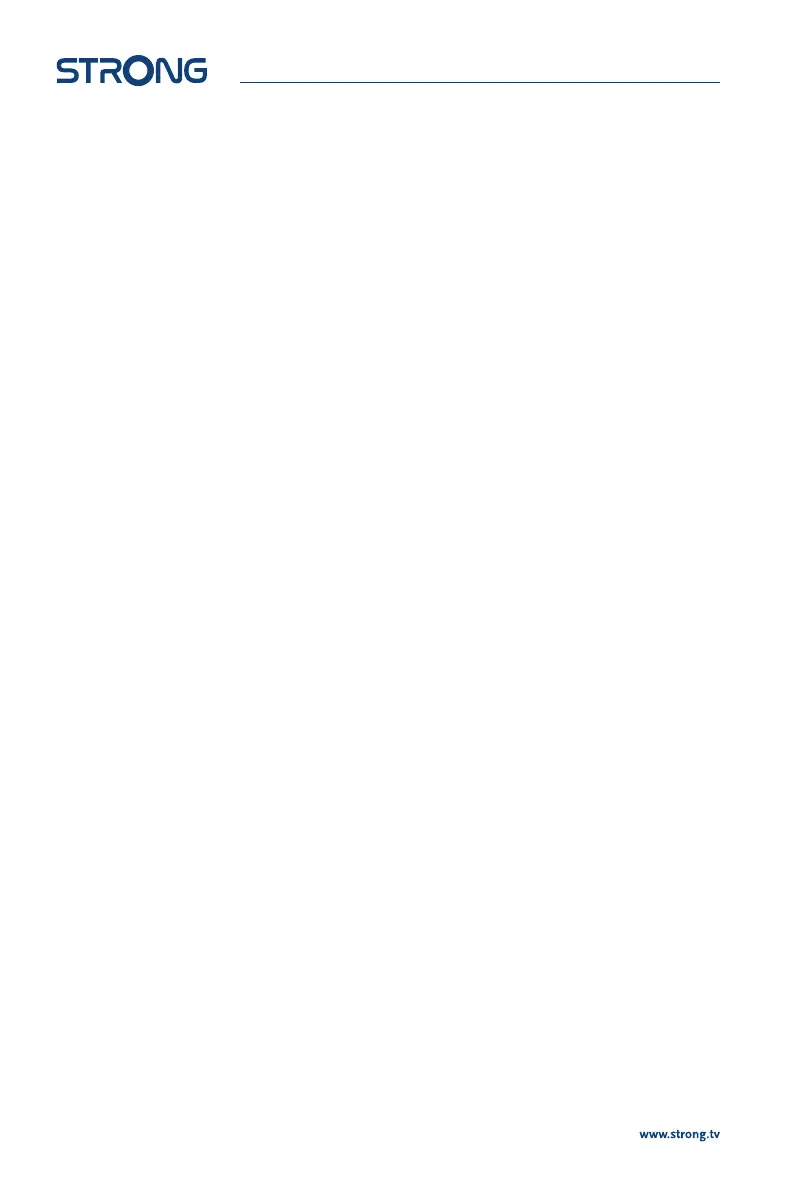7.1.5 Scan Mode
Use pq to select Scan mode and select between Free which will only install Free-to-Air channels or All.
This means that channels that are Free-to-Air or scrambled will be searched and stored. Be aware that
you receiver only can show Free-to-Air channels.
7.2 Channel Editing
Use tu to select Edit Channel in the main menu.
Use pq to highlight the submenu of choice and press OK to select.
7.2.1 TV Channel List
This menu allows you to create favourite lists, move channels in order, lock channels with PIN protection
and delete channels from the TV list.
7.2.1.1 Adding channels to favourite lists
Channels from the TV list can be added to up to 8 dierent favourite groups. To create a Favourite List
press FAV on remote and FAV will be highlighted. Use pq to select a channel you wish to add to a
favourite group. When the highlight is on the channel of your choice, press OK. New selection screen will
open with 8 FAV groups, just select and press OK to add or remove to selected group(s). Press to leave
and to repeat for other channel to add to Fav group(s).
7.2.1.2 Move channels in channel list
The receiver has a function to install found channels in Logical Channel Numbering (LCN) order. This
means that the channel numbers are dened by the operator and automatically sorted this way in the
main channel list. Sorting in the main list is possible but channel number kept connected to channel
name. This function is automatically active if selected in the rst installation wizard within the region like
Italy, France….. If you would like to sort channels as below, reset the receiver back to factory settings and
install the channels again within another region. See chapter 7.1.3 in this manual.
Sort the channel order from the main channel list. Select the option Move to press YELLOW button.
Use pq to select the channel you would like to move press OK. Use pq to select the new channel
position you would like to move press OK to conrm. This can be done with even more channels until
you are happy with the sorted order. To store the new channel order, press the button and select Yes
to store.
7.2.1.3 Lock channels
Protect channels with a PIN code before you can watch them. Select the option Lock to press RED
button. and press OK. Use pq to select a channel you wish to protect. When the highlight is on the
channel of your choice, press OK. If you like to remove a channel from this list, then simply select that
channel and press OK to unselect.
7.2.1.4 Delete channels
Delete a channel or channels permanently from the main channel list (until you make a new search).
Select the option Edit then option Delete. Use pq to select the channel you wish to delete. When the
highlight is on that channel, press OK. At the right hand side you will nd the selection to delete from
channel list. When you are ready, press 9 and conrm.
12
