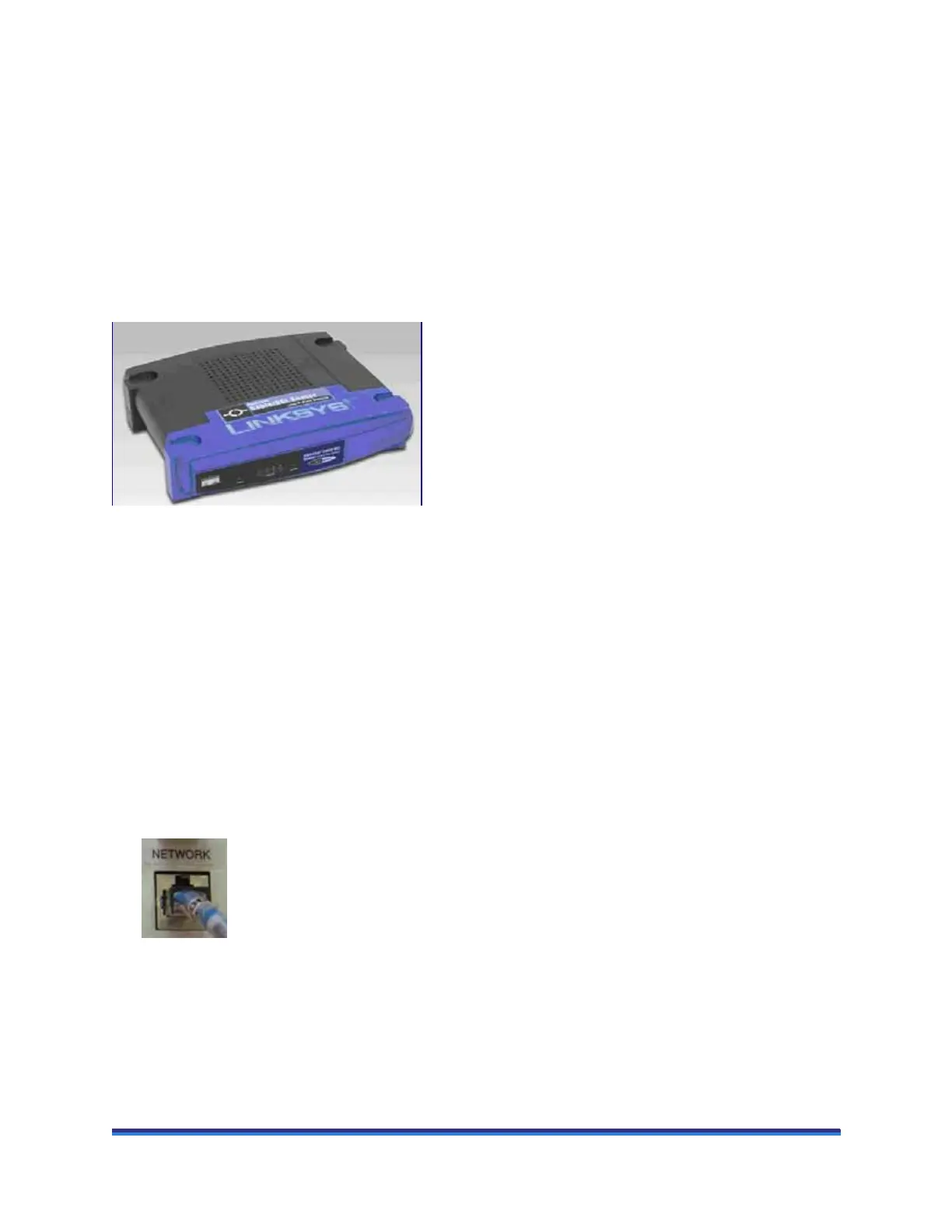ARES-G2 Getting Started Guide Page 53
Router Setup
In order to connect the instrument, you will need to make the necessary cable connections as described
below. The instrument and controller computer will be connected to a router. In addition, there are instruc-
tions for connecting the computer to a LAN.
CAUTION: Make sure there is no power going to the power supply unit while making the connec-
tions described here. Turn the power switch to the off position.
MISE EN GARDE: Assurez-vous que le bloc d'alimentation électrique n'est pas alimenté en courant
pendant le réglage des connexions décrites ici. Placez l'interrupteur d'alimentation sur la position
d'arrêt.
Figure 31 Router.
Connecting the Instrument to the Router
1 On the ARES-G2 display, press the Display Settings tab and ensure the software knob is set for DHCP.
2 Using Keyboard icons, enter Machine ID and Location.
3 Power down the ARES-G2.
4 Make sure Host Computer LAN is set for DHCP.
5 Make sure TRIOS software has been installed.
6 Connect two Ethernet cables to two of the Router ports.
7 Connect one Ethernet cable to the ARES-G2 Network port.
Figure 32 Ethernet connection
