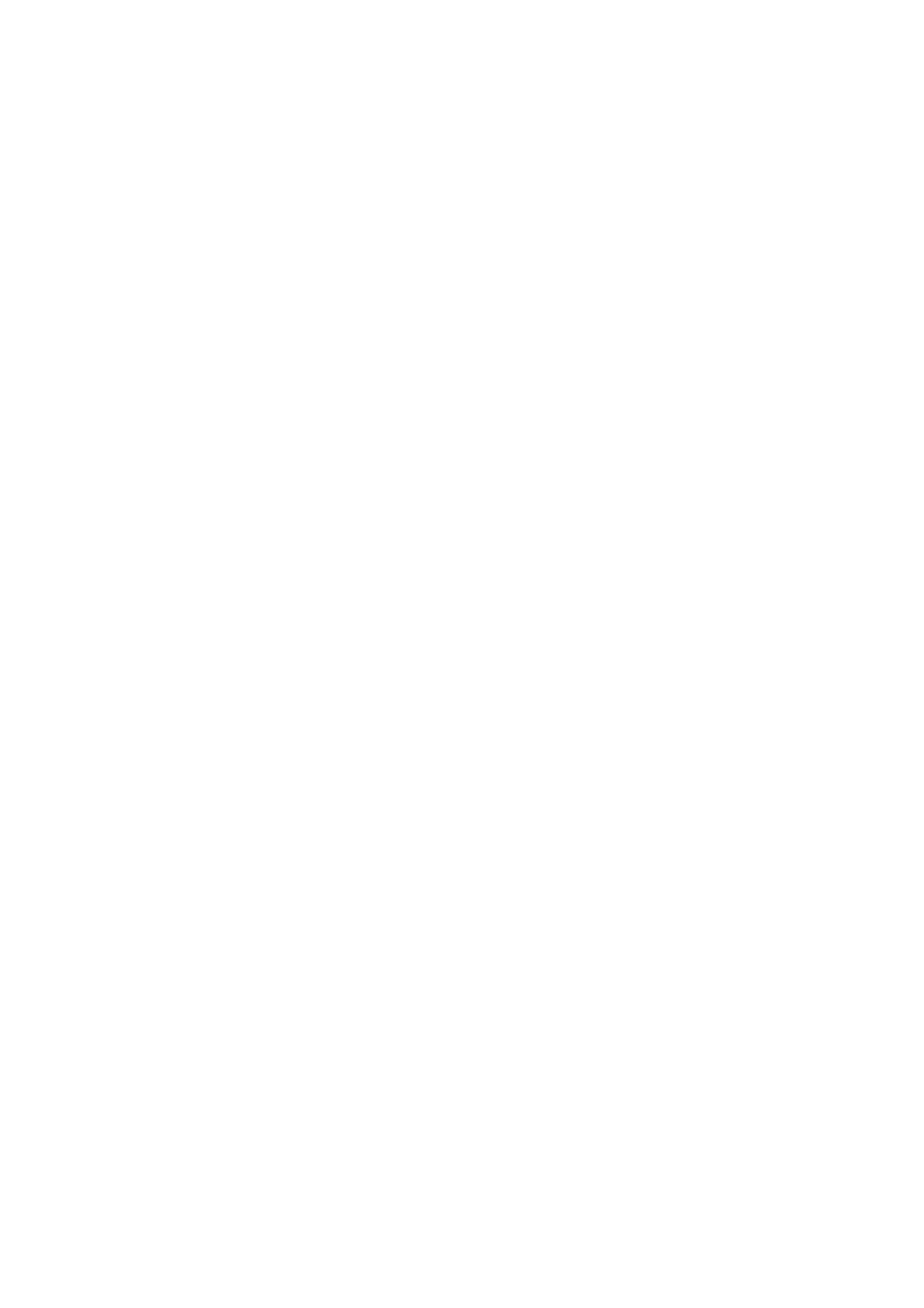25
3Wi-Fi
DMS3-CTC-25-552 v1.0
3.1.2 Connecting to the Wi-Fi by scanning a QR code
Introduction
By using a QR code you do not have to exchange long and complex passwords. Instead you just need to scan a QR code
that contains all the wireless settings.
Target devices
This connection method is used for smartphones and tablets.
Step1: Make sure that you have the QR code at hand
You can find the QR code:
• On the housing label
This QR code contains the default wireless settings of the Wi-Fi access points. If you have changed the wireless settings
then you need to use the QR on the DWA0120 web interface instead.
• On the DWA0120 web interface.
1 Browse to the DWA0120 web interface.
For more information, see “4.1.1 Accessing the DWA0120 web interface from your local network” on page 36.
2 Click Wireless. The Wireless page appears.
3 On the left menu, select the Wi-Fi access point that you want to connect to.
4 Under QR code, click Generate QR Code.
5 The QR code appears. You can now scan the QR code directly or print it out first.
Step2: Scan the QR code
1 Open the app to scan the QR code. If your devices runs:
Android, you will need to download an third-party app like Bar Code Scanner.
iOS11 The Camera app on Mac iOS 11 supports QR codes natively.
2 Point the camera of your device to the QR code.
3 Shortly after, your device will offer you to connect to the network.
