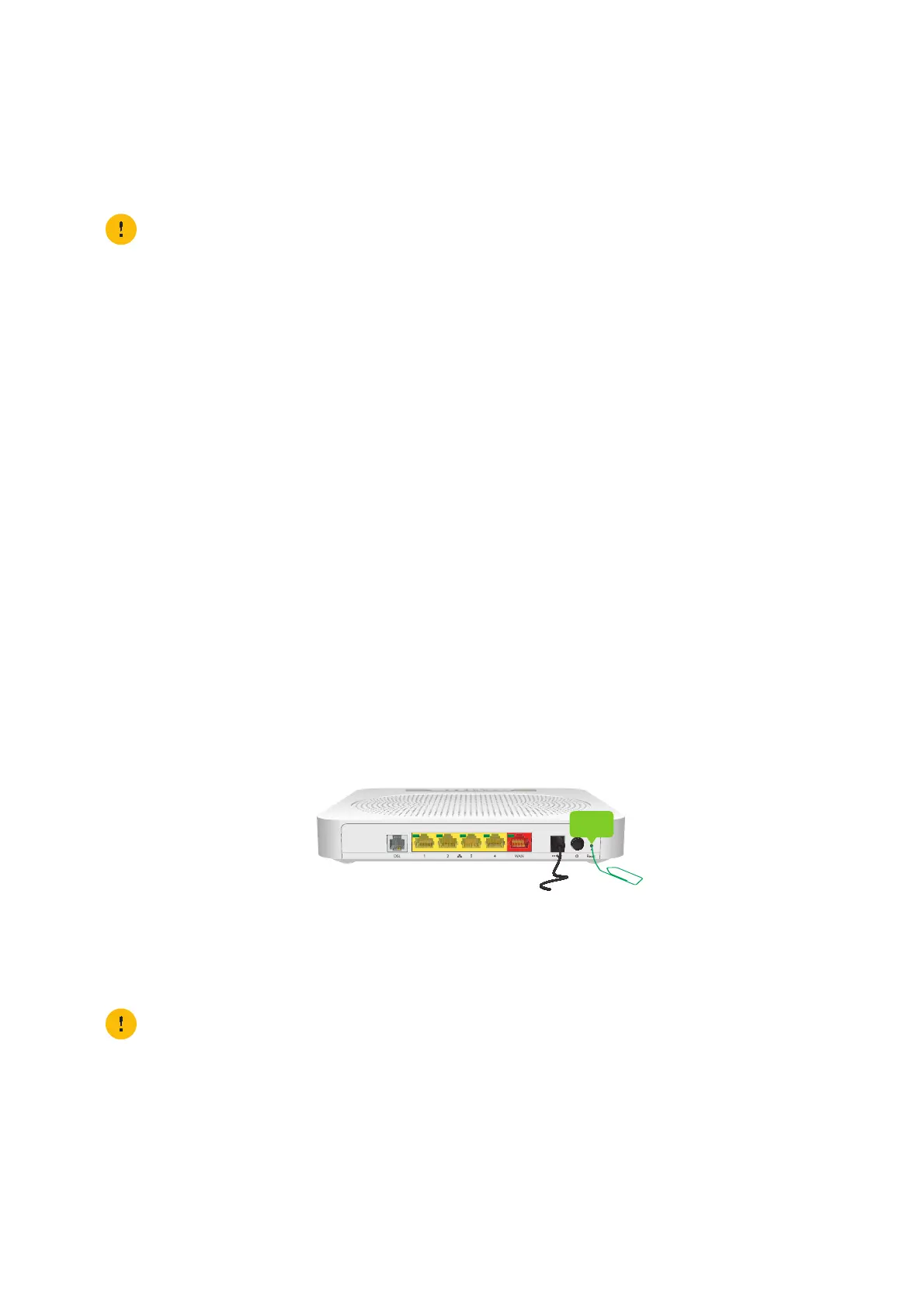76
7 Support
DMS3-CTC-25-552 v1.0
7.4 Reset to factory defaults
Resetting your DWA0120
If at some point you can no longer connect to the DWA0120 or you want to make a fresh install, it may be useful to perform
a reset to factory defaults.
Methods
You can choose between:
• Resetting the DWA0120 via the web interface
• Reset the DWA0120 via the Reset button
Resetting the DWA0120 via the web interface
Proceed as follows:
1 Browse to the DWA0120 web interface.
For more information, see “4.1.1 Accessing the DWA0120 web interface from your local network” on page 36.
2 Click Gateway. The Gateway page appears.
3 Click Reset.
4 The DWA0120 restores the factory default configuration and restarts.
Reset the DWA0120 via the Reset button
Proceed as follows:
1 Make sure the DWA0120 is turned on.
2 Use an unfolded paper clip (or other) to push the Reset button for at least 7 seconds and then release it.
3 The DWA0120 restarts.
Restore your settings
If you previously backed up your configuration, you can now restore this configuration on your DWA0120.
For more information, see “4.4 Backing up/restoring your configuration” on page 57.
A reset to factory default settings deletes all configuration changes you made. Therefore, after the reset a
reconfiguration of your DWA0120 will be needed.
Also your Wi-Fi clients will have to be re-associated, as described in “3 Wi-Fi” on page 20.
Your system administrator may have disabled the physical reset button of the DWA0120. In this case, a hardware
reset to defaults is not possible.
