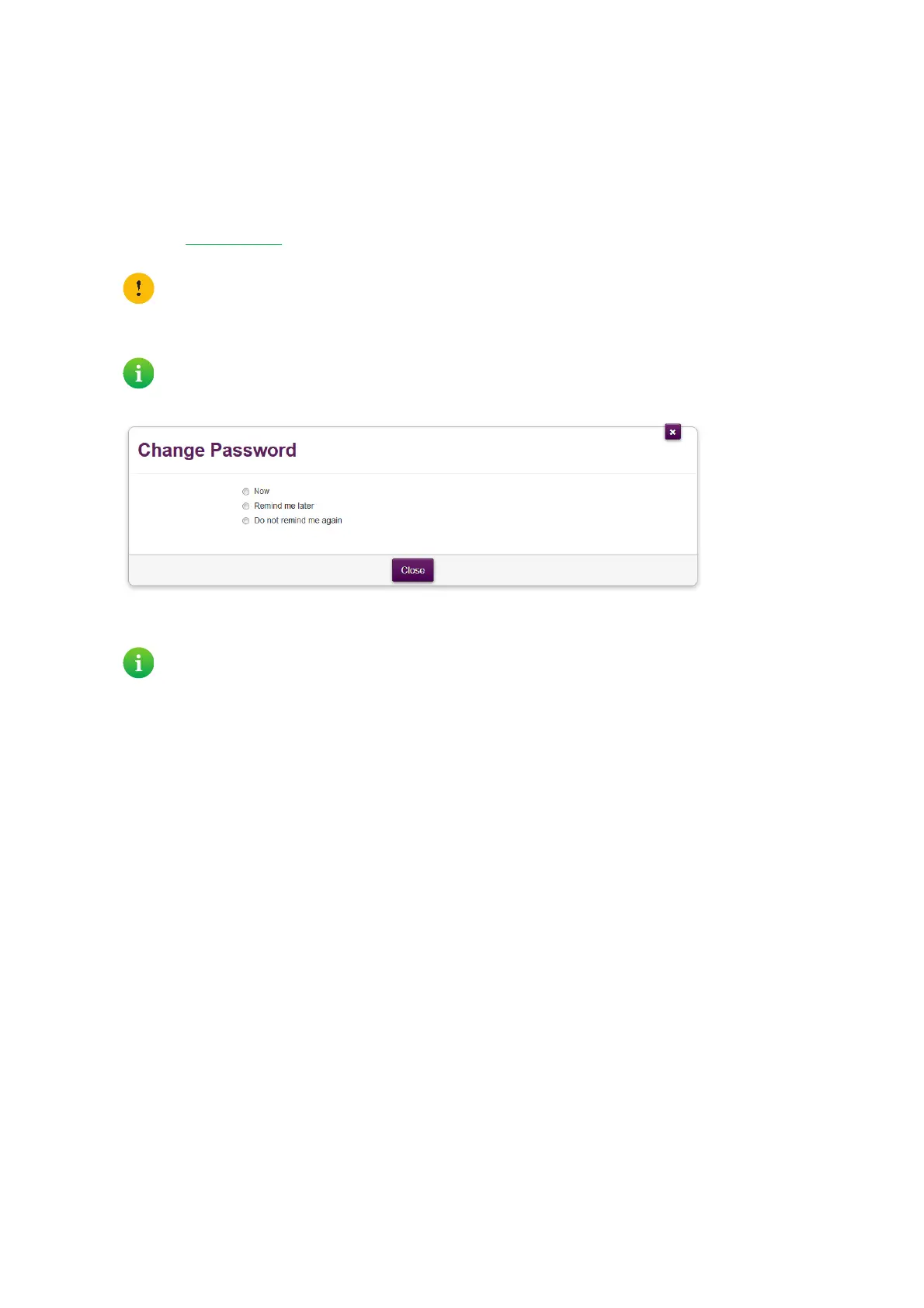36
4 DWA0120 web interface
DMS3-CTC-25-552 v1.0
4.1.1 Accessing the DWA0120 web interface from your
local network
Procedure
Proceed as follows:
1 Browse to http://192.168.1.1
on a computer or device that is currently connected to your DWA0120 (either wired or
wirelessly).
2 The DWA0120 web interface appears. By default, you are logged in as guest. This means that some settings may be
hidden. To view all settings, click Sign In and enter your user name ( ) and password ( ).
3 If this is the first time that you sign in, the DWA0120 will offer you to change your password.
Select one of the options and then click Save. If you choose to change the password, type your current password in the
first box, type your new password twice and then click Change Password.
4 All settings are now available.
Forgot your password?
If you forgot your password, proceed as follows:
1 On the DWA0120 web interface, click Sign In and then click Forgot Login Password.
2 The DWA0120 prompts you to enter the access key. Enter the ACCESS KEY that is printed on the product label of your
DWA0120. and click Ve r i f y.
3 Click Reset to confirm.
4 The access key is now used as password.
192.168.1.1 is the default IP address of your DWA0120. If you have changed the IP address of your DWA0120,
use this IP address instead.
If you did not change the default credentials, the user name is admin and the password is the ACCESS KEY that
is printed on the product label of your DWA0120.
Your new password must contain at least 12 characters including both upper and lower case letters, at least one
number and at least one special character.
Allowed special characters are !, @, #, $, %, ^, &, *, ?, _, ~, -, ( and ).
