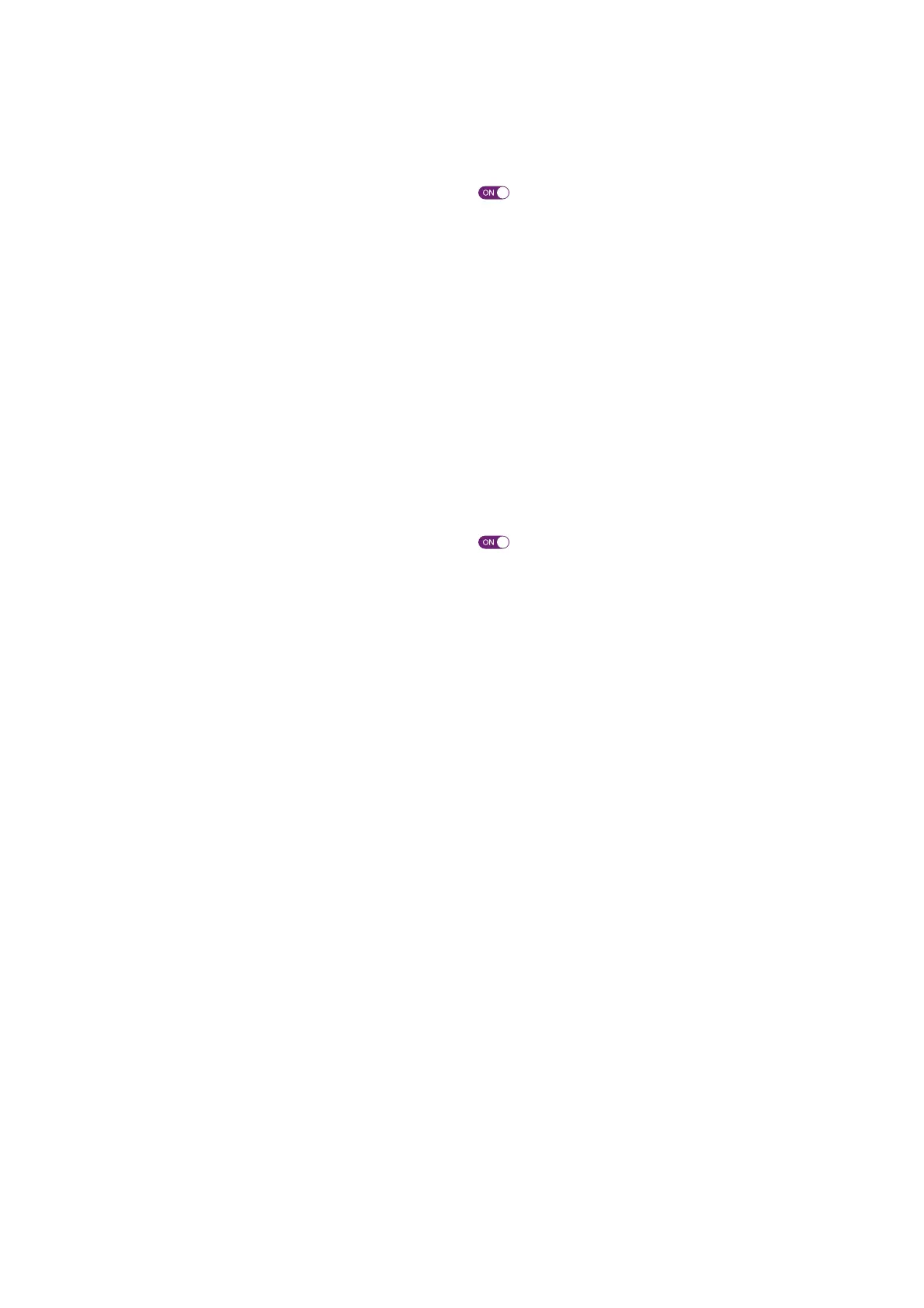75
7 Support
DMS3-CTC-25-552 v1.0
The DWA0120 does not appear in your Wi-Fi client’s access point list
• Make sure that the DWA0120’s Wi-Fi is enabled.
1 Browse to the DWA0120 web interface.
For more information, see “4.1.1 Accessing the DWA0120 web interface from your local network” on page 36.
2 In the Wireless card header, make sure that the switch is .
• Make sure that no Wireless Control rules apply.
“3.3 Turning the Wi-Fi off/on at scheduled times” on page 30.
• If the signal is low or not available, try to reposition the DWA0120 for optimal performance.
• Change the wireless channel.
The DWA0120 access point is no longer available
If you were able to connect in the past, but can’t connect anymore:
• Make sure that the Wi-Fi client adapter is enabled (message like “radio on”).
• Make sure that the Wi-Fi client is still using the correct wireless settings (network name (SSID), security settings).
• Make sure that no Wireless Control rules apply.
“3.3 Turning the Wi-Fi off/on at scheduled times” on page 30.
• Make sure that the DWA0120’s Wi-Fi is enabled.
1 Browse to the DWA0120 web interface.
For more information, see “4.1.1 Accessing the DWA0120 web interface from your local network” on page 36.
2 In the Wireless card header, make sure that the switch is .
Poor Wireless Connectivity or range
Try the following:
• Check the signal strength, indicated by the Wi-Fi client manager. If the signal is low, try to reposition the DWA0120 or
Wi-Fi client for optimal performance.
• Change the wireless channel.
• Use WPA(2) PSK as encryption.
For more information, see “3.2 Wi-Fi security” on page 27.
Change the wireless channel
Proceed as follows:
1 Browse to the DWA0120 web interface.
For more information, see “4.1.1 Accessing the DWA0120 web interface from your local network” on page 36.
2 Click Wireless. The Wireless page appears.
3 In the Channel list under Interface, click a channel other than displayed in Current channel.
4 Click Save.
