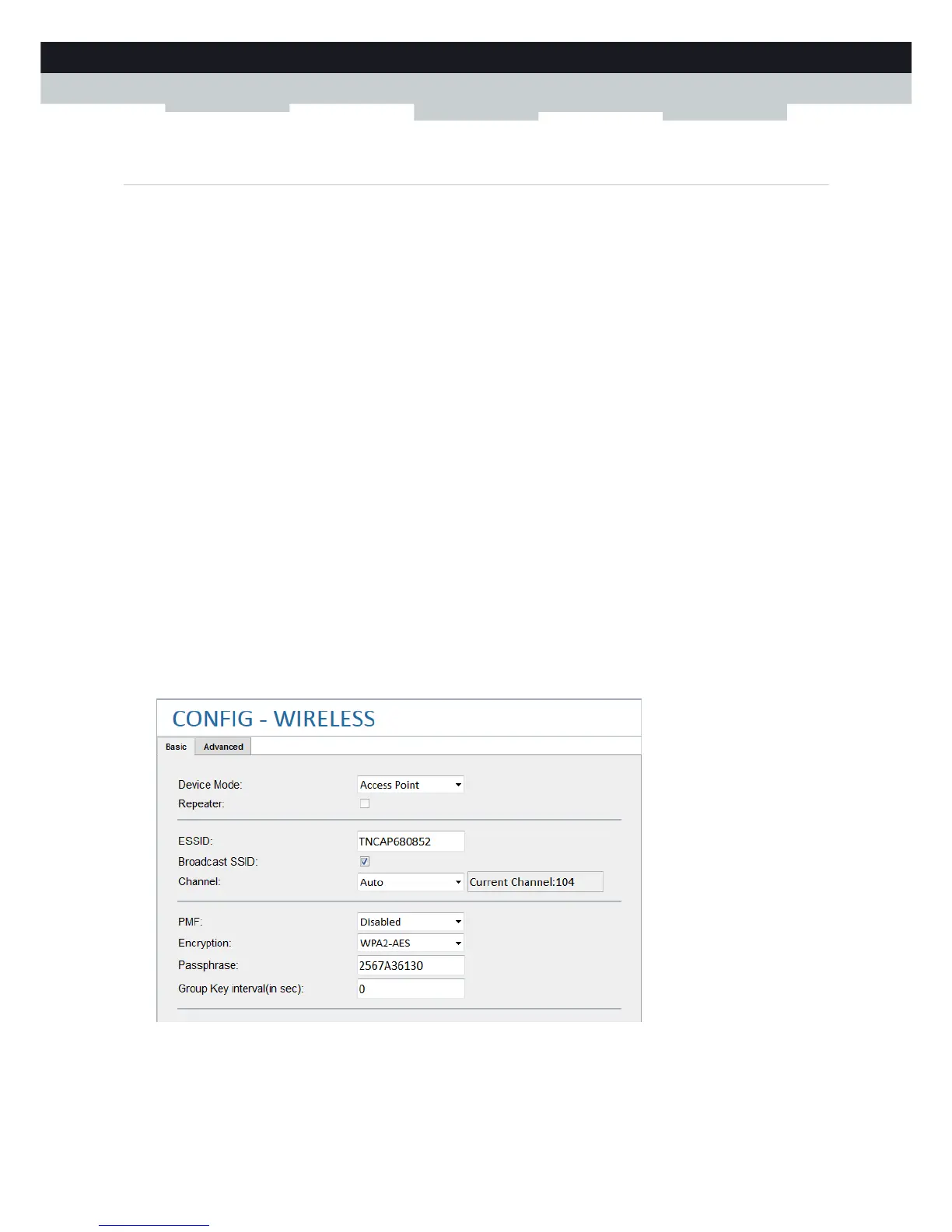48
5 Support
DMS3-CTC-25-221 v1.0
5.4 Wireless connection troubleshooting
No wireless connectivity
Try the following:
Make sure that all your TG234 devices are set to the correct mode.
When connecting to a MediaAccess Xtream Gateway make sure that the wireless interface is enabled.
Make sure that all your TG234 devices and gateway are configured for the correct wireless settings (Network Name,
security settings).
If the signal is low or not available, try to reposition the TG234 for optimal performance.
Change the wireless channel.
Poor wireless connectivity or range
If the Link Quality LED of the TG234 (in Station mode) is red, indicating that your wireless connectivity is poor, try the
following:
Reposition the TG234 for optimal performance.
Change the wireless channel.
Try to use WPA2-AES as encryption.
For more information, see “4.4 Securing your wireless connection” on page 43.
Change the wireless channel
Proceed as follows:
1 Browse to the Configuration tools.
2 On the Config menu, click Wireless.
3 The Basic page of wireless config appears.
4 In the Channel list, select the channel of your choice from the list.
5 Click Save.
