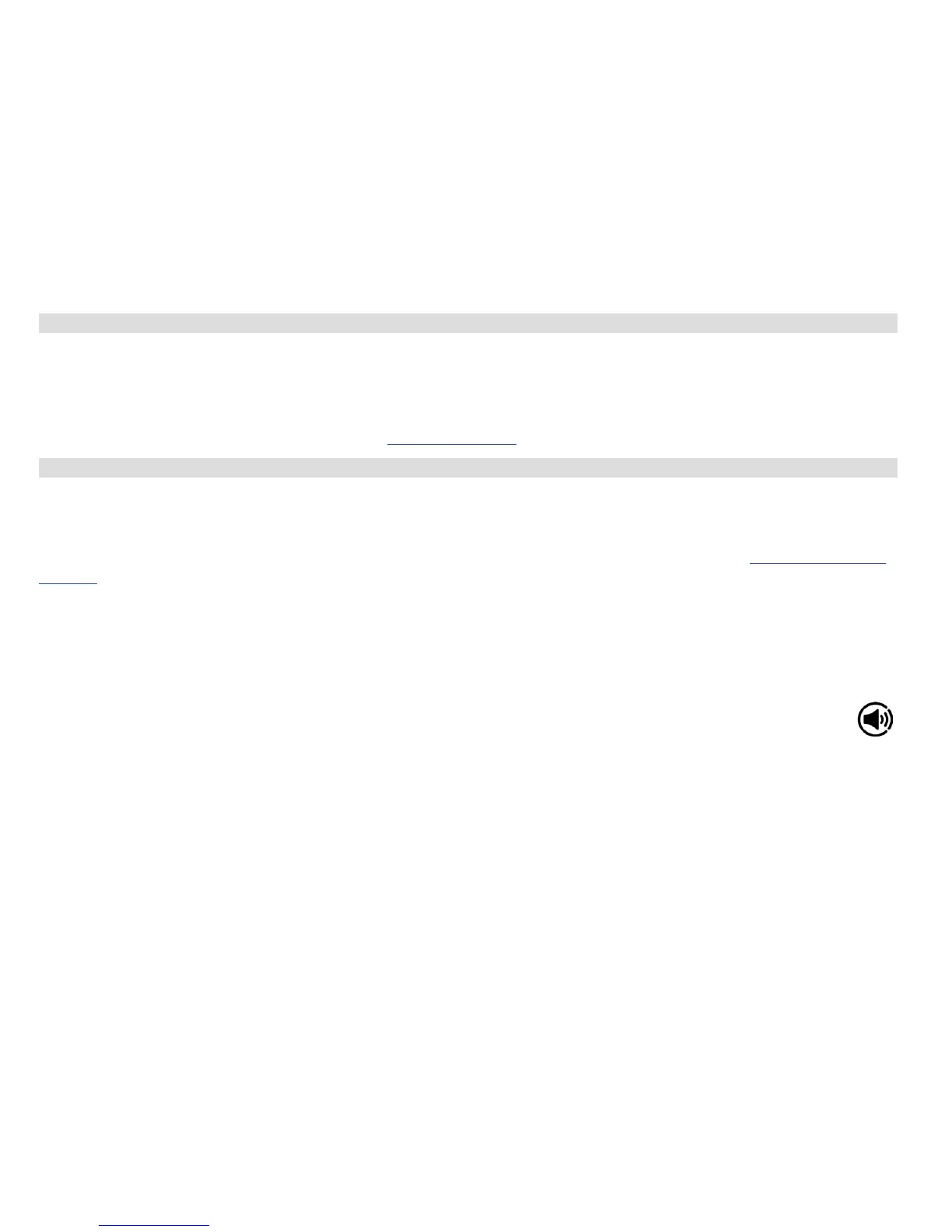22
6 Spotify Connect
Spotify gives you millions of songs at your fingertips. The artists you love, the readymade playlists for every
mood and genre, the latest hits and new discoveries just for you.
With Spotify Connect feature, you can play and control all this music wirelessly. Choose music on your
smartphone or tablet, and listen on your radio.
*For service availability in your country, check www.spotify.com
6.1 Using Spotify Connect
Your radio has Spotify Connect built in. This lets you control the music playing on your radio using the Spotify
app on your smartphone or tablet. Listening is seamless – you can take calls, play games, watch a video, even
switch your phone o, all without interrupting the music. It’s a beer way to listen at home.
You’ll need a Spotify Premium account to use Spotify Connect. If you don’t have it, just go to www.spotify.com/
freetrial for your free 30-day trial.
1. Download Spotify app for your smartphone or tablet (iOS or Android).
2. Connect your radio to the same WiFi network as your smartphone or tablet, and then press MODE
buon on the remote control repeatedly to select Spotify Connect mode.
3. Open the Spotify app on your smartphone or tablet, and play any song.
4. Tap the square image of the song’s cover art in the boom le of the screen. Then tap the Connect
icon.
5. Tap ‘DigitRadio 110 IR’ from the list to select your radio. If you can’t see it, just check it’s connected to
the same wifi network as your smartphone of tablet. You will notice that your radio is currently listed as
“DigitRadio 110 IR xxxxxxxxxxxx” (the 12 digit alphanumeric code is the MAC address of your radio) in the
Spotify App. If you would like to change this name to something more personal (‘John’s DigitRadio 110 IR’
for example), you can do so as follows:
a. On the radio: Press MENU and select Main menu > System seings > Network > View seings. Scroll
down and take a note of the ‘IP address’.
