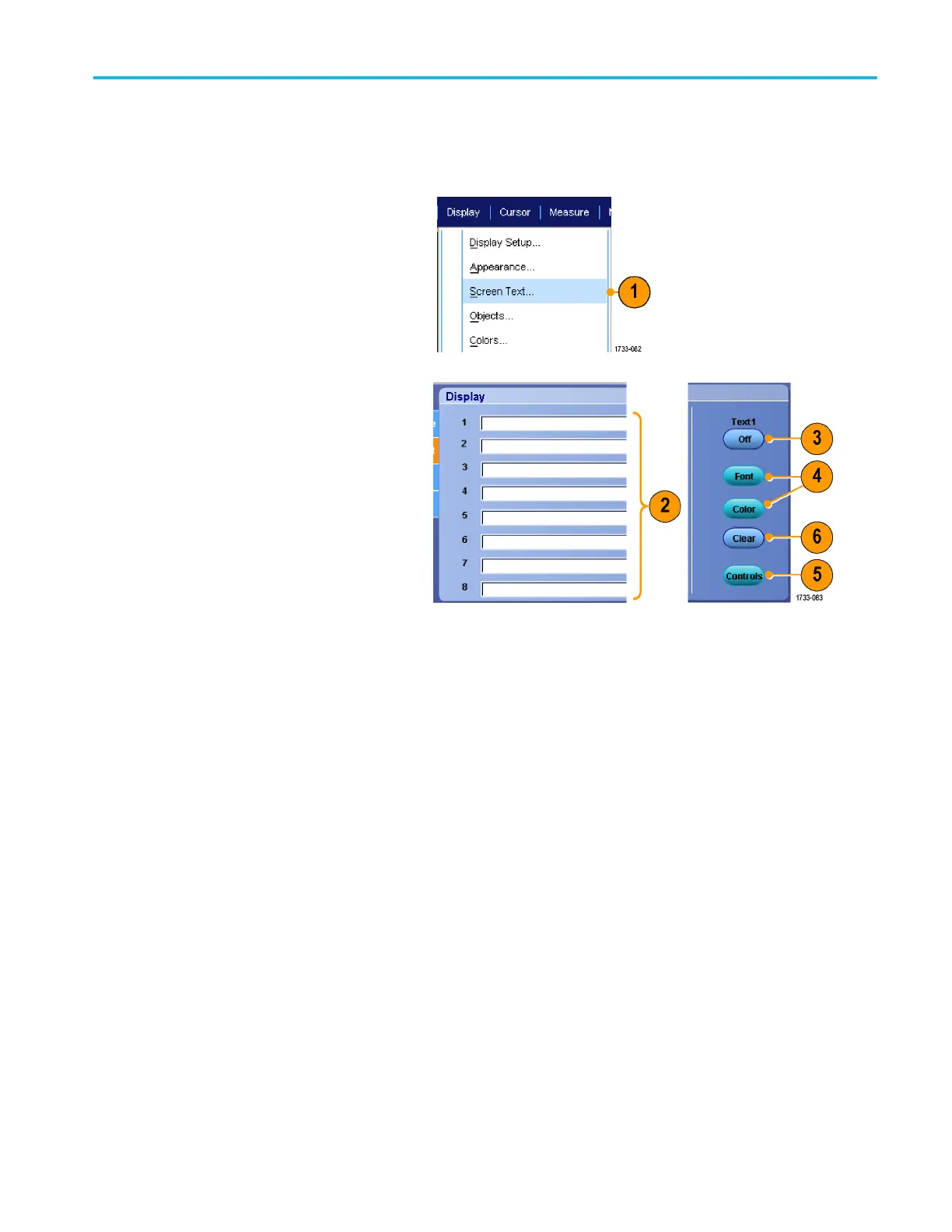Adding screen text
1. Select Display > Screen Text.
2. Enter up to eight independent lines of
text.
3. Click Text Off or On to turn the text
display on and off.
4. Click Font or Color to select the font and
color of the screen text.
5. Click Controls to open the Text
Properties control window for positioning
of the text on the display.
6. Click Clear to erase the entire text of the
selected line.
Quick tips
■
Click and drag screen text to reposition it on the screen.
■
You can also label waveforms and buses. See Setting up a bus on page 68.
Display a waveform
DPO70000SX Series User 109
