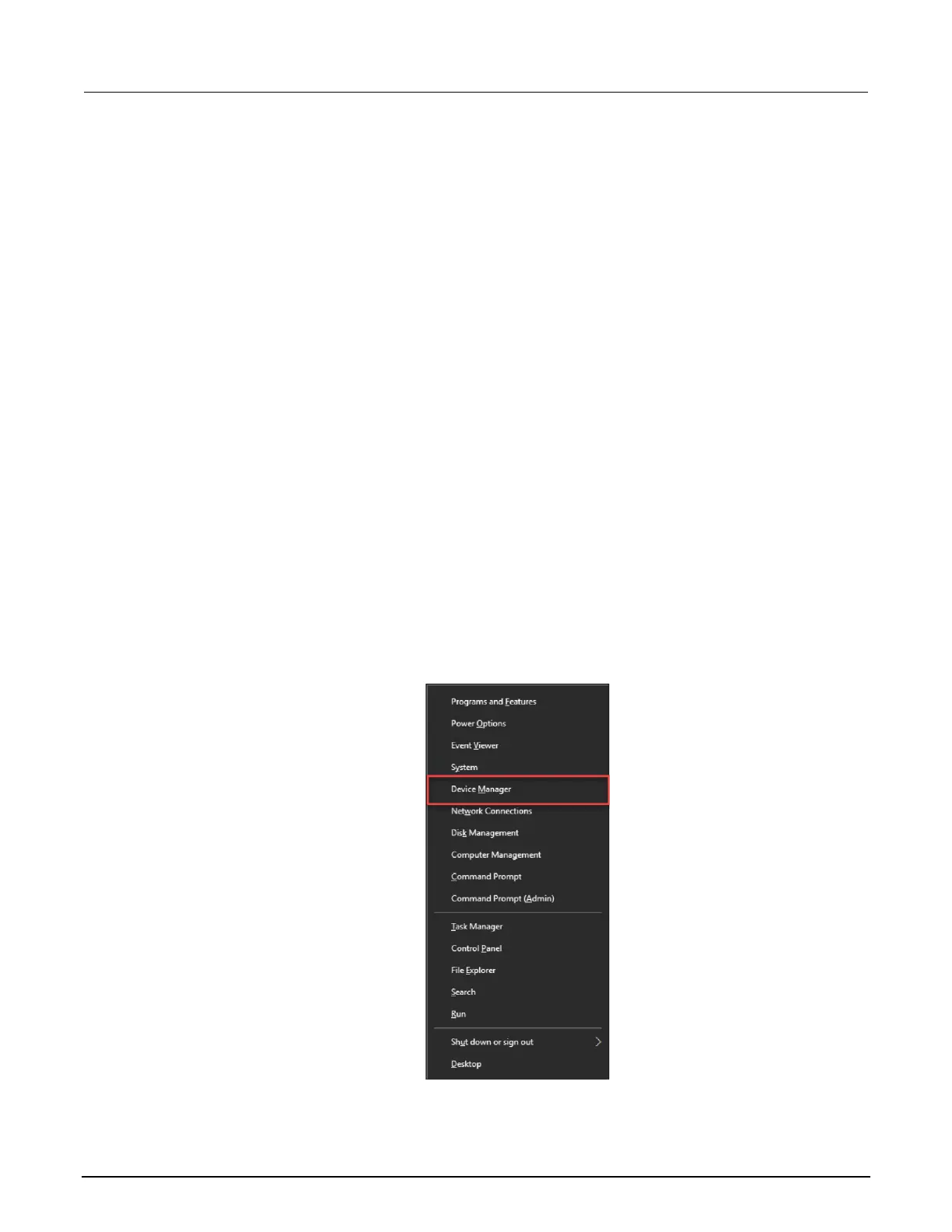Change touch mode of Adobe Acrobat Reader
You can change the touch mode of Adobe
®
Acrobat
®
Reader
®
. The setting of Touch Mode shifts
toolbar buttons, panels, and menus. The Touch reading mode optimizes viewing and supports most
common gestures.
To change the Touch Mode of Acrobat Reader:
1. In Acrobat, select Edit.
2. Select Preferences.
3. Under Categories, select General.
4. Under Basic Tools, set Touch Mode as needed.
5. Select OK.
Disable the touchscreen
You can disable the touchscreen display of the 4200A-SCS.
To disable the touchscreen:
1. Select the <Windows> + X keys on your keyboard.
2. Select Device Manager.
Figure 29: Selecting Device Manager
