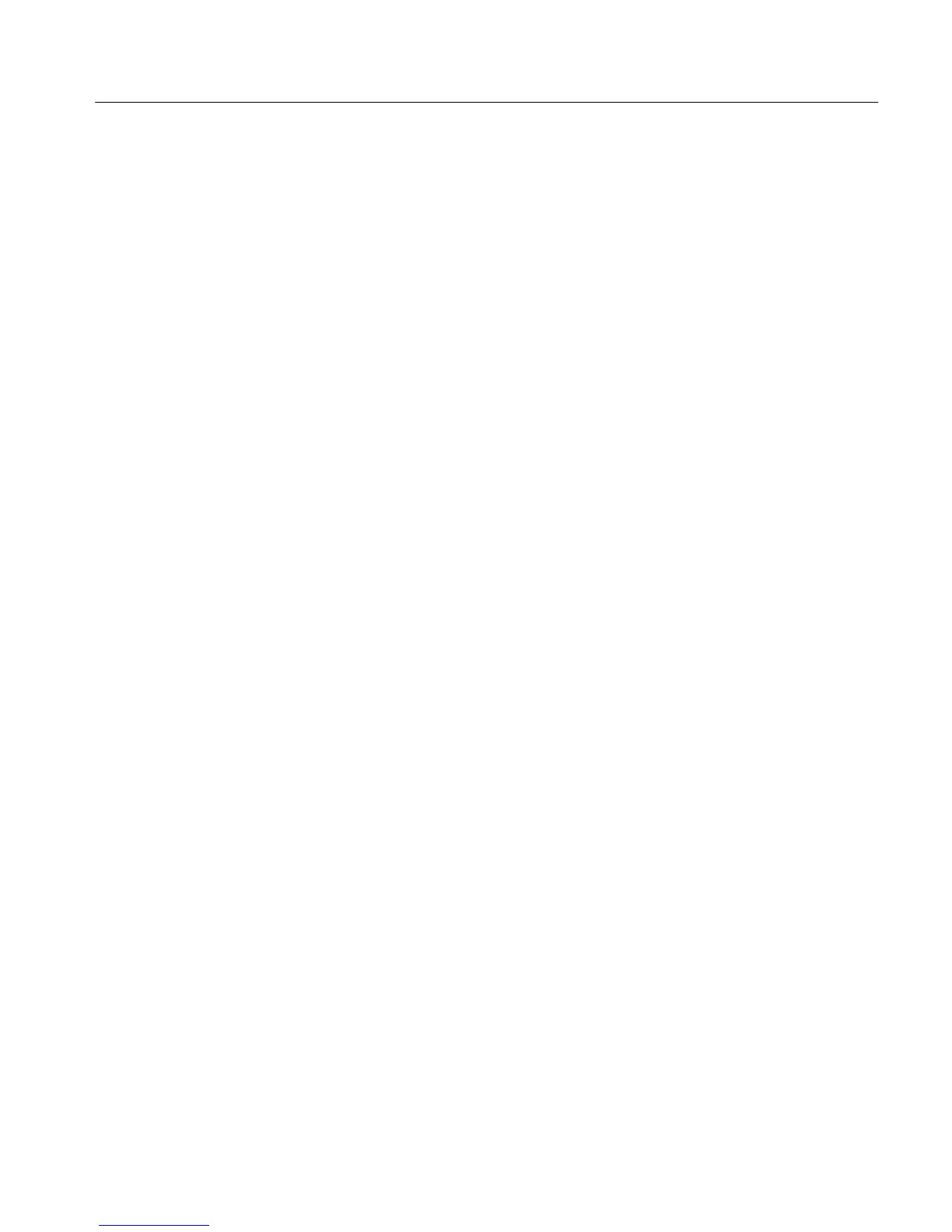Section 8 - Auto Mode
VM700A Option 01 (NTSC) & Option 11 (PAL) User Manual
8-3
A subset of the available measurements may be selected (Selected Measure-
ments file).
A Timed Events file containing times for reports to be generated and the
Selected Measurements file to be used at each report time can be specified.
Setting Alarm Limits
Limit files for Auto mode are located in the Auto_Limit Files directory. This
directory is accessed by pressing the Configure button, selecting the Configure
Files softkey, and then selecting the Auto_Limit Files directory. There are five
limits file in the directory when the instrument is shipped from the factory.
Each limit file contains a list of all the measurements available for the Auto
mode. Each measurement can have limits that, when exceeded, produce caution
or alarm messages on the display. Both Caution and Alarm Limits can be set for
each measurement. The supplied limit files cannot be edited. Their contents can
be viewed by selecting (touching) a file. Only the Exit softkey is available to
close these files. Use the Create File softkey to copy the contents of one of the
supplied files to create a limit file you can customize.
The first line of the file is the title line. The second line of the file, ”2 consecu-
tive error(s) before reporting,” sets the number of times the VM700A must make
consecutive measurements of a value that is outside the Alarm Limits before
logging the error to the printer.
To change the consecutive error(s) before reporting value:
1. Rotate the control knob to scroll the screen and highlight the 2 consecutive
error(s) before reporting line.
2. Touch the number at the front of the line.
3. Rotate the control knob to select either 1, 2, or 3.
4. Select the Accept Input softkey or touch the screen inside the directory
window other than the selected parameter box to return the control knob to
its scrolling function.
To change a Caution or Alarm Lower or Upper Limit:
1. Rotate the control knob to scroll the screen and highlight the line with the
limit you wish to change.
2. Touch the limit you wish to change or remove.
3. Scroll the control knob to display the desired value or select Make it
undefined if you wish to remove the limit.