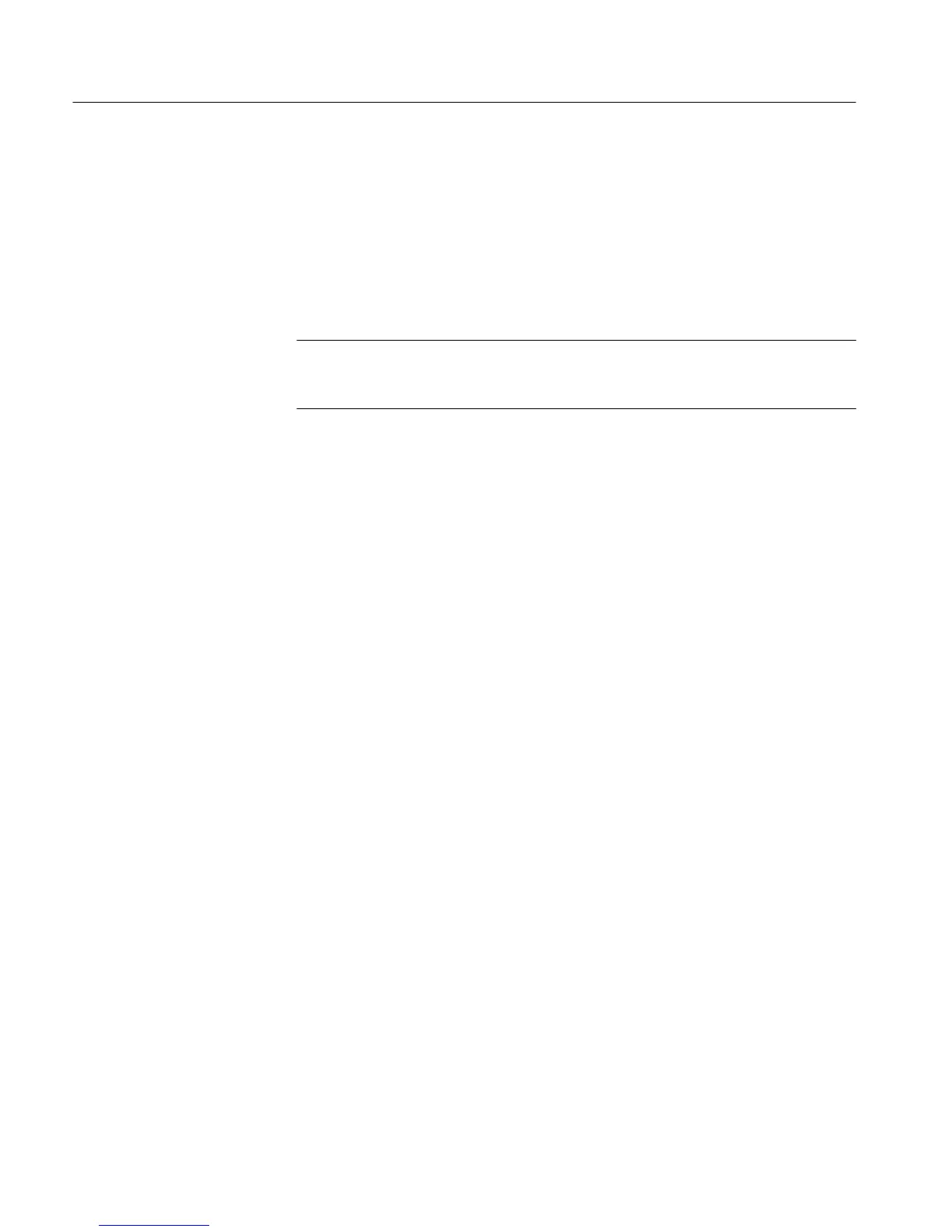Section 3 - Configuring the VM700A
3-8
VM700A Option 01 (NTSC) & Option 11 (PAL) User Manual
Touch the parameter in the highlighted line you wish to change. A box
appears around the selected parameter.
Rotate the control knob to scroll through the values or selections available
for that parameter.
Touch the Accept Input soft key, or touch the screen anywhere inside the
directory window, to accept the new selection.
NOTE. In the Selected Measurements file(s) and the Diagnostics Selection file,
parameters are either Selected (on the left side of the display) or Not Selected
(on the right side of the display).
To Select/Unselect a Paramter. Touch the line that the parameter appears on, on
either the Selected (left) or Unselected (right) side of the display.
To Save Changes to a File and Exit. Touch the Update & Exit soft key.
To Exit Without Saving Changes. Touch the No Change & Exit soft key. If the
file has been modified, a message box appears, warning you that the file has
been modified. Press No Change & Exit, or any hardkey, to exit without saving
the file; press Update & Exit to save changes to the file and exit the edit
session.
Any VM700A file can be printed by selecting the Print File soft key and
selecting the file. The file is printed from the serial port designated as the Copy
Port. The LED in the Copy button lights continuously while the VM700A
creates a print file, and flashes until the entire print file has been sent to the
printer.
To Start File Printing. Display the directory containing the file you want to print.
Press the Print File soft key.
Press the icon containing the name of the file you want to print.
To Stop File Printing. Press the Configure button twice.
Touch the Cancel Copy soft key. This soft key only appears when the Copy
button LED is flashing. Touching this soft key cancels printouts in progress
and deletes all files queued for printing (including printouts generated by
pressing the Copy button or the Print File soft key).
To View the Contents of the Spooler. From the main Configure directory, touch
Leave Directory twice to move to the top directory window.
Select the Spooler directory. If any copies are pending, they will appear as
numbered files.
Printing Files