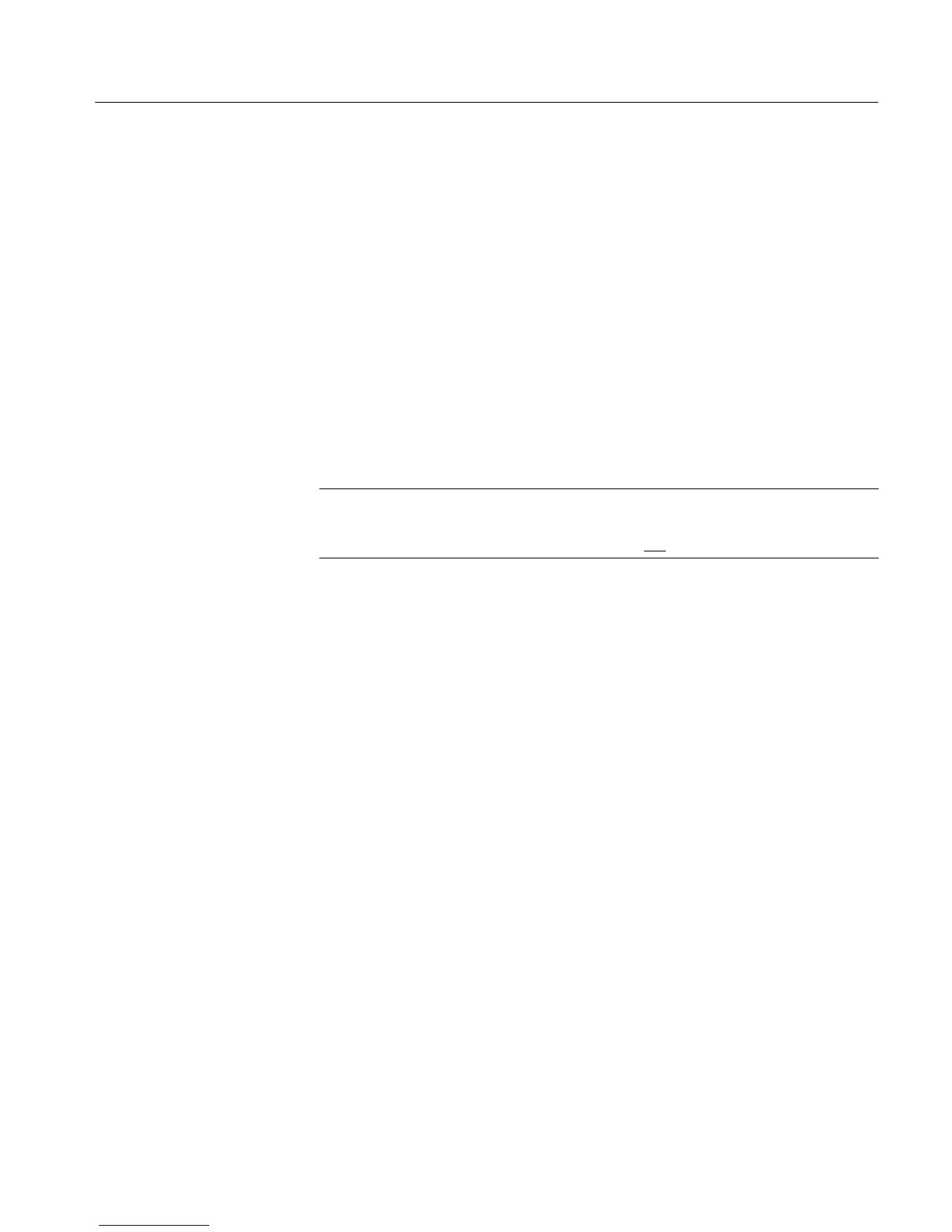Section 3 - Configuring the VM700A
VM700A Option 01 (NTSC) & Option 11 (PAL) User Manual
3-7
1. If the item that you touch is not editable, the VM700A produces a “click”
sound, but the screen is not changed.
2. If the item that you touch is to be edited alphabetically, a keyboard appears
on the lower half of the VM700A display screen.
3. If you are to choose a new value for the item that you touch from a limited
number of choices, a box appears around the element to be edited. You can
then cycle through the available choices by turning the control knob.
4. If you are editing a file that specifies whether elements are “selected” or
“unselected” (such as the Selected~Measurements file), you edit the file by
touching the screen next to an element to place the element in the “selected”
or “unselected” group.
NOTE. The first line of a file is often an title line. You may edit this line to
provide a more descriptive identifier about the content or purpose of the file you
are creating. Editing the title line of a file does not
change the file name.
To Change a Text Line. Touch the line. A box appears around the line and the soft
key keyboard appears below the directory window.
Type the new text, keeping the following things in mind:
a. Typing always inserts characters at the cursor position. The cursor can be
moved left or right by turning the control knob.
b. To delete characters, move the cursor to the right of the character to be
deleted, then press the Back Space key.
c. Pressing the Set1 soft key allows you to enter numerals and punctuation
characters. Pressing the Set2 soft key allows you to enter various special
characters. Pressing the Shift key allows you to enter uppercase
characters or more punctuation characters (in the case of the shifted
versions of Set1). Both the Set1 and Set2 character keys and the Shift
key lock when selected. Set1 and Set2 are unlocked by touching the
same key again or touching the unselected key of the pair. Shift is
unlocked by touching Shift again.
d. Touch Cancel to quit the editing process without entering the new text.
e. Touch Done when you are finished to enter the new title line text.
To Change a Parameter in a File. Use the control knob to scroll the line containing
the parameter use wish to change to the center of the display window. The active
line to edit is highlighted (made brighter).
