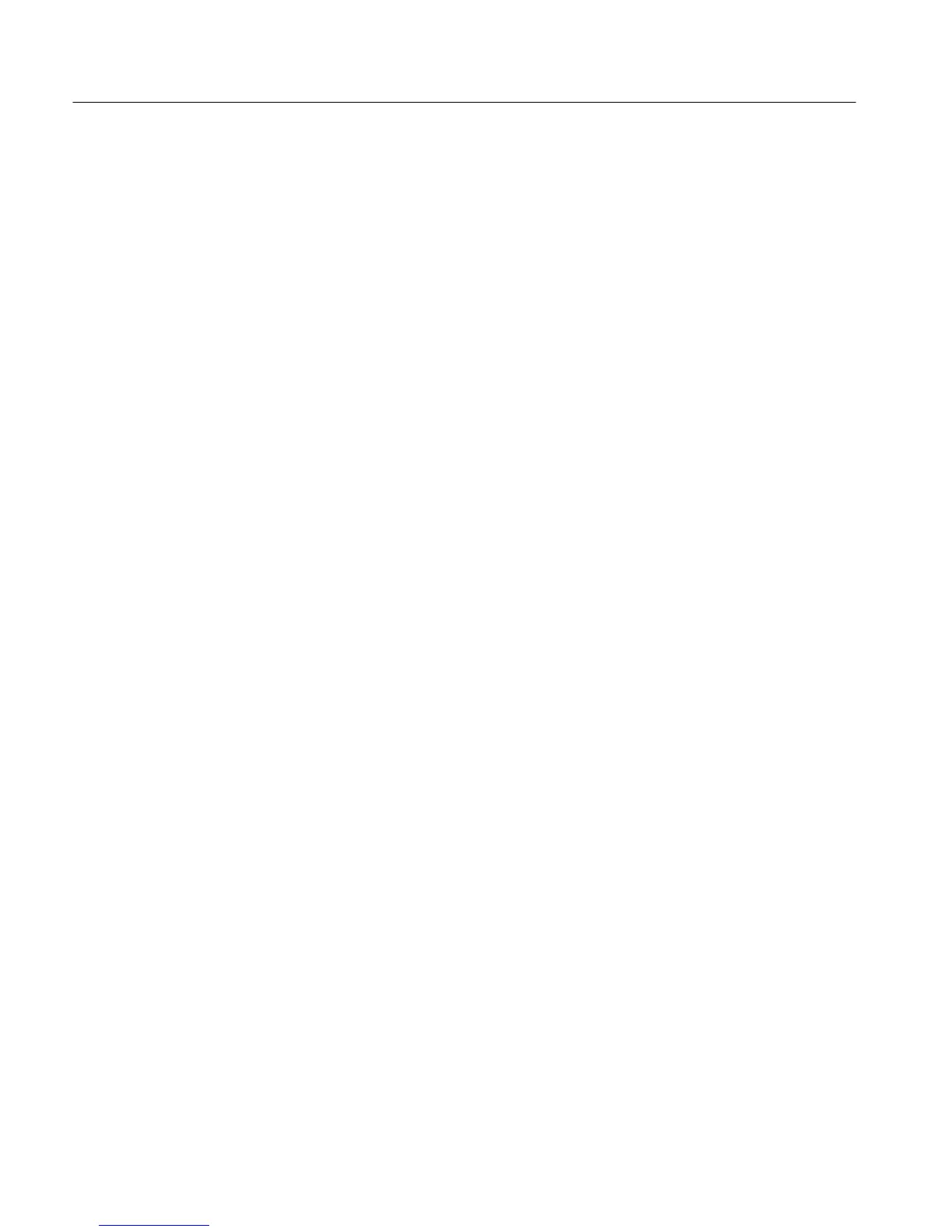Section 3 - Configuring the VM700A
3-4
VM700A Option 01 (NTSC) & Option 11 (PAL) User Manual
If you are unfamiliar with the terms “file” and “directory,” the following may
help: A file is a collection of information. A directory is a structure that can
contain zero or more files or other directories.
Directories are organized in a “tree” structure. Touching the icon of a directory
displayed in a window opens that directory. This is also known as “going down
the directory tree.” Pressing the Leave Directory soft key closes the directory
and displays the next higher directory in the directory structure. This is also
known as “climbing up the directory tree.”
To Enter a Directory. Touch the icon showing the name of the directory you wish
to enter.
Whenever a directory is open, another soft key, labeled Leave Directory, appears
below the directory window.
To Leave a Directory. Select the Leave Directory soft key. This closes the current
directory and opens the next higher directory in the directory structure.
When you open a directory, a line appears below the directory window (but
above the soft keys), indicating the path (the directory or file location in the
directory structure) to the displayed directory. For example, if you were viewing
the contents of the Measure_Limit~Files directory, the path line would read:
In /nvram0/ConfigFiles/Measure_Limit~Files
This indicates that the path from the “root” of the directory structure (designated
by the initial ‘/’) goes through directory nvram0, then through a subdirectory of
nvram0 named ConfigFiles, to the current directory, which is a sub-directory of
ConfigFiles named Measure_Limit~Files.
When editing a limits file for the Measure mode named
“User’s_Measure~Limits_File,” the path line would read:
Editing User’s_Measure~Limits_File
The ~ (tilde) in a directory or file name represents a carriage return, and is used
to join the first and second lines of directory, function key, or file names.
VM700A Video Measurement Sets equipped with both Option 01, NTSC, and
Option 11, PAL (dual-standard) provide a soft key labeled Switch NTSC/PAL in
many of the Configure mode menus. Touching this key toggles between the
NTSC and PAL configuration file structures. A read-out below the directory
window indicates which standard (NTSC or PAL) files you are currently viewing
or editing.
