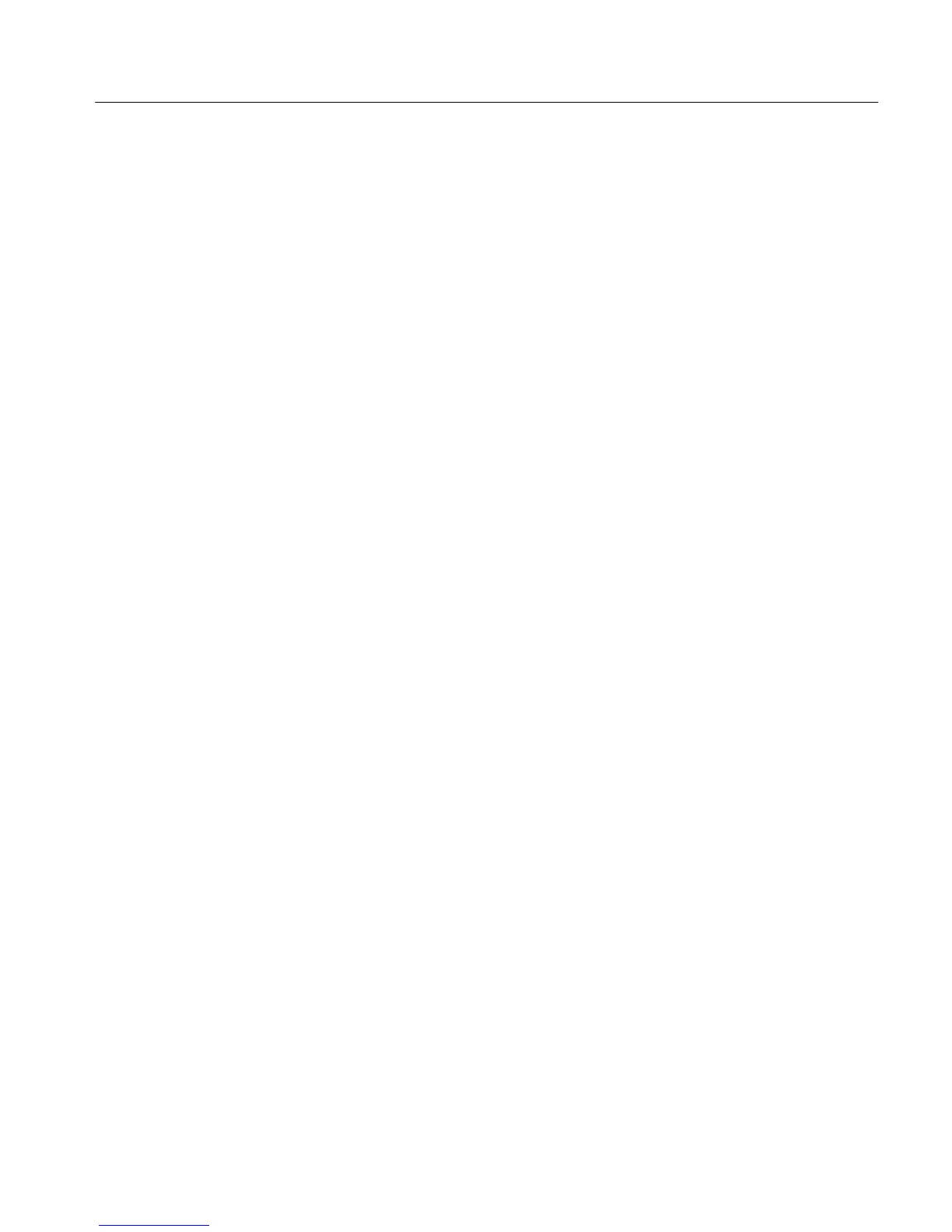Section 3 - Configuring the VM700A
VM700A Option 01 (NTSC) & Option 11 (PAL) User Manual
3-23
To Create a Timed Events File
1. Press the Configure button.
2. Touch the Configure Files soft key.
3. Touch the icon for Timed Events.
4. Touch the Create File soft key.
5. Touch the icon of an existing file to use as a template.
6. Give the new file a name using the on-screen keyboard (press Done when
you have finished entering the name).
The contents of the new file appear on the screen, ready for editing.
To Setup Timed Events
1. Create a Timed Events file
2. If any reports are to be generated, make sure the Report Port in the Commu-
nication Setup file has a value other than “None.”
3. If a function is to execute a screen copy, make sure that the Copy Port in the
Communication Setup file has a value other than “None.”
To Delete a Timed Events File
1. Press the Configure button.
2. Touch the Configure Files soft key.
3. Touch the icon for Timed Events.
4. Touch the Delete File soft key.
5. Touch the icon containing the name of the file you wish to delete.
The icon of the selected file “disintegrates” over a period of five seconds. To
stop file deletion, touch the screen anywhere inside the directory window before
the disintegration completes. Stopping the disintegration part way through has no
effect on the file.
To Add a Report or Function to a Timed Events File. Touch the icon of the file to
display it for editing, if it is not displayed already. With the file opened, turn the
knob so that the insertion point of the file is highlighted; touch either the Enter
Report or Enter Function soft key as required.
The VM700A inserts a copy of the selected type above the highlighted line. That
may then be edited for the new event or function to be timed.
