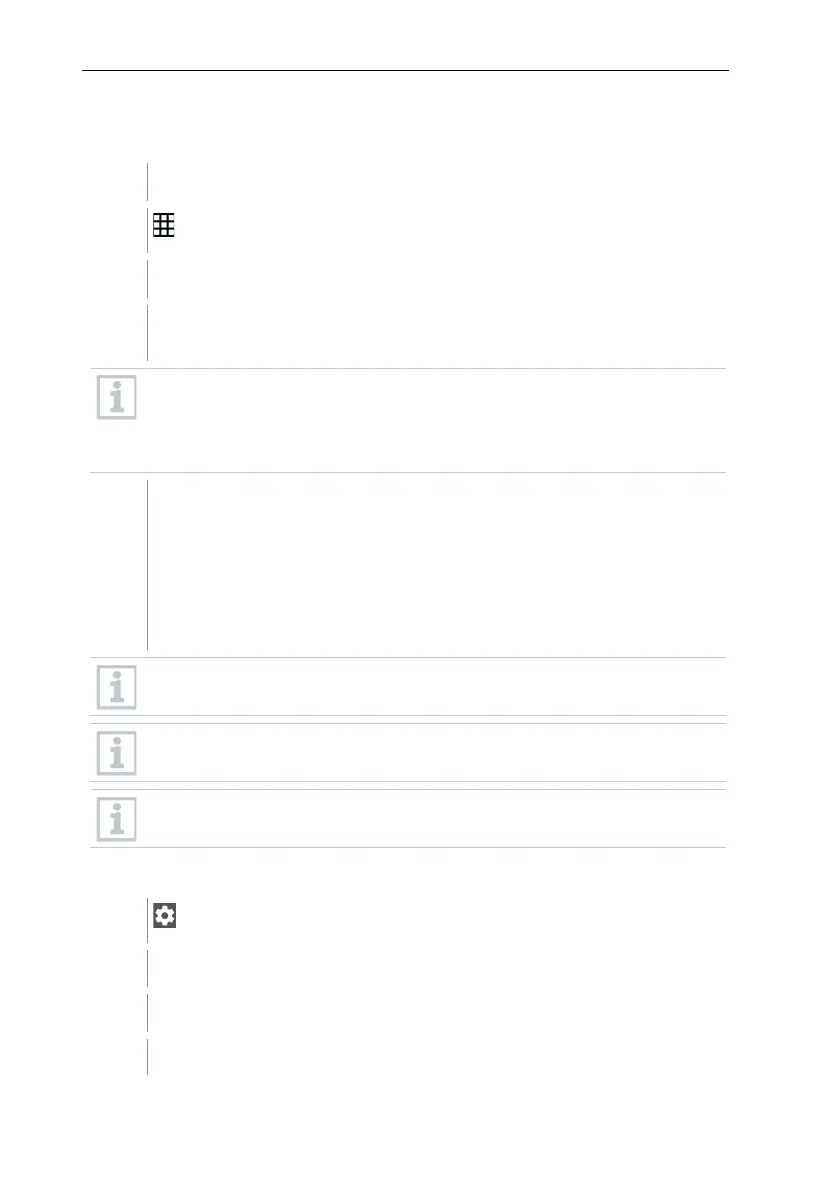7 First steps
25
7.7.5 Carrying out the measurement
Open the testo Smart App.
Click on Measure.
Click on the testo 300 Second Screen measurement program.
The connection to the testo 300 NEXT LEVEL is automatically
established (this may take a few seconds).
Once the connection has been established between the App and
testo 300 NEXT LEVEL, the App will be in Second Screen mode. This
represented by a yellow frame in the App. This means that all
measurement data from the testo 300 NEXT LEVEL is mirrored on the
App. The measurement can now be controlled from both instruments.
Click on required activity:
• Start measurement: click on Start.
• Stop measurement: click on Stop.
•
Request the measurement report from testo 300 NEXT LEVEL: click
on Request PDF from testo 300.
• Save measurement on the testo 300 NEXT LEVEL: Click on Save.
No other measuring apps from the Smart App can be used while the
connection is being established.
To establish a connection, the Smart App connection must be activated
on the testo 300 NEXT LEVEL.
To establish a connection, the WLAN must be activated on the
smartphone/tablet.
7.7.6 Settings – language
Click on Settings.
The Settings menu opens.
A window with different languages opens.
