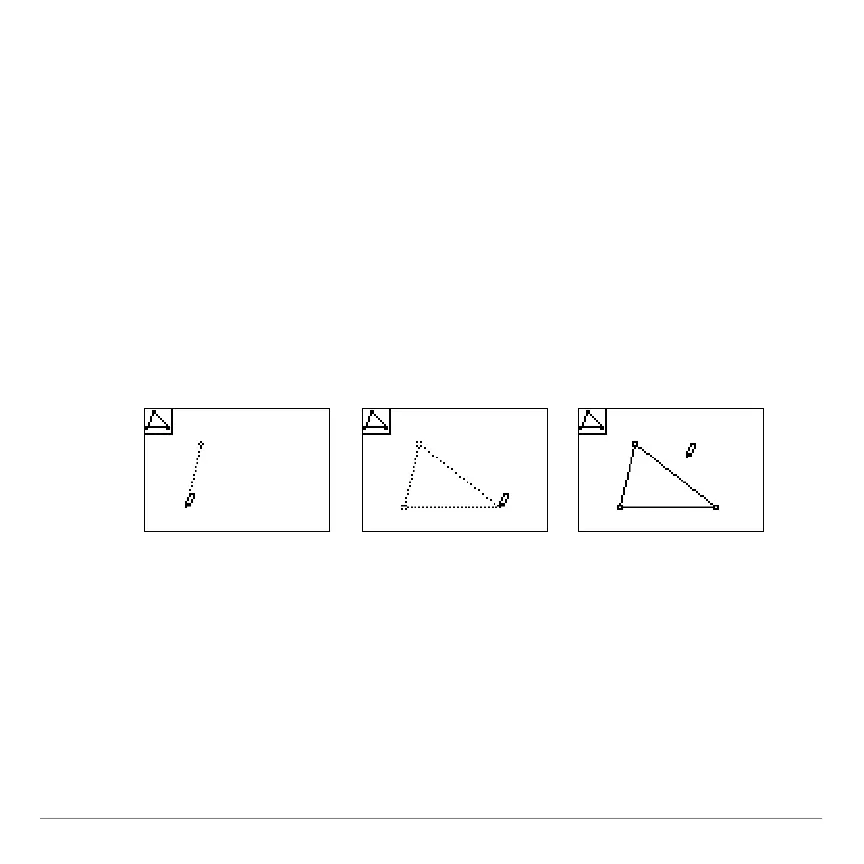TI-84 Plus Cabrië Jr. Application Page 10
Drawing a Triangle
1. Open the F2 menu, move the pointer to Triangle, and press
Í. The tool icon at the top left of the screen indicates that
the Triangle tool is active. The pointer shape changes to a pen
to indicate that you can draw a new point by pressing Í at
that position.
2. Move the pointer to a convenient location for the first vertex of
the triangle, and then press Í.
3. Move the pointer and then press Í to fix the second vertex
and continue the same way for the last vertex.
Changing the Shape of the Triangle
1. Press ‘ to quit the Triangle tool.
2. Move the pointer close to one of the vertices that you drew.
The pointer changes to a hollow arrow and the object that can
be selected (the vertex) blinks.
