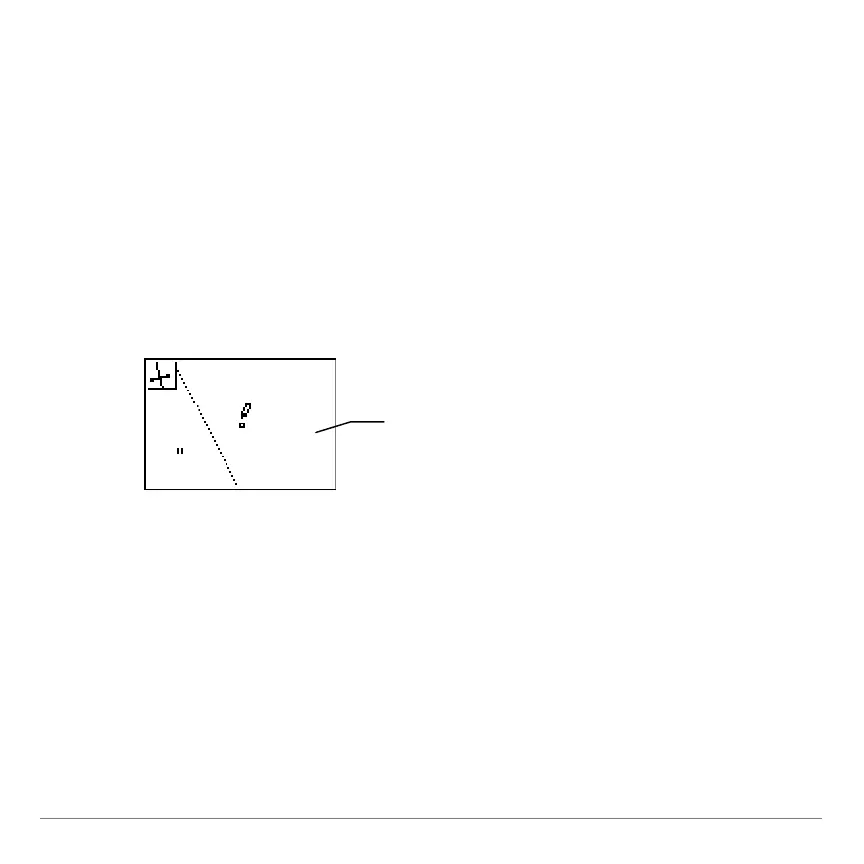TI-84 Plus Cabrië Jr. Application Page 27
2. Move the pointer to the line segment for which you want to
draw the perpendicular bisector, and then press Í. The
new line is drawn.
Drawing a Perpendicular Bisector between Two Points
1. Open the F3 menu and then select Perp. Bis.
2. Move the pointer to the first point, press Í, then move the
pointer to the second point and press Í. The
perpendicular bisector is drawn.
After you select the first
point, a dotted line is
drawn. This line moves as
you move the pointer to the
second point. After you
select the second point, it
becomes a solid line.
