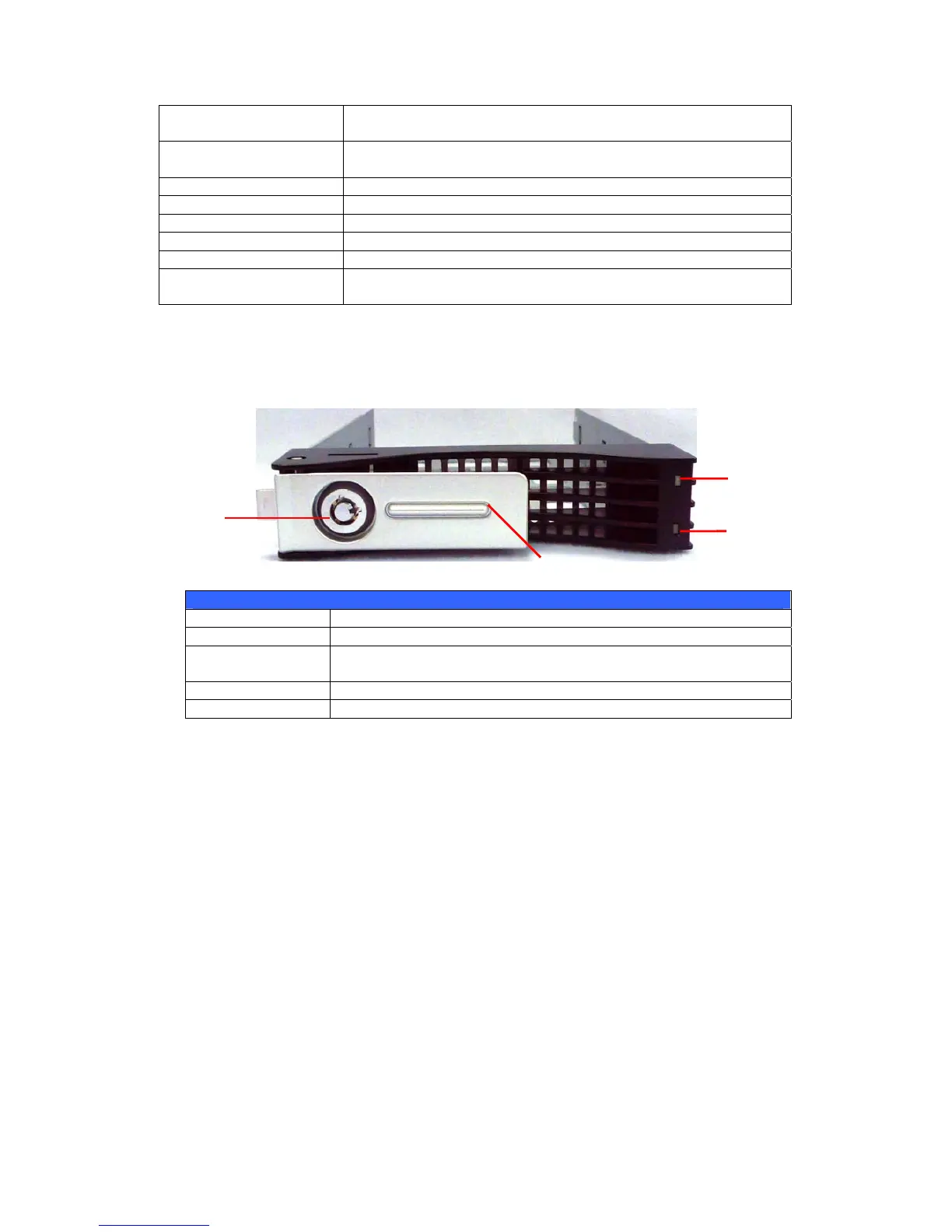Note: For supported USB wireless dongles, please contact
http://esupport.thecus.com/support
8.Power Button/ Power
LED
• Power on/off N5500 and Power LED.
• Solid blue: System is power on.
9.Up Button ▲ • Push to scroll up when using the LCD display
10.Down Button ▼ • Push to enter USB copy operation screen
11.Enter Button ↵ • Push to enter LCD operate password for basic system setting
12.Escape Button ESC • Push to leave the current LCD menu
13.LCD Display • Displays current system status and warning messages
14.HDD Trays • Five 3.5” SATA HDD trays
• Locks are provided for added security
Hard Disk Trays
Each of the N5500’s hard disk trays has a lock, a latch, and two LED indicators:
1
3
4
5 2
Hard Disk Trays
Item Description
1.HDD Power LED • Solid blue: hard disk is powered on
2.HDD
Access/Error LED
• Blinking green: system is accessing data on the hard disk
3.Lock • Use the lock to physically secure the hard disk to the unit
4.Handle • Pull out HDD tray
13