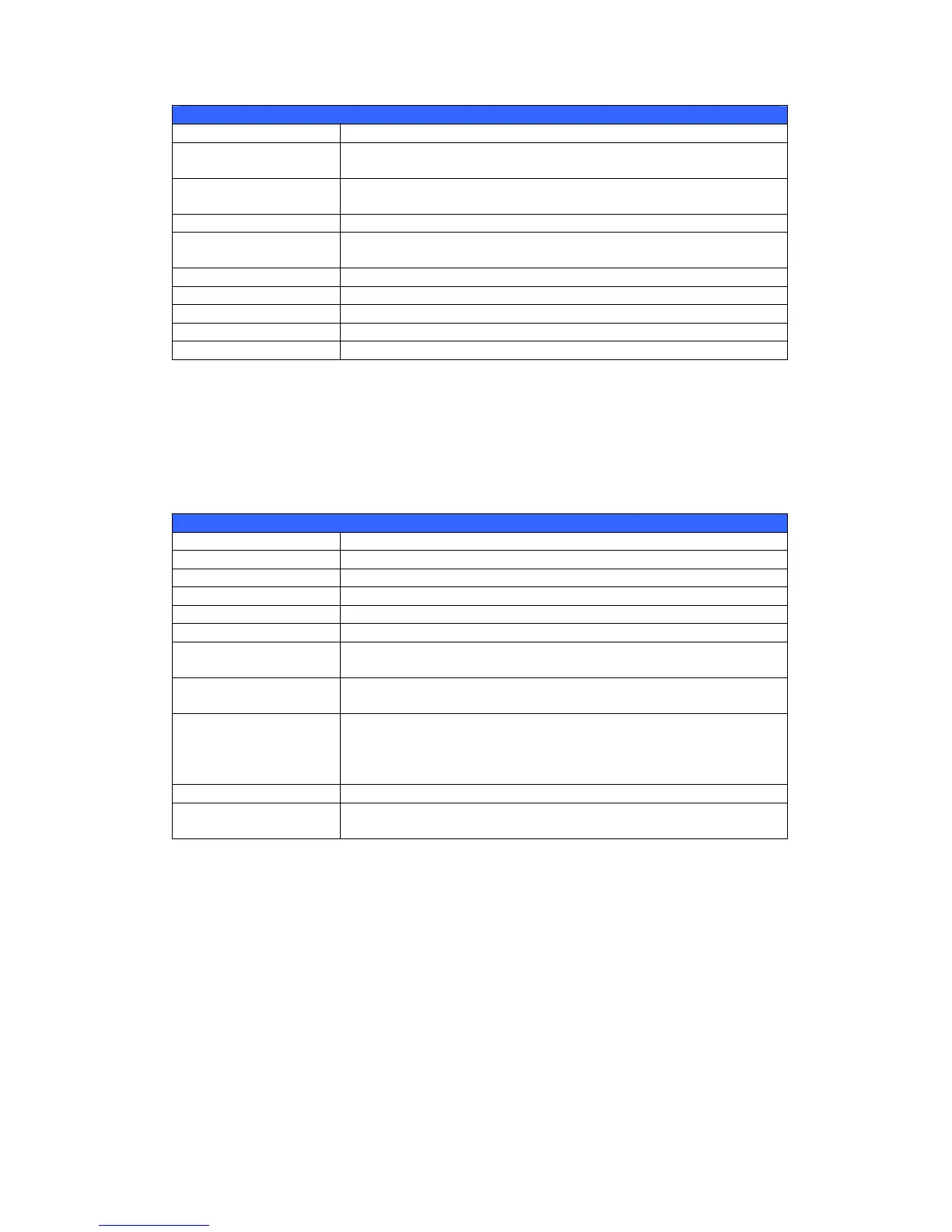RAID Information
Item Description
Master RAID The RAID volume currently designated as the Master RAID
volume.
ID ID of the current RAID volume.
NOTE: All RAID IDs must be unique.
RAID Level Shows the current RAID configuration.
Status Indicates status of the RAID. Can read either Healthy,
Degraded, or Damaged.
Disks Used Hard disks used to form the current RAID volume.
Total Capacity Total capacity of the current RAID.
Data Capacity Indicates the used capacity and total capacity used by user data.
USB Capacity Total capacity of the target USB Device.
iSCSI Capacity Indicates the capacity allocated to iSCSI.
Create a RAID
On the RAID Information screen, press the create button to go to the CREAT
RAID screen. In addition to RAID disk information and status, this screen lets you
make RAID configuration settings.
Using Create RAID, you can select stripe size, choose which disks are RAID disks or
the Spare Disk. .
RAID Configurations
Item Description
Disk No. Number assigned to the installed hard disks.
Capacity (MB) Capacity of the installed hard disks.
Model Model number of the installed hard disks.
Status Status of the installed hard disks.
Used If this is checked, current hard disk is a part of a RAID volume.
Spare If this is checked, current hard disk is designated as a spare for a
RAID volume.
Master RAID Check a box to designate this as the Master RAID volume. See the
NOTE below for more information.
Stripe Size This sets the stripe size to maximize performance of sequential
files in a storage volume. Keep the 64K setting unless you require
a special file storage layout in the storage volume. A larger stripe
size is better for large files.
Data Percentage The percentage of the RAID volume that will be used to store data.
Create Press this button to configure a file system and create the RAID
storage volume.
To create a RAID volume, follow the steps below:
1. On the RAID Information screen, click create.
2. On the RAID Configuration screen, set the RAID storage space as JBOD,
RAID 0, RAID 1, RAID 5, RAID 6, or RAID 10 — see Appendix C: RAID
Basics for a detailed description of each.
3. Specify a RAID ID.
4. If this RAID volume is meant to be the Master RAID volume, tick the Master
RAID checkbox.
51
