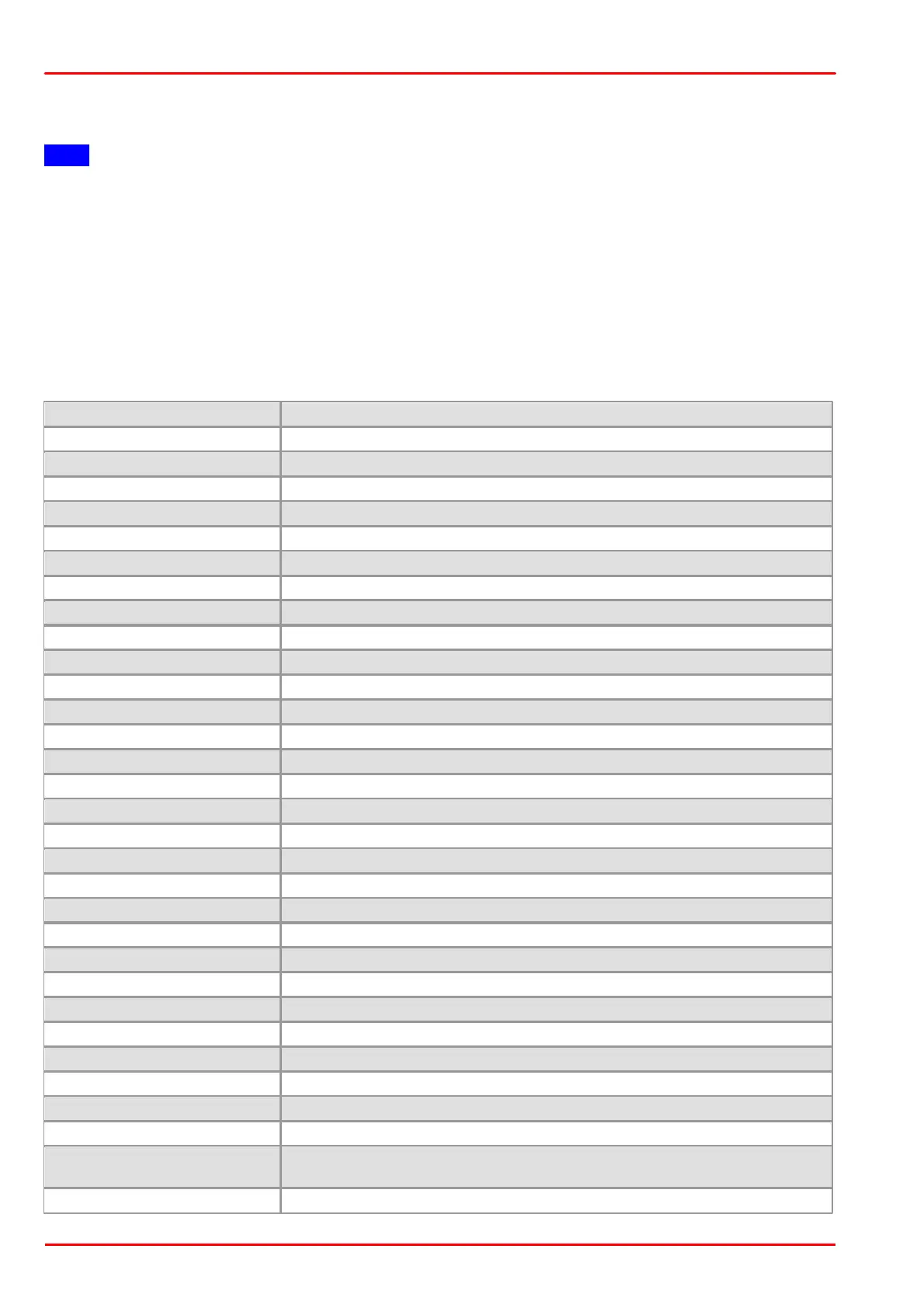© 2013 Thorlabs GmbH82
DCx Cameras
3.4.2.5.5 Draw/Measure
The "Draw" menu contains functions drawing annotations as overlay on the live image.
Note
Setting the measuring unit
You can take simple measurements in uc480 Viewer. Before you start measuring, the camera must be calibrated
to a scale. The []/pixel unit indicates the actual distance that corresponds to one pixel. To set the measuring unit,
do the following:
1. Mount the camera on a stand. Place an object of known size below the camera (e.g. a ruler).
2. Make sure that the measuring unit is set to 1 at first. Then draw a dimension line over a known distance. The
longer you make the dimension line, the higher the measurement accuracy will be.
3. The dimension line will show the length in pixels. Divide the actual distance by the number of pixels measured.
Enter this value in the “Set measuring unit” field of the dialog box.
Example: Actual distance = 10 cm. Measured length in pixels = 200. Measuring unit = 10 cm/200 or 100 mm/200
Select color for drawings and text
Show/hide freehand drawings
Show/hide dimension lines
Delete all dimension lines
Time stamp position
(top left, top right, bottom left, bottom right)
