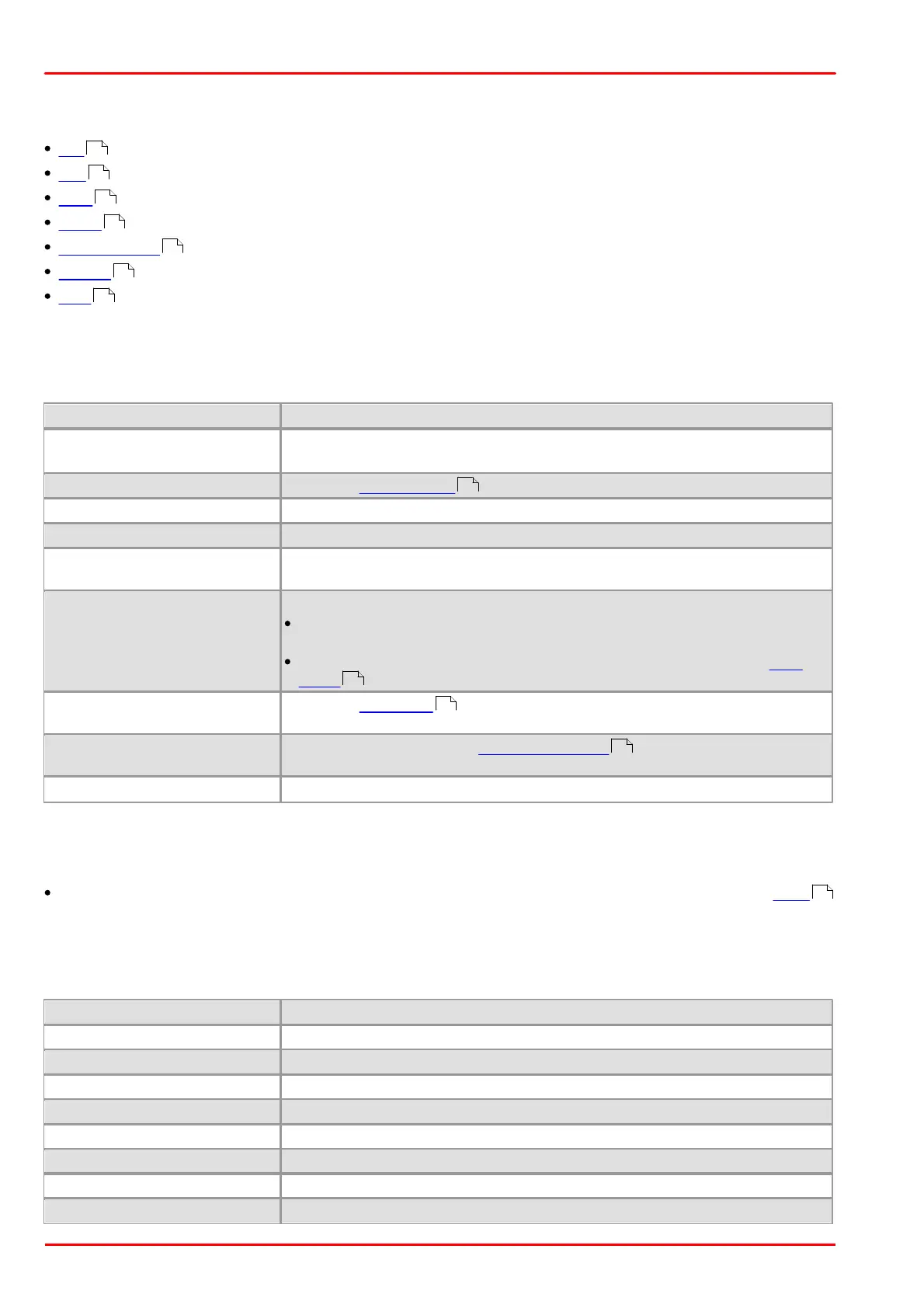© 2013 Thorlabs GmbH80
DCx Cameras
3.4.2.5 Menus
Please choose a menu title:
File
Edit
View
uc480
Draw/Measure
Profiles
Help
3.4.2.5.1 File
The "File" menu contains functions for handling image, video and parameter files and for customizing uc480
Viewer.
Load image from bitmap file (BMP)
Save image as BMP, JPEG or PNG file.
You can save images with a bit depth of more than 8 bit in the PNG format.
Record video sequence ...
Opens the Record dialog box
Load parameters from an .ini file or from one of the camera's parameter sets
Save parameters to an .ini file or to one of the camera's internal parameter sets
Select a language for the program. When you change the language, you need
to restart uc480 Viewer to apply the new setting.
Select the uc480 Viewer user mode:
Normal: The uc480 Viewer user interface shows the most important
functions. Some advanced options are hidden.
Expert: The uc480 Viewer user interface shows all options. See also Start
dialog .
Opens the Customize dialog box where you can make various settings for
the startup behavior of uc480 Viewer
If this option is selected, the profiles start dialog shows on every start of
uc480 Viewer.
3.4.2.5.2 Edit
The "Edit" menu contains the clipboard functions.
Copy Ctrl+C: Copy the displayed image content to the Clipboard. Overlay data created using the Draw
function is also copied automatically.
3.4.2.5.3 View
The "View" menu contains the options for setting the display mode and for opening the dialog boxes.
Scale display to window size
Scale display down to quarter size
Scale display down to half size
Scale display up to double size
Mirror display on horizontal axis
AOI is displayed without black border
80
80
80
81
82
83
83
84
76
85
76
82
