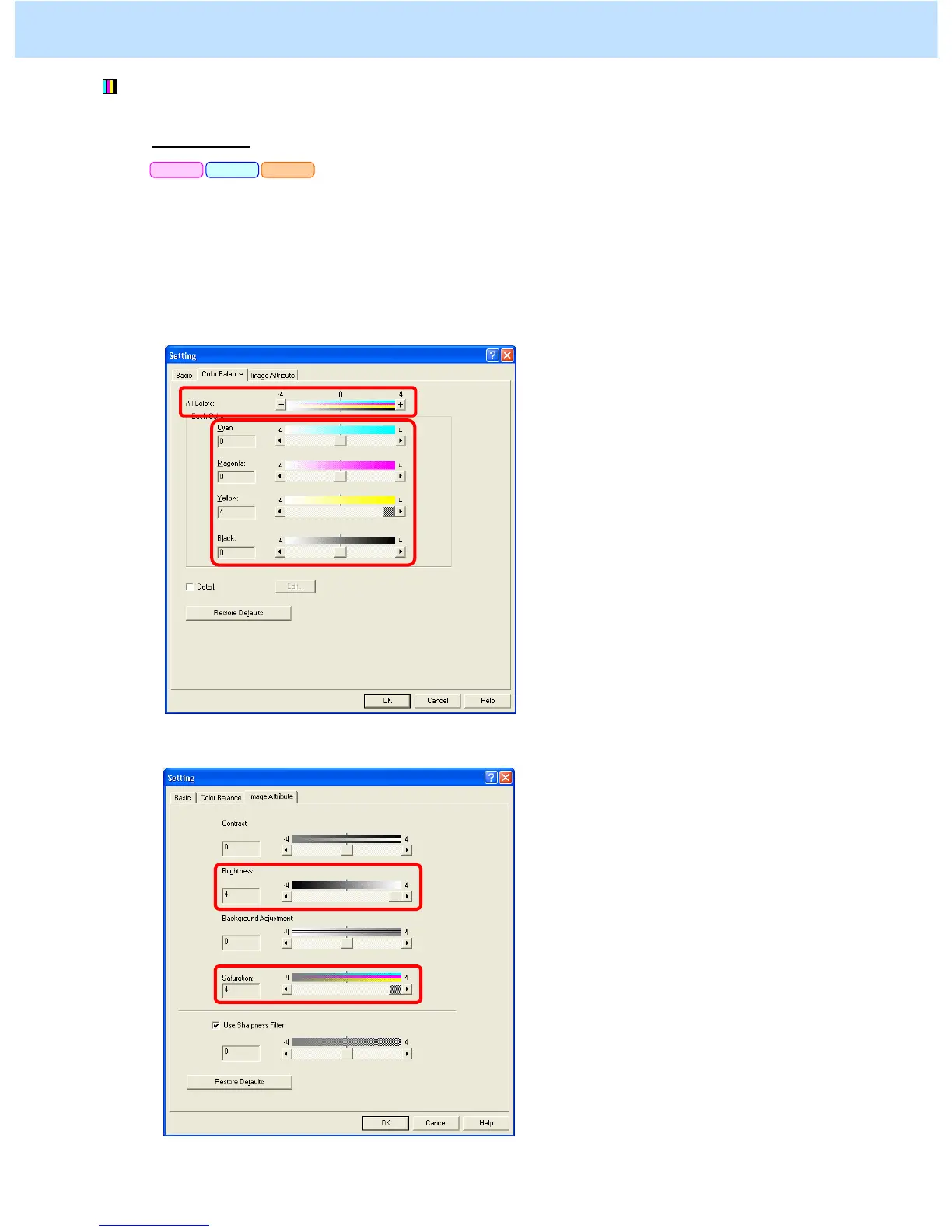e-STUDIO2330C/2820C/2830C/3520C/3530C/4520C © 2008 TOSHIBA TEC CORPORATION All rights reserved
3-9
(2) Change the "Color Balance" option, the "Brightness" or "Saturation" option on the printer driver.
For Windows
* This adjustment will have an effect only on Auto or Color mode printing.
Open the property page of the printer driver. Press the [Image Type Quality] button in the "Image Quality"
tab.
Change the option in the "Color Balance" or "Image Attribute" tab.
* Initially, change the value by 4 steps, while checking the printouts until the optimum value is obtained.
• "Color Balance" tab: Change the "All Colors" or "Each Color" option
• "Image Attribute" tab: Change the "Brightness" or "Saturation" option.
PCL6 PS3 XPS
3. Printer-specific Adjustments
