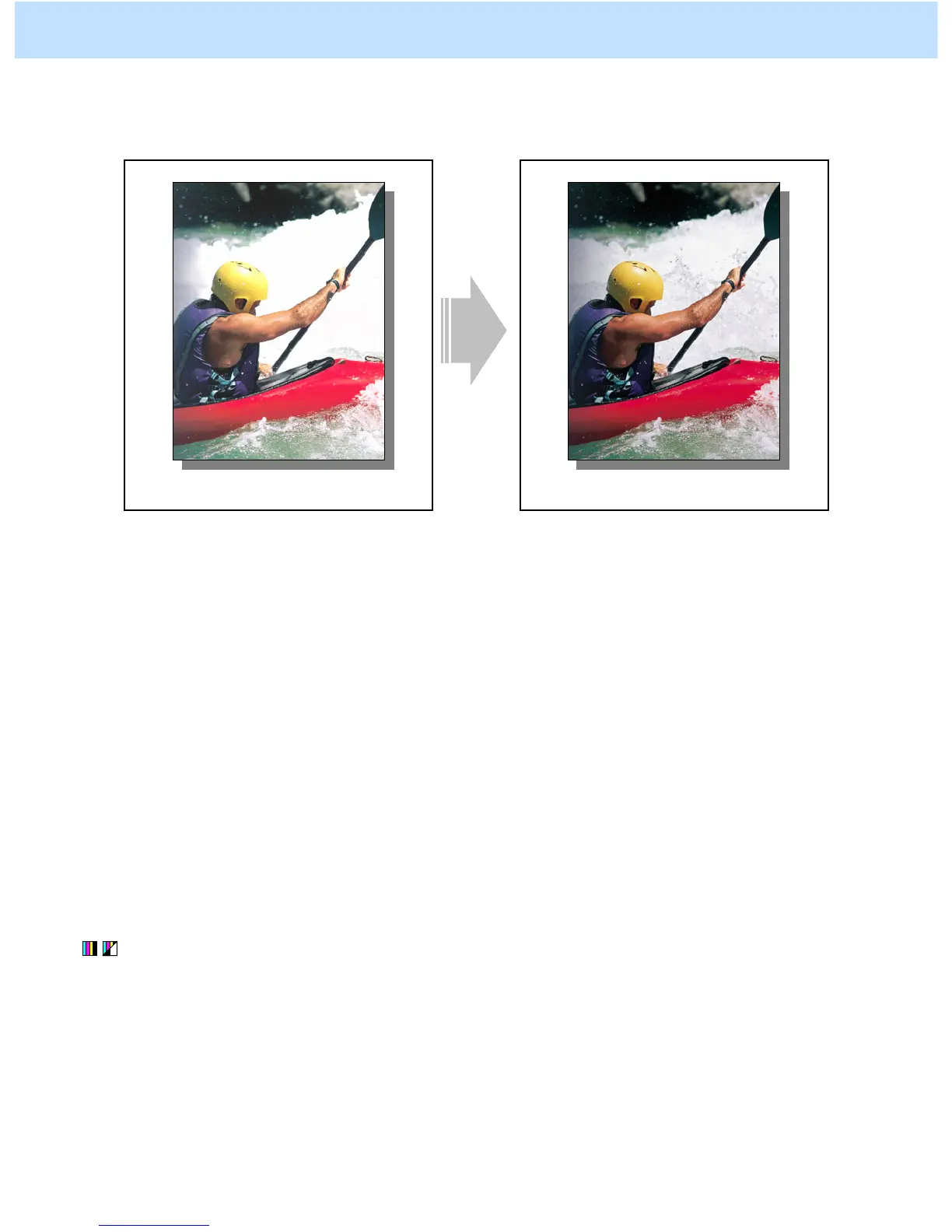e-STUDIO2330C/2820C/2830C/3520C/3530C/4520C © 2008 TOSHIBA TEC CORPORATION All rights reserved
2-20
2.5 To Make the Pale Area of the Original Look Darker and Sharper
(To improve the highlight reproducibility)
Before the adjustment After the adjustment
The splashing area (highlight) is blurred. A clear copy image of the splashing area
is obtained.
Explanation
Perform the copy density adjustment and background adjustment, in order to make the pale area (highlight) of
the original look darker and sharper on the copy.
Procedures
* You can start with any of the procedures. But it is recommended to perform the procedures in order, as listed
below. You can use one procedure in conjunction with another. But if this changes the image quality more
than required or loses the effectiveness of the adjustment, restore the settings made in the previously used
procedure to the original ones. Then use other procedures.
* Both the service technician and the user can use procedures (1) and (3).
* Only the service technician must use procedures (2) and (4).
(1) Press the [IMAGE] button on the Control Panel. Press the [BACKGROUND ADJUSTMENT] button.
Press the [DARK] button to darken the background.
After increasing the background density, copy and check the copy image quality.
With the background density set to the maximum, if further image quality adjustments are still necessary,
the service technician must use the next procedure.
2. Copier-specific Adjustments
