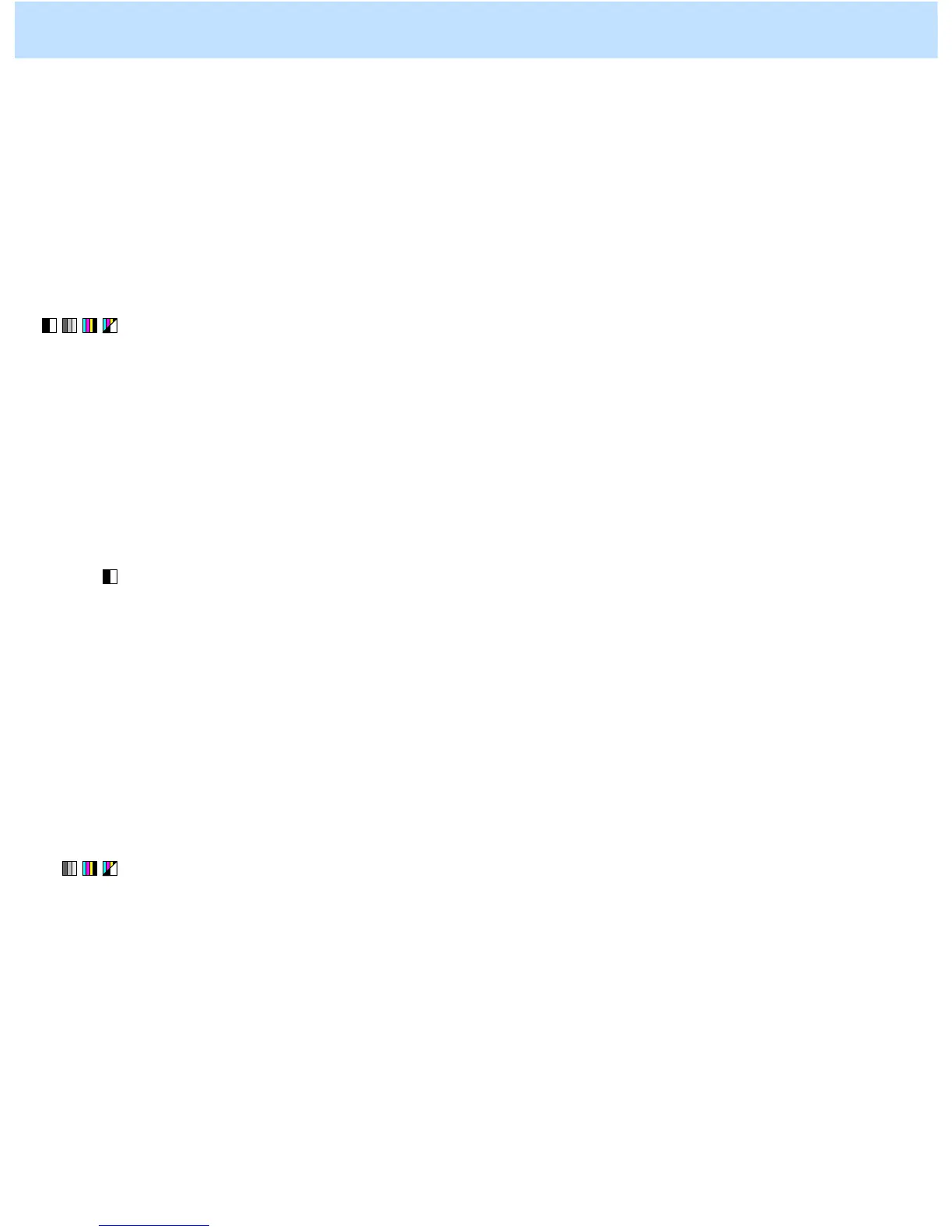e-STUDIO2330C/2820C/2830C/3520C/3530C/4520C © 2008 TOSHIBA TEC CORPORATION All rights reserved
5-8
5.4.1 To Reduce the File Size by Changing the Options when Scanning the Original
* You can start with any of the procedures. But it is recommended to perform the procedures in order, as listed
below. You can use one procedure in conjunction with another. But if this changes the image quality more
than required or loses the effectiveness of the adjustment, restore the settings made in the previously used
procedure to the original ones. Then use other procedures.
* Both the service technician and the user can use this procedure. However, step (5) in the procedure must be
performed only by the service technician.
(1) When scanning the original, press the [COMMON SETTING] button on the Control Panel. Select a lower
resolution in the resolution option.
* "200 (dpi)" is selected from among the resolution options by default. Select a lower resolution option (100
dpi or 150 dpi) to reduce the file size.
* This adjustment will have an effect on an image scanned in all color modes (Full color, Gray scale, Black
and Auto color).
After changing the resolution, scan the original and check the scanned-in image quality.
If further image quality adjustments are still necessary, use other procedures.
(2) When scanning the original, press the [COMMON SETTING] button on the Control Panel. Select "TEXT"
from among the original mode options.
* Perform this adjustment, only if a black-and-white original containing no photo images is scanned or if
degradation in the photo image quality is acceptable.
* This adjustment will be effective, only if [TEXT/PHOTO] or [PHOTO] is initially selected from among
the original mode options.
* This adjustment will have an effect only on an image scanned in the Black mode.
After changing original mode, scan the original and check the scanned-in image quality.
If further image quality adjustments are still necessary, use other procedures.
(3) When scanning the original, press the [COMMON SETTING] button on the Control Panel. Select "HIGH"
from among the compression rate options.
* [MID] is selected from among the compression rate options by default.
* This adjustment will have an effect only on an image scanned in the Full color mode (including the Auto
color mode) or the Gray scale mode.
After changing the compression rate, scan the original and check the scanned-in image quality.
If further image quality adjustments are still necessary, use other procedures.
5. Scanning-specific Adjustments
