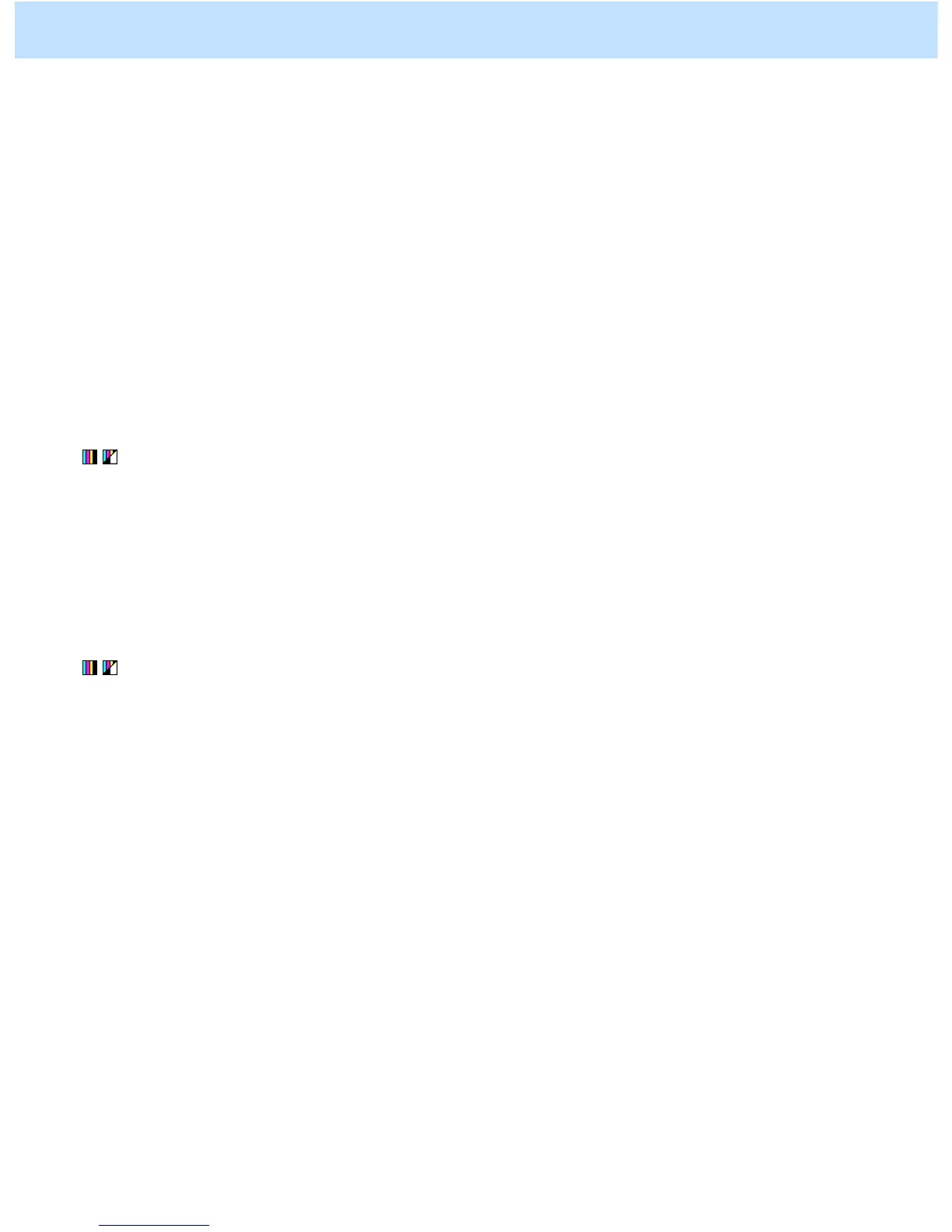e-STUDIO2330C/2820C/2830C/3520C/3530C/4520C © 2008 TOSHIBA TEC CORPORATION All rights reserved
2-48
2.11.1 To Adjust the Copy Image Quality of a Black Logo
* You can start with any of the procedures. But it is recommended to perform the procedures in order, as listed
below. You can use one procedure in conjunction with another. But if this changes the image quality more
than required or loses the effectiveness of the adjustment, restore the settings made in the previously used
procedure to the original ones. Then use other procedures.
* Both the service technician and the user can use steps (1) and (2).
* Only the service technician can use steps (3) and (4).
<Important> Before you start this adjustment, make sure that no color misalignment exists on the logos.
If there is any, correct it before the adjustment. For how to correct the color misalignment
(deviation), refer to “1.5 To Correct Out-of-Registration Colors” in this manual and also the
Service Manual.
(1) Press Press the [BASIC] button on the Control Panel. If you want to emphasize the reproducibility of text
more, select “TEXT” as an original mode. If you want to emphasize that of photos, select “TEXT/PHOTO”.
* If you want the “TEXT” or “TEXT/PHOTO” mode to be the default original mode, refer to step (1) in “2.8
To Eliminate Moiré”.
After selecting the Text mode, copy and check the copy image quality.
If further image quality adjustment is necessary, go to the next step.
(2) Perform color balance adjustment to enhance black.
• Use steps (a) through (d) to perform the adjustment.
(a) Press the [IMAGE] button on the Control Panel.
(b) Press the [COLOR BALANCE] button.
(c) Press the [+] button to enhance the tint of [BLACK].
* Press the [DETAIL] button. The tint of the color can be adjusted according to the density area
(low-, medium- or high-density area).
(d) Press the [ENTER] button.
After adjusting the tint of black, copy and check the copy image quality.
If further image quality adjustment is necessary even after the tint of black was set to the maximum, the
service technician must perform the next step.
2. Copier-specific Adjustments
