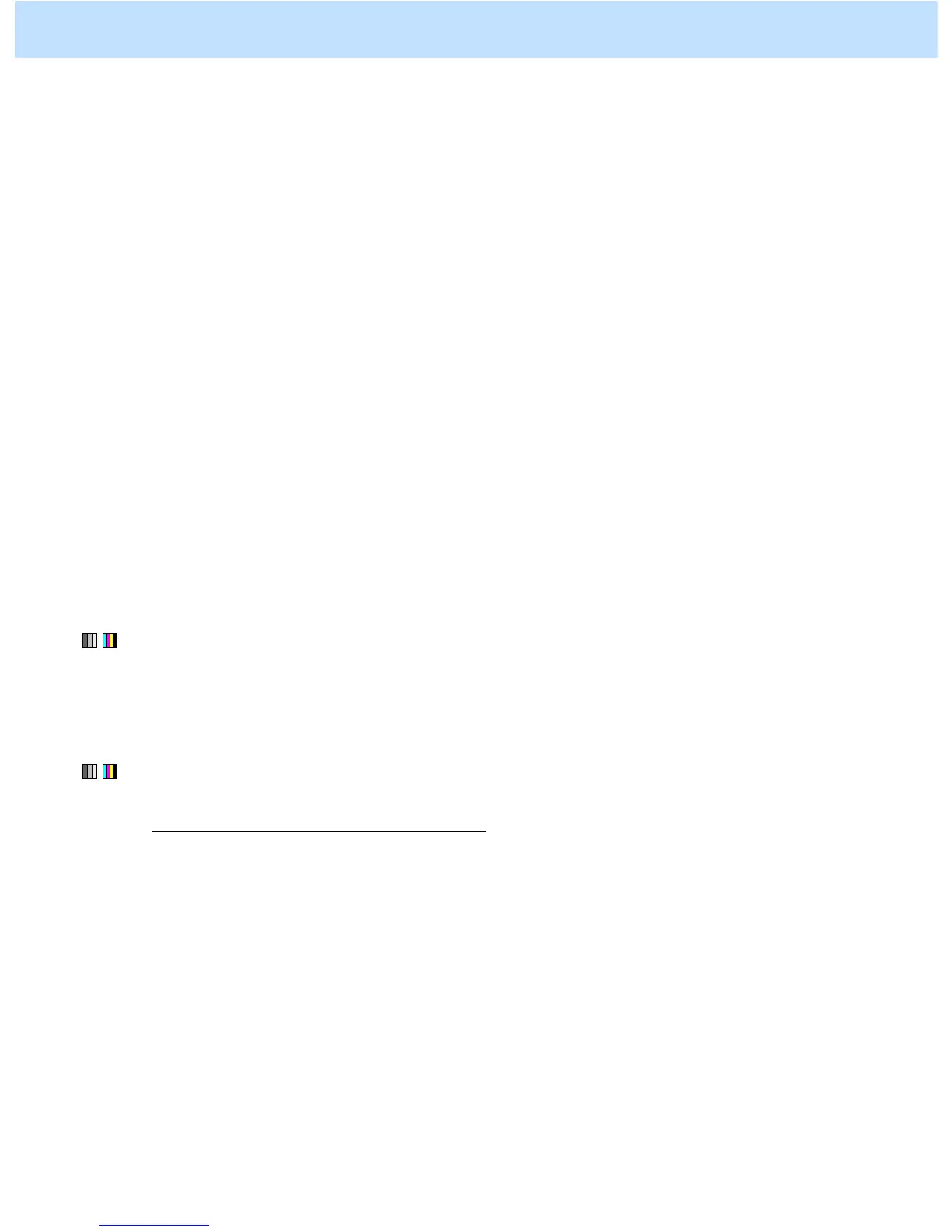e-STUDIO2330C/2820C/2830C/3520C/3530C/4520C © 2008 TOSHIBA TEC CORPORATION All rights reserved
5-11
5.4.2 To Reduce the File Size in Slim PDF
* Both the service technician and the user can use procedure (1).
* The service technician must use only procedure (2) in adjustment mode [05] (step (b) "To reduce the blurred
area of text and photos"). Both the service technician and the user can use other procedures.
<Note> • Slim PDF will be available only if "SCAN TO FILE OR USB" or "SCAN TO E-MAIL" is
selected in scan mode to scan the original in the Full color mode or the Gray scale mode.
• The image quality or file size in Slim PDF may be more affected than in JPEG or PDF,
depending on the environment (original placing direction) when the original is scanned. In
addition, the scanning will be slowed down.
• Slim PDF is not suitable for the following originals. It is recommended to scan them in JPEG
or PDF.
• Originals blurred when scanned in JPEG or PDF
(If the original is scanned in Slim PDF, the image quality may be further diminished)
• Complicated originals such as tables or maps containing lines or small-sized text
• Originals where stable image quality is required, such as critical documents
(1) When scanning the original, press the [SLIM PDF] button on the Control Panel.
After adjusting the original in Slim PDF, scan the original and check the scanned-in image quality.
If the image quality adjustment in Slim PDF is necessary, use the next procedure.
(2) Adjust the image quality in Slim PDF at a user’s request.
To reduce the blurred area of text and photos
Use steps (a) to (b) to perform the adjustment.
(a) Turn the original and place it. Or when scanning the original, press the [COMMON SETTING]
button on the Control Panel. Change the "Image Rotation" option to turn the original.
After changing the "Image Rotation" option, scan the original and check the scanned-in image
quality.
If further image quality adjustments are still necessary, the service technician must use the next procedure.
5. Scanning-specific Adjustments
