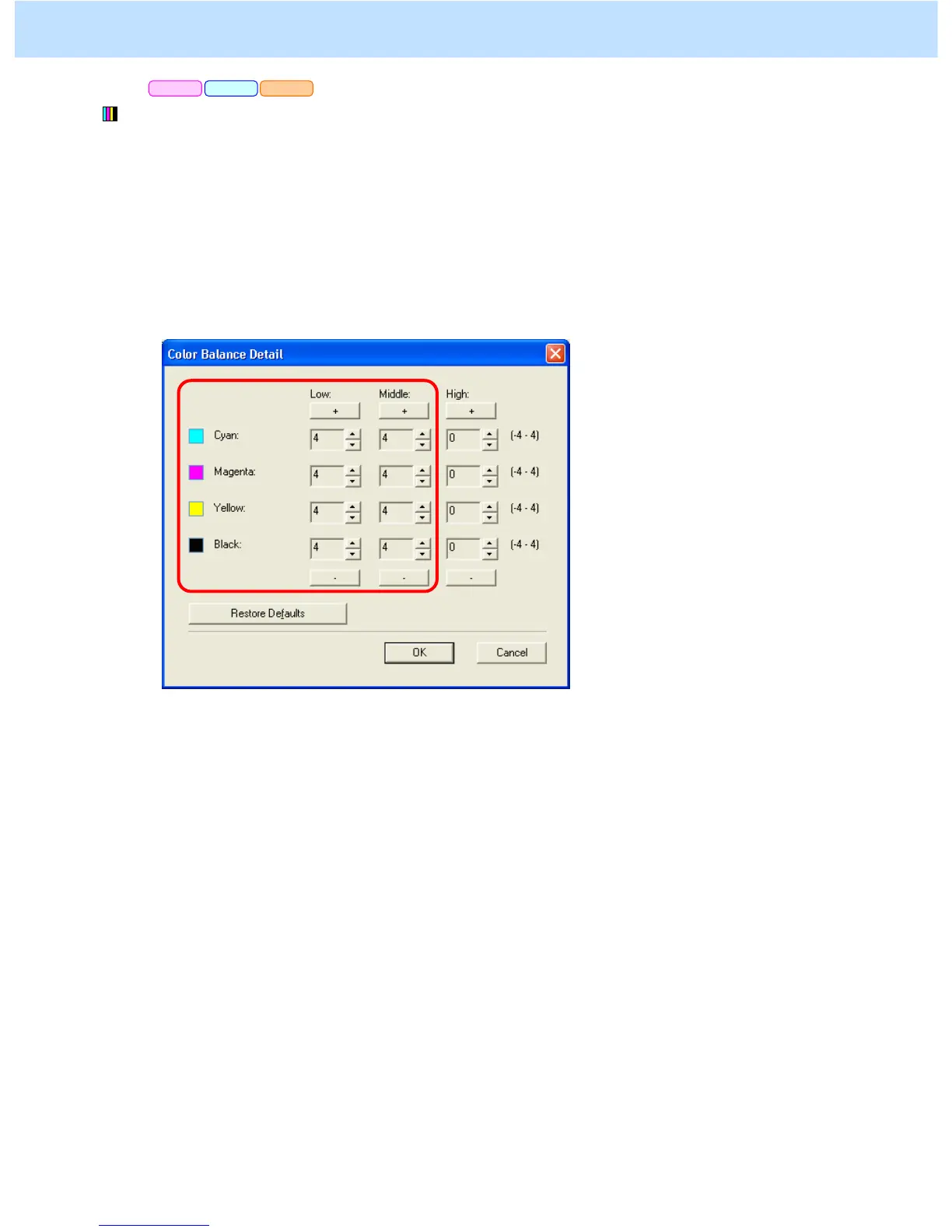e-STUDIO2330C/2820C/2830C/3520C/3530C/4520C © 2008 TOSHIBA TEC CORPORATION All rights reserved
3-61
* This adjustment will have an effect only on Auto or Color mode printing.
(2) Open the property page of the printer driver. Press the [Setting] button in the "Image Quality" tab.
Mark the "Detail" checkbox in the "Color Balance" tab. Press the [Edit] button.
Set the value for the Low/Middle density of the color you would like to adjust, within a range of "1" to "4"
in the "Color Balance Details" option.
* This adjustment will have an effect only on printing on a Windows PCL6 or PS3 or XPS emulation printer
driver.
(This adjustment cannot be performed on a Macintosh printer driver.)
* Initially, set "4" and check the printout.
After changing the option on the printer driver, print and check the print image quality.
If further image quality adjustments are still necessary, the service technician must use the next procedure
according to the image type.
• To adjust the color image: Go to procedure (3).
• To adjust the black and white image: Go to procedure (4).
PCL6 PS3 XPS
3. Printer-specific Adjustments
