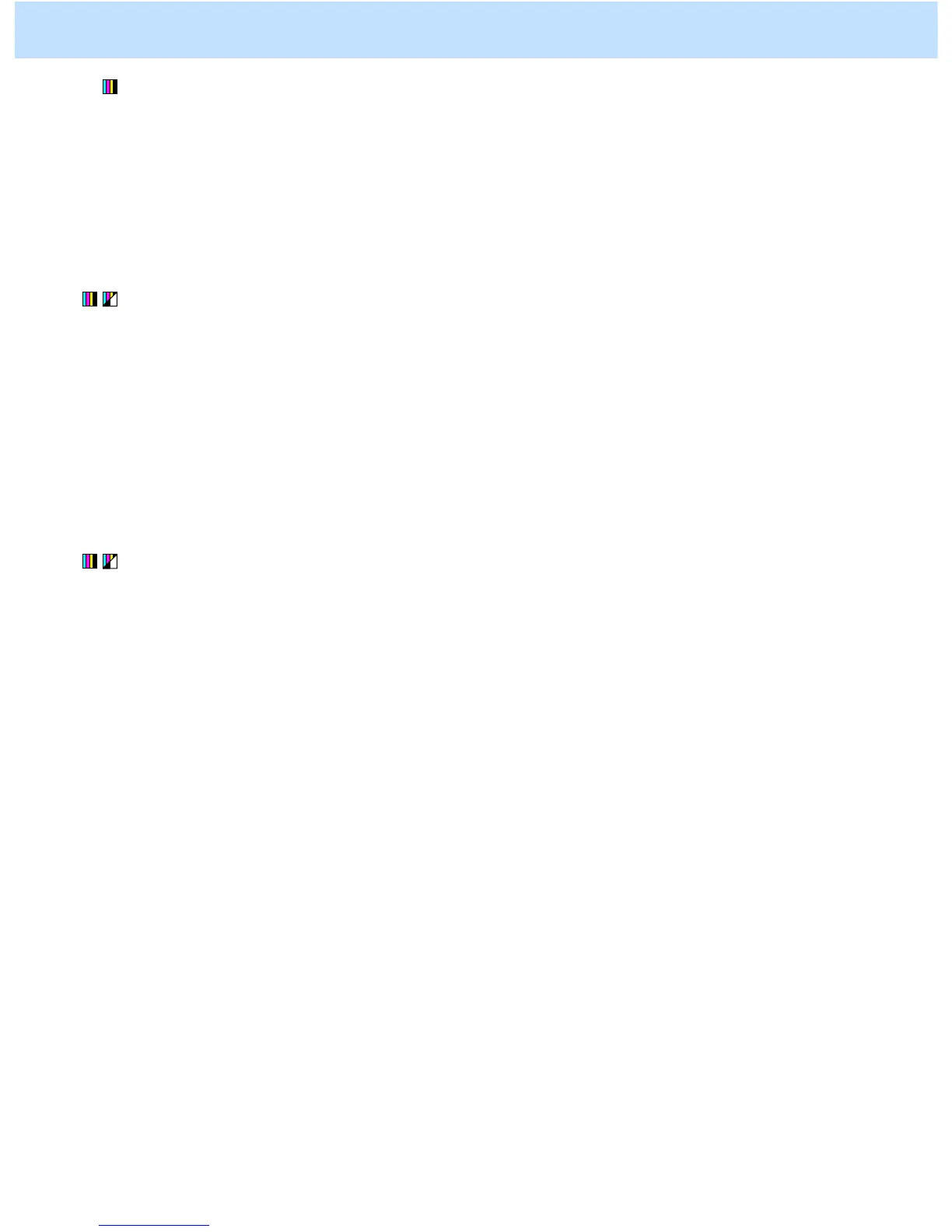e-STUDIO2330C/2820C/2830C/3520C/3530C/4520C © 2008 TOSHIBA TEC CORPORATION All rights reserved
2-17
(1) Press the [IMAGE] button on the Control Panel. Press the [ONE TOUCH ADJUSTMENT] button.
Press the [VIVID] button.
After selecting the "Vivid" option, copy and check the copy image quality.
When the copy image quality with the "Vivid" option is insufficient, cancel the "Vivid" option and use the
next procedure.
(The one-touch adjustment can be canceled by pressing the [ONE TOUCH ADJUSTMENT] button again.)
(2) Perform saturation adjustment to adjust the overall saturation.
• Use steps (a) through (d) to perform the adjustment.
(a) Press the [IMAGE] button on the Control Panel.
(b) Press the [SATURATION] button.
(c) Press the [+] button to increase the saturation of the copy image.
(d) Press the [ENTER] button.
After adjusting the saturation, copy and check the copy image quality.
If further image quality adjustments are still necessary, use the next procedure.
(3) Perform color balance adjustment or RGB adjustment to adjust the tint of colors in general.
* For further information regarding the adjustment procedures, refer to procedure (4) in 2.2 To Closely
Match the Color Balance of the Original.
After adjusting the tint of colors, copy and check the copy image quality.
If further image quality adjustments are still necessary, the service technician must use the next procedure.
2. Copier-specific Adjustments
