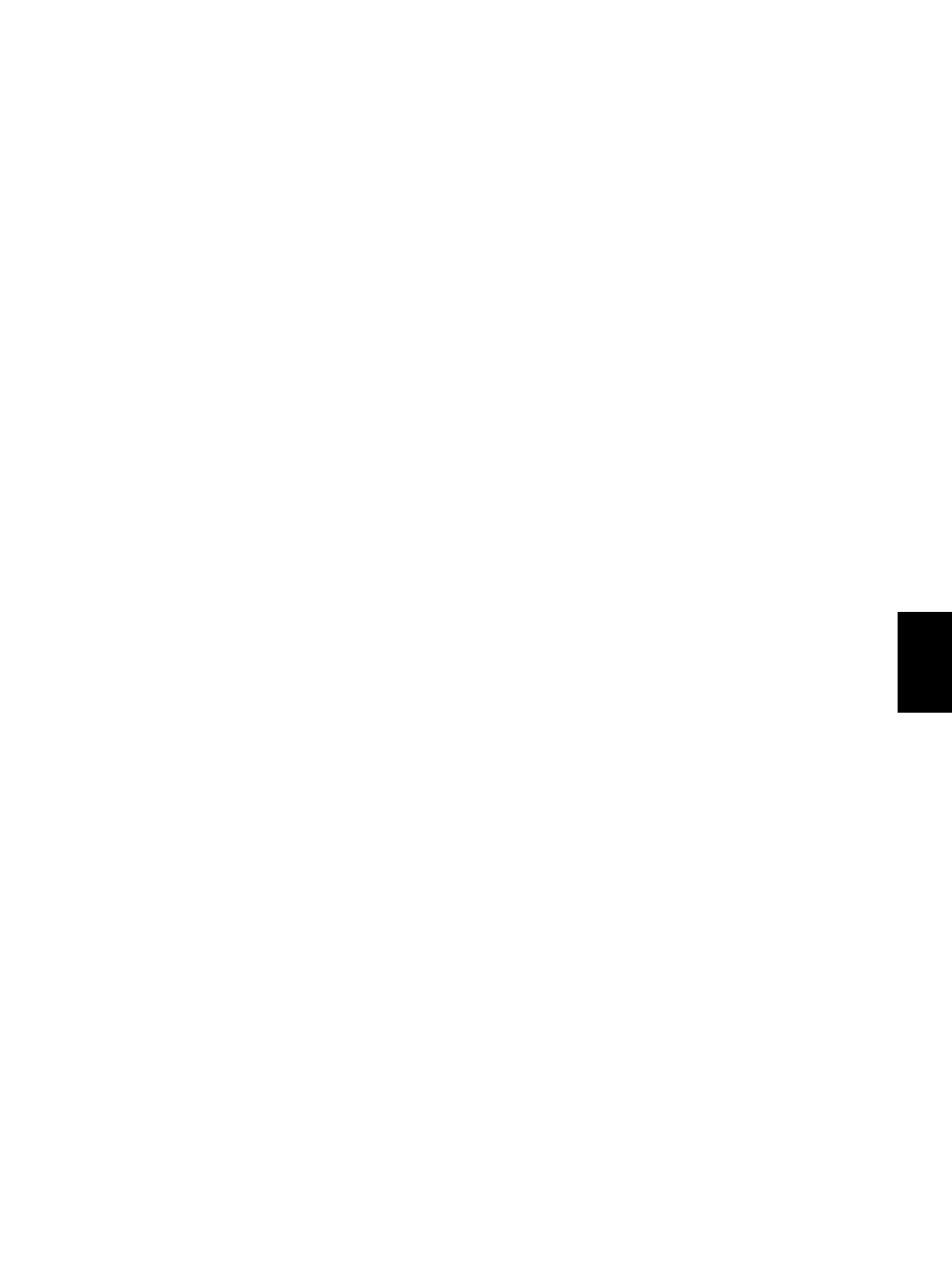© 2005 - 2007 TOSHIBA TEC CORPORATION All rights reserved e-STUDIO520/523/600/603/720/723/850/853
FIRMWARE UPDATING
6 - 11
6
6.1.2 PWA-DWNLD-350-JIG2 (48 MB) <System ROM / Engine ROM /
Scanner ROM / Laser ROM / PFC ROM>
The firmware of the equipment except the hard disk and the option can be updated individually or in a
batch. Update the ROM data written on each board according to the need such as the case of replacing
the system control PC board, logic PC board or scanning section control PC board.
The data to be overwritten by this update are as follows.
<Updating System ROM>
• System firmware (System firmware data, FROM internal program data)
• OS data (FROM basic section software)
• UI data (fixed section data, common section data, UI data in FROM displayed at power ON)
<Updating Engine ROM>
Engine ROM data
<Updating Scanner ROM>
Scanner ROM data
<Updating Laser ROM>
Laser ROM data
<Updating PFC ROM>
PFC ROM data
[A] Update procedure
Important:
• Use the download jig “PWA-DWNLD-350-JIG2 (48 MB)”.
• Turn OFF the power before installing and removing the download jig.
• Do not turn OFF the power during the update. The data could be damaged and not be oper-
ated properly.
(1) Write the ROM data to be updated to the download jig.
P.6-26 "6.1.3 Writing the data to the download jig (PWA-DWNLD-350-JIG)"
(2) Shut down the equipment.
05/05
