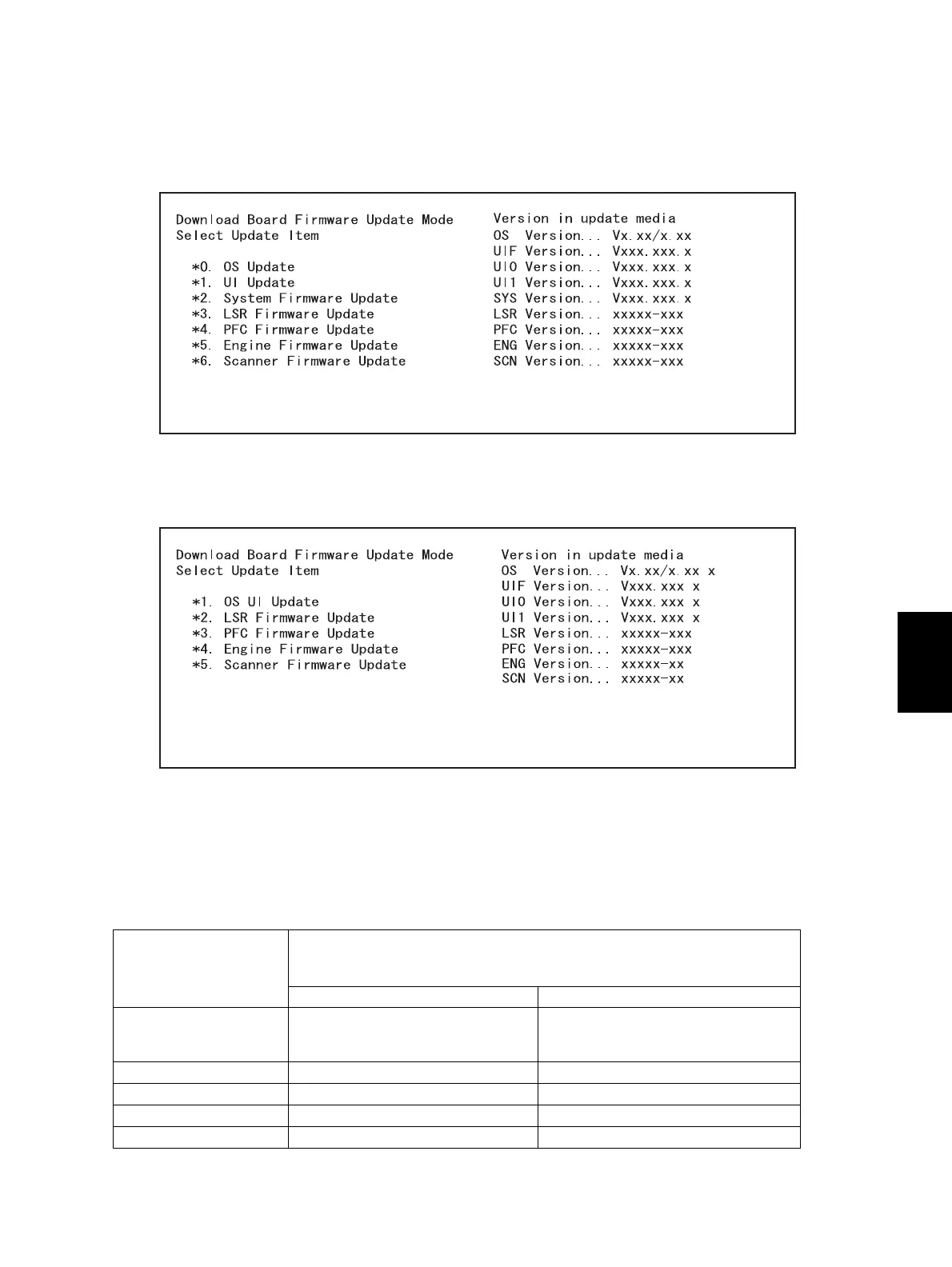© 2005 - 2007 TOSHIBA TEC CORPORATION All rights reserved e-STUDIO520/523/600/603/720/723/850/853
FIRMWARE UPDATING
6 - 13
6
(5) Turn ON the power while [8] button and [9] button are pressed simultaneously.
The screen for selecting the items to be updated is displayed. “*” is displayed next to the items to
be updated. (All items are selected in the default settings.)
When the FROM basic section software version to be updated is "V1.03 / 8.30" or earlier:
Fig. 6-10
When the FROM basic section software version to be updated is "V1.04 / 2.38" or later:
Fig. 6-11
(6) Select the item with the digital keys.
“*” is displayed next to the selected item. Display or delete the “*” by pressing the number of the
item. All items are selected in the default settings.
• Select all items to update the firmware of the equipment in a batch.
• Select items as follows to update it individually.
Types of Firmware
Items
<Items vary depending on the FROM basic section software version to be
updated.>
“V1.03/8.30” or earlier “V1.04/2.38” or later
System ROM 0. OS Update
1. UI Update
2. System Firmware Update
1. OS UI Update
Laser ROM 3. LSR Firmware Update 2. LSR Firmware Update
PFC ROM 4. PFC Firmware Update 3. PFC Firmware Update
Engine ROM 5. Engine Firmware Update 4. Engine Firmware Update
Scanner ROM 6. Scanner Firmware Update 5. Scanner Firmware Update
06/09
