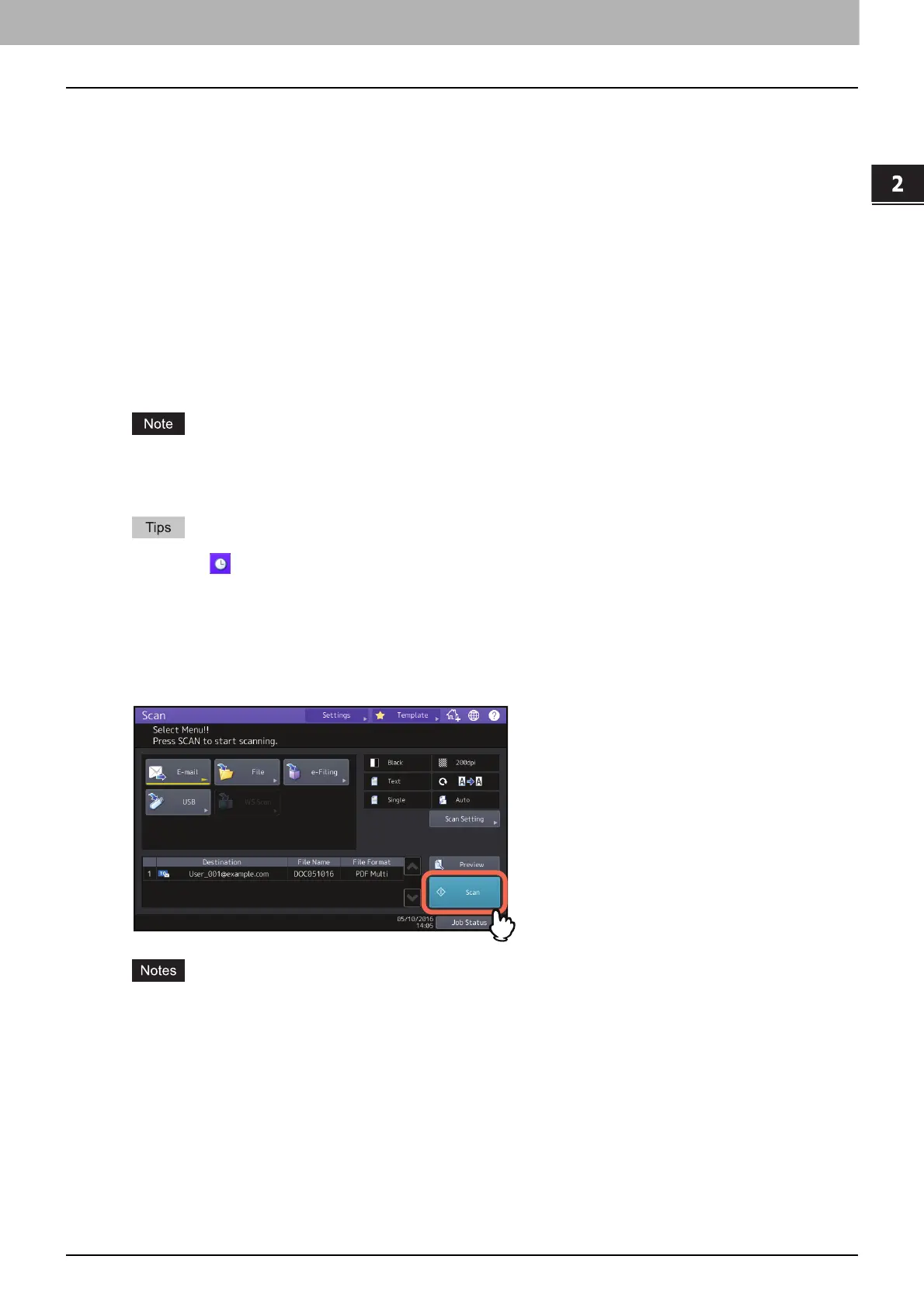2.SCANNING (BASIC OPERATION)
Sending Data to an E-mail Address 27
SCANNING (BASIC OPERATION)
Multi/Single
- [Multi] — Press this button to store your scan as a multiple page file. When you scan several pages, the
equipment stores all the pages as a single file.
- [Single] — Press this button to store your scan as a single file for each page. When you scan several pages,
the equipment stores each page as a separate file.
Fragment Message Size (KB)
Select the size of message fragmentation. If the size of the attached file exceeds that selected here, the
equipment transmits the file by dividing the data into smaller blocks.
Security
When PDF is selected for the file format, you can decide whether or not to encrypt the PDF file. To encrypt the
PDF file, press [On].
P.56 “Encrypting Data When Saving It”
OCR
Decide whether or not to enable OCR.
If the data size of the e-mail exceeds the maximum allowed for transmission, the attached file will not be sent.
The maximum data size for e-mail transmission can be set by the administrator on the TopAccess SMTP Client
page.
Pressing next to [File Name] adds a meaningful number, such as date and time, to the file name. The
number is assigned according to the format set by the administrator. For details, refer to the TopAccess Guide.
To use the OCR function, you need to support the OCR Enabler.
P.8 “OCR Enabler”
When you want to enable OCR and your original includes fine prints, increase the resolution.
P.39 “Specifying the resolution”
7
Press [Scan] or the [START] button.
When the equipment has scanned more than 1000 pages in a job, the “The number of originals exceeds the
limit. Do you want to save stored originals?” message appears. If you want to save the scans, press [Yes].
When the temporary workspace is full on the equipment’s hard disk, a message appears and the job is
canceled. The available workspace can be viewed on the TopAccess [Device] tab.
