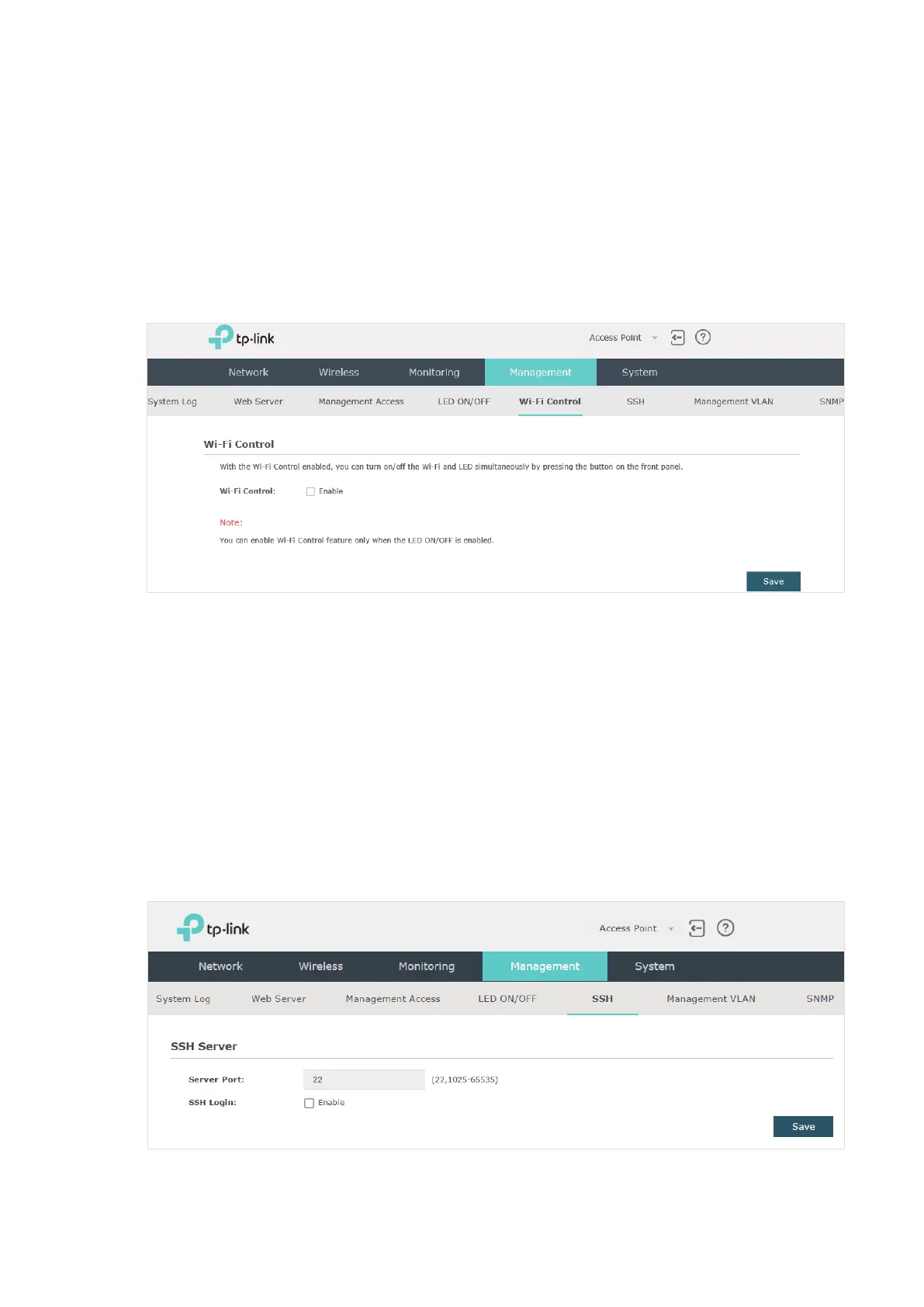69
Check the box to turn on or turn off the LED light of the EAP, and click Save.
4.6 Configure Wi-Fi Control (For EAP115-Wall)
EAP115-Wall has an LED/Wi-Fi button on the front panel. With Wi-Fi Control enabled, you
can press the button to turn on or off both of the Wi-Fi and LED at the same time.
To configure Wi-Fi Control, go to the Management > Wi-Fi Control page.
Check the box to enable Wi-Fi Control.
Note:
You can enable Wi-Fi Control only when the option LED ON/OFF is enabled.
4.7 Configure SSH
If you want to remotely log in to the EAP via SSH, you can deploy an SSH server on your
network and configure the SSH feature on the EAP.
To configure SSH, go to the Management > SSH page.
Follow the steps below to configure SSH on this page: