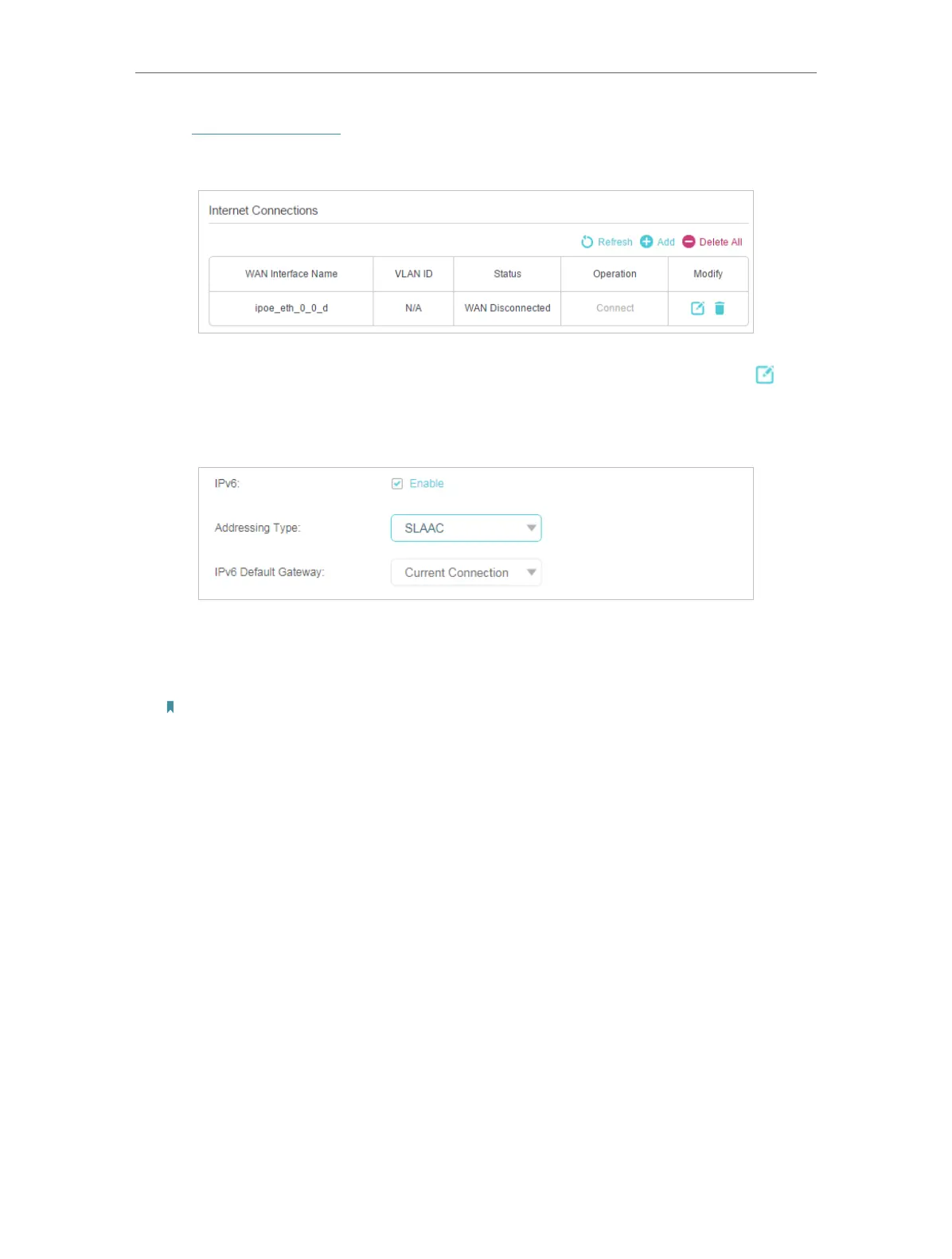16
Chapter 4
Set Up Internet Connection
1. Visit http://tplinkwifi.net, and log in with the password you set for the router.
2. Go to Advanced > Network > Internet.
3. Select your WAN Interface Name (Status should be Connected) and click the (edit)
icon.
4. Scroll down the page, enable IPv6, and configure the IPv6 parameters.
• Addressing Type: Consult your ISP for the addressing type (DHCPv6 or SLAAC).
SLAAC is the most commonly used addressing type.
• IPv6 Gateway: Keep the default setting as Current Connection.
Note: If your ISP has provided the IPv6 address, click Advanced to reveal more settings. You can check the
detailed settings of IPv6 and enter the parameters provided by your ISP.
5. Click Save to make the settings effective. Now IPv6 service is available for your
network.
4. 4. More Operation Modes
The router supports two more operation modes: Access Point mode and Range
Extender mode. You can change the operation mode according to your needs.
4. 4. 1. Configure the Router in Access Point Mode
In Access Point mode, the device can be connected to a wired network and transform
the wired access into wireless one to extend the wireless coverage of your existing
network. Advanced functions like NAT, Parental Controls and QoS are not supported in
this mode.
If you already have a wired router, you can use this mode. To switch to Access Point
mode:
