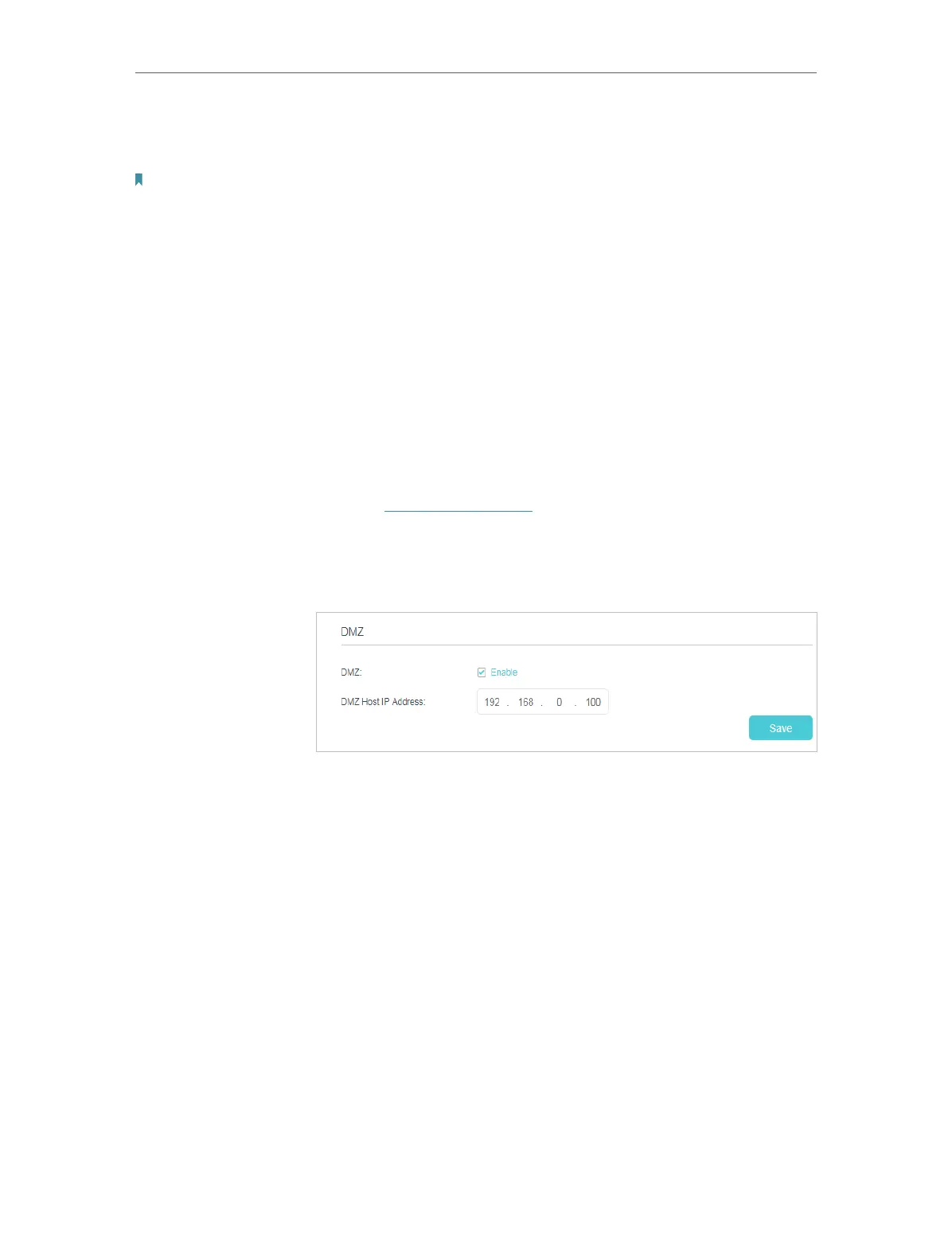40
Chapter 8
NAT Forwarding
applications, like IP camera and database software, you can set the PC to be a DMZ
host.
Note:
DMZ is most applicable when you don’t know which ports to open. When it is enabled, the DMZ host is totally exposed
to the internet, which may bring some potential safety hazards. If DMZ is not in use, please disable it in time.
Make the home PC join the internet online game without port
restriction.
For example, due to some port restriction, when playing the
online games, you can log in normally but cannot join a team
with other players. To solve this problem, set your PC as a DMZ
with all ports opened.
1. Assign a static IP address to your PC, for example
192.168.0.100.
2. Visit http://tplinkwifi.net, and log in with the password you
set for your router.
3. Go to Advanced > NAT Forwarding > DMZ and select the
Enable check box to enable DMZ.
4. Enter the IP address 192.168.0.100 in the DMZ Host IP
Address filed.
5. Click Save to save the settings.
The configuration is completed. You’ve set your PC to a DMZ
host and now you can join a team to game with other players.
8. 5. Make Xbox Online Games Run Smoothly by
UPnP
UPnP (Universal Plug and Play) protocol allows the applications or host devices
to automatically find the front-end NAT device and send request to it to open the
corresponding ports. With UPnP enabled, the applications or host devices in the both
sides of NAT device can freely communicate with each other realizing the seamless
connection of the network. You need to enable the UPnP if you want to use applications
I want to:
How can I
do that?
Done!
