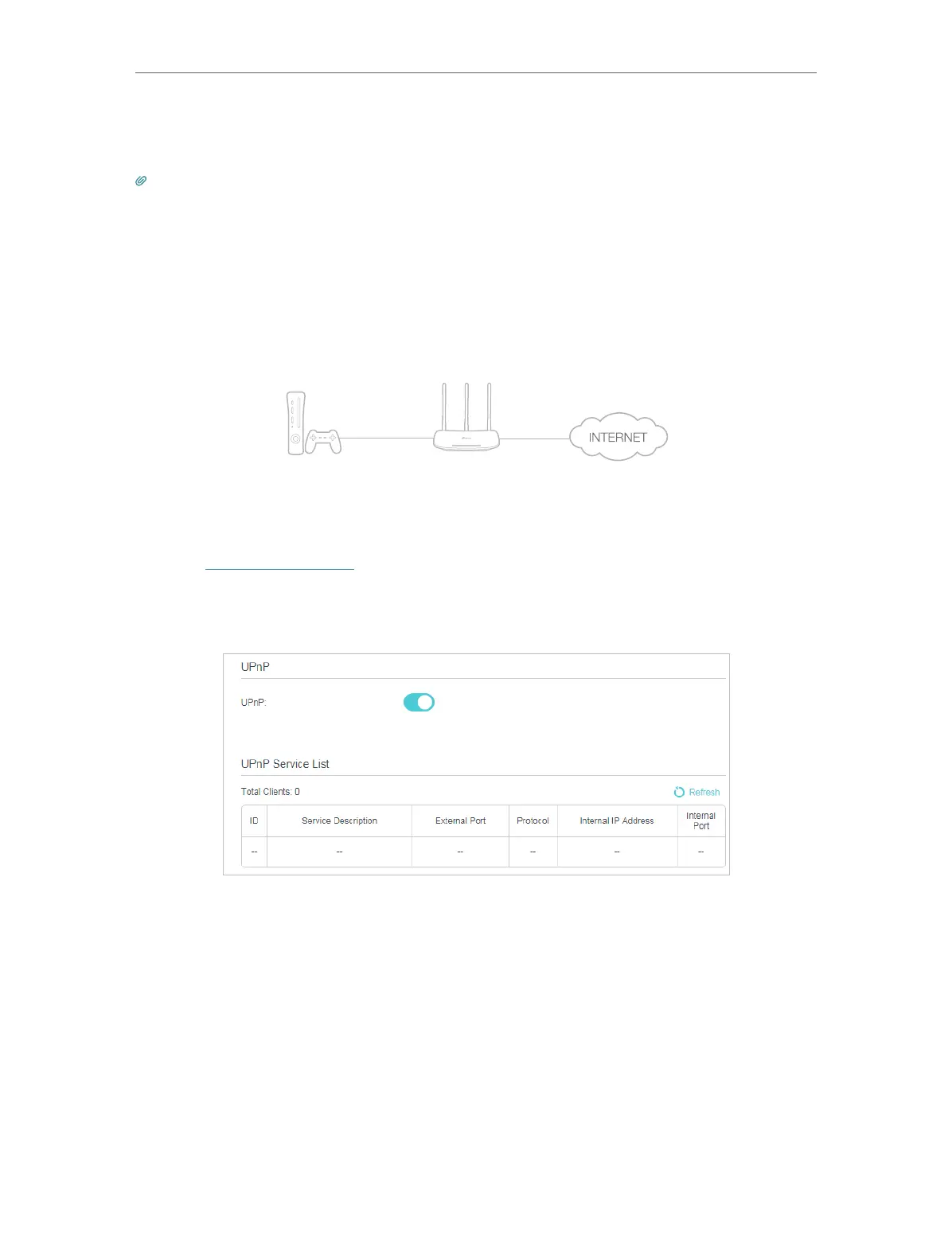41
Chapter 8
NAT Forwarding
such as multiplayer gaming, peer-to-peer connections, real-time communication (for
example, VoIP or telephone conference), or remote assistance.
Tips:
1. Only the application supporting UPnP protocol can use this feature.
2. UPnP feature needs the support of operating system (e.g. Windows Vista/ Windows 7/ Windows 8, etc. Some operating systems
need to install the UPnP components).
For example, when you connect your Xbox to the router which has connected to
the internet to play online games, UPnP will send request to the router to open the
corresponding ports allowing the following data penetrating the NAT to transmit.
Therefore, you can play Xbox online games without a hitch.
RouterXbox
LAN WAN
You can follow the steps to change the status of UPnP.
1. Visit http://tplinkwifi.net, and log in with the password you set for your router.
2. Go to Advanced > NAT Forwarding > UPnP and enable or disable UPnP according
to your needs.
