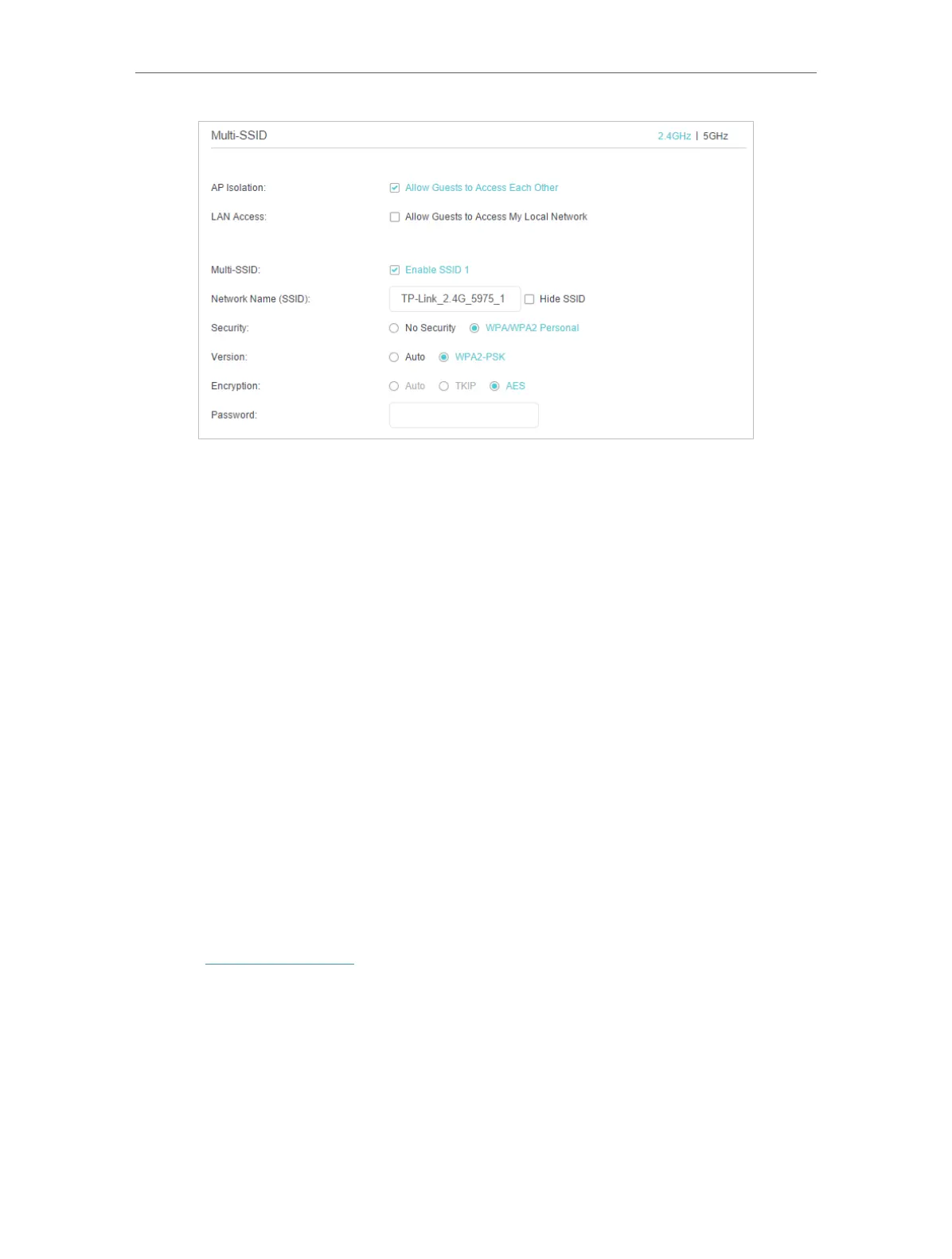65
Chapter 10
Customize Your Network Settings
3 ) Enter a new Network Name (SSID) or use the default name, this field is case
sensitive. Don‘t select Hide SSID unless you want your guests to manually input
the SSID for Wi-Fi access.
4 ) Select the Security option for the multi-SSID network, WPA/WPA2 Personal is
recommended, and you can set a password for the network.
If you want to allow the wireless devices on the multi-SSID network to
communicate with each other via methods such as network neighbors, Samba,
Ping, and FTP, select the Allow Guests to Access Each Other check box.
If you want to allow the wireless devices on the multi-SSID network to
communicate with the devices connected to the router’s LAN ports or main
network via methods such as network neighbors, Samba, Ping, and FTP, select
the Allow Guests to Access My Local Network check box.
5 ) Repeat step 1) to step 4) to set other wireless networks if needed, and click
Save to make the settings effective.
10. 7. 3. View Wireless Information
¾ To view the detailed wireless network settings:
1. Visit http://tplinkwifi.net, and log in with the password you set for the router.
2. Go to Advanced > Status page. You will find the Wireless panel.
3. Click 2.4GHz or 5GHz to view the wireless details.
