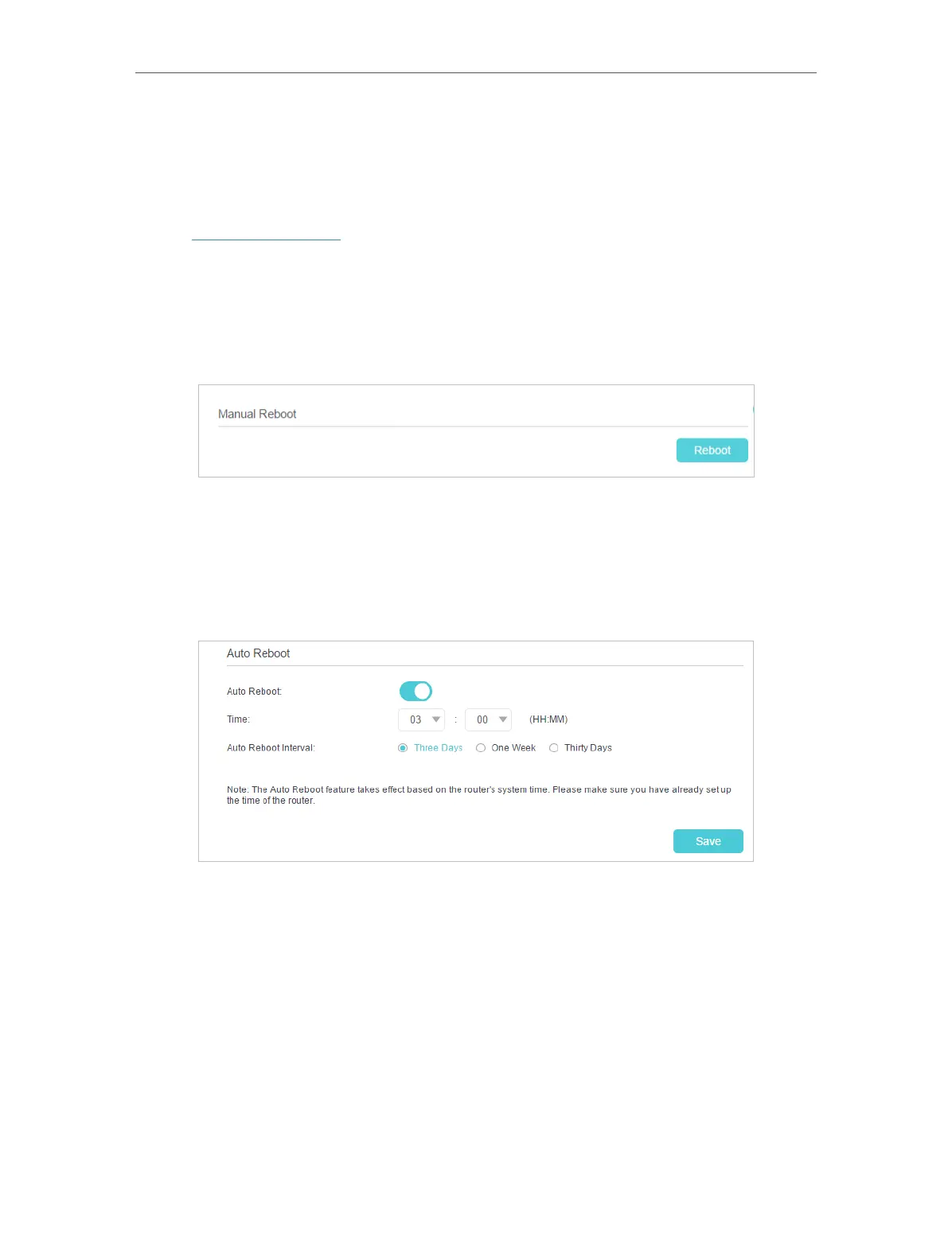75
Chapter 11
Manage Your Router
11. 5. Reboot the Router
The Reboot feature cleans the cache to enhance the running performance of the router.
You can reboot the router manually or set it to reboot regularly.
1. Visit http://tplinkwifi.net, and log in with the password you set for the router.
2. Go to Advanced > System Tools > Reboot, and you can restart your router.
¾ To reboot the router manually:
Click Reboot, and wait a few minutes for the router to rebooting.
¾ To schedule the router to reboot at a specific time:
1 ) Enable Auto Reboot.
2 ) Specify the Time when the router reboots and the Auto Reboot Interval to
decide how often it reboots.
3 ) Click Save to make the settings effective.
Some settings of the router may take effect only after rebooting, including:
• Change the LAN IP Address (system will reboot automatically).
• Change the DHCP Settings.
• Change the Operation Mode.
• Change the Web Management Port.
• Upgrade the firmware of the router (system will reboot automatically).
• Restore the router to its factory defaults (system will reboot automatically).
• Update the configuration with the file (system will reboot automatically).
