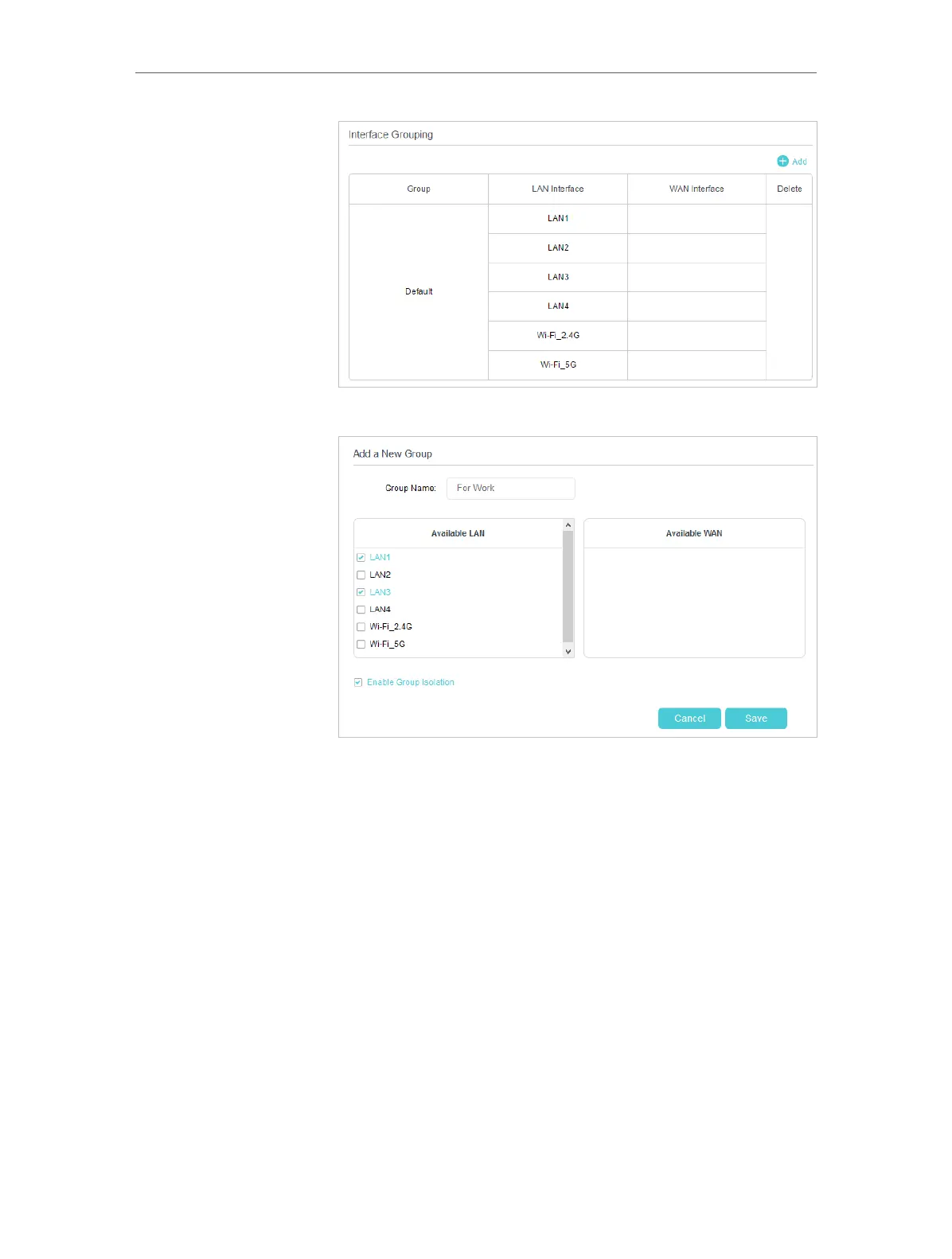56
Chapter 10
Customize Your Network Settings
3. Click Add to create a new group.
4. Name the group.
5. Select LAN1 and LAN3 in Available LAN. Wireless networks,
Wi-Fi 2.4G and Wi-Fi 5G, are viewed as a LAN interface
respectively.
6. Select the Enable Group Isolation check box to isolate working
devices and disallow other devices from communicating
with them.
7. Click Save to make the settings effective.
Now your working devices connected to LAN1 and LAN3 are in
an isolated group!
10. 5. Create Static Routes
A static route is a pre-determined path that network information must travel to reach
a specific host or network. Data from one point to another will always follow the same
Done!
