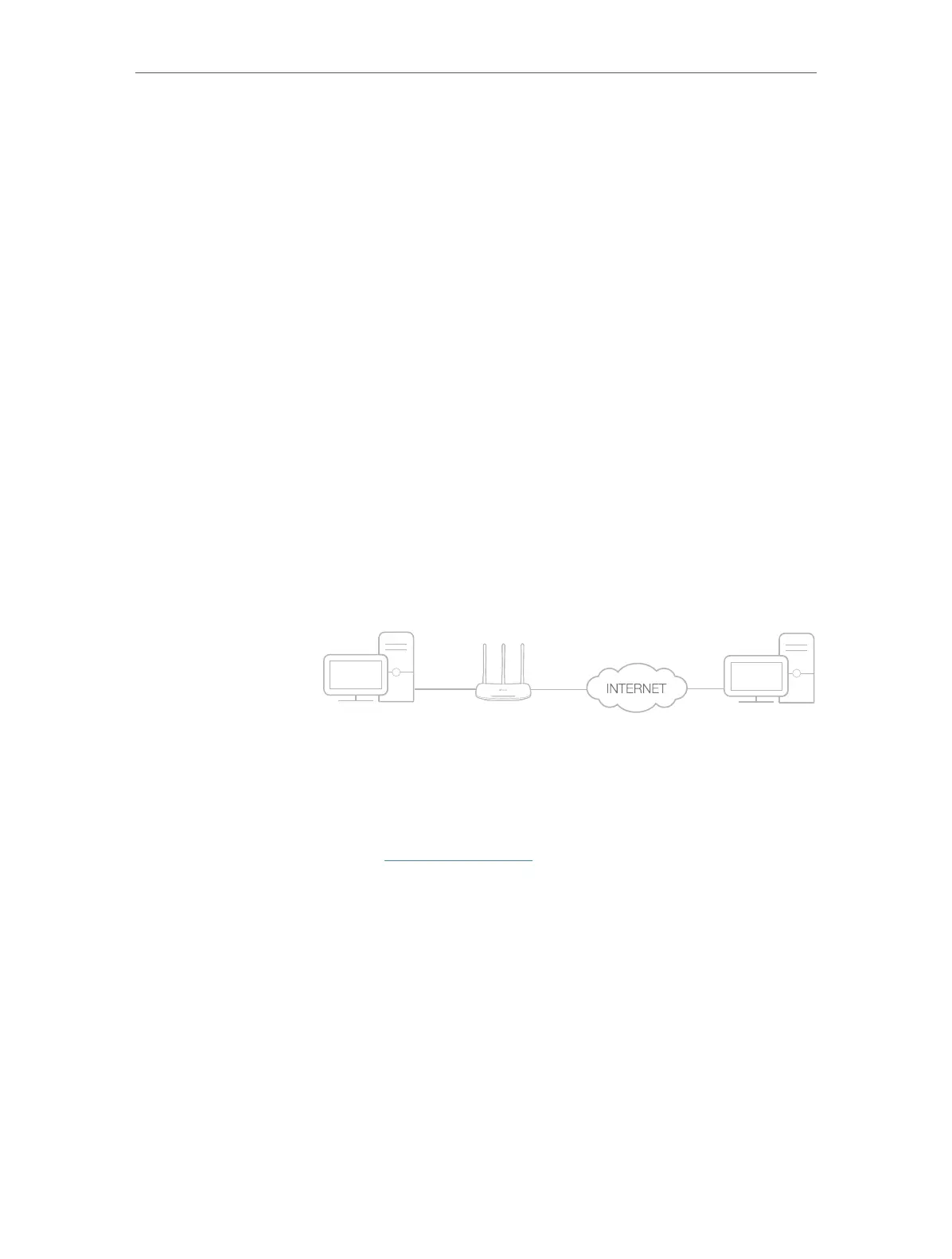37
Chapter 8
NAT Forwarding
8. 2. Share Local Resources over the Internet by
Virtual Server
When you build up a server in the local network and want to share it on the internet,
Virtual Server can realize the service and provide it to the internet users. At the same
time virtual server can keep the local network safe as other services are still invisible
from the internet.
Virtual server can be used for setting up public services in your local network, such as
HTTP, FTP, DNS, POP3/SMTP and Telnet. Different service uses different service port.
Port 80 is used in HTTP service, port 21 in FTP service, port 25 in SMTP service and
port 110 in POP3 service. Please verify the service port number before configuration.
Share my personal website I’ve built in a local network with my
friends through the internet.
For example, the personal website has been built on my home
PC (192.168.0.100). I hope that my friends can visit my website.
The PC is connected to the router with the WAN IP address
218.18.232.154.
Router
WAN: 218.18.232.154
LAN
Home
Personal Website
1. Assign a static IP address to your PC, for example
192.168.0.100.
2. Visit http://tplinkwifi.net, and log in with the password you
set for the router.
3. Go to Advanced > NAT Forwarding > Virtual Servers, click
Add.
I want to:
How can I
do that?
