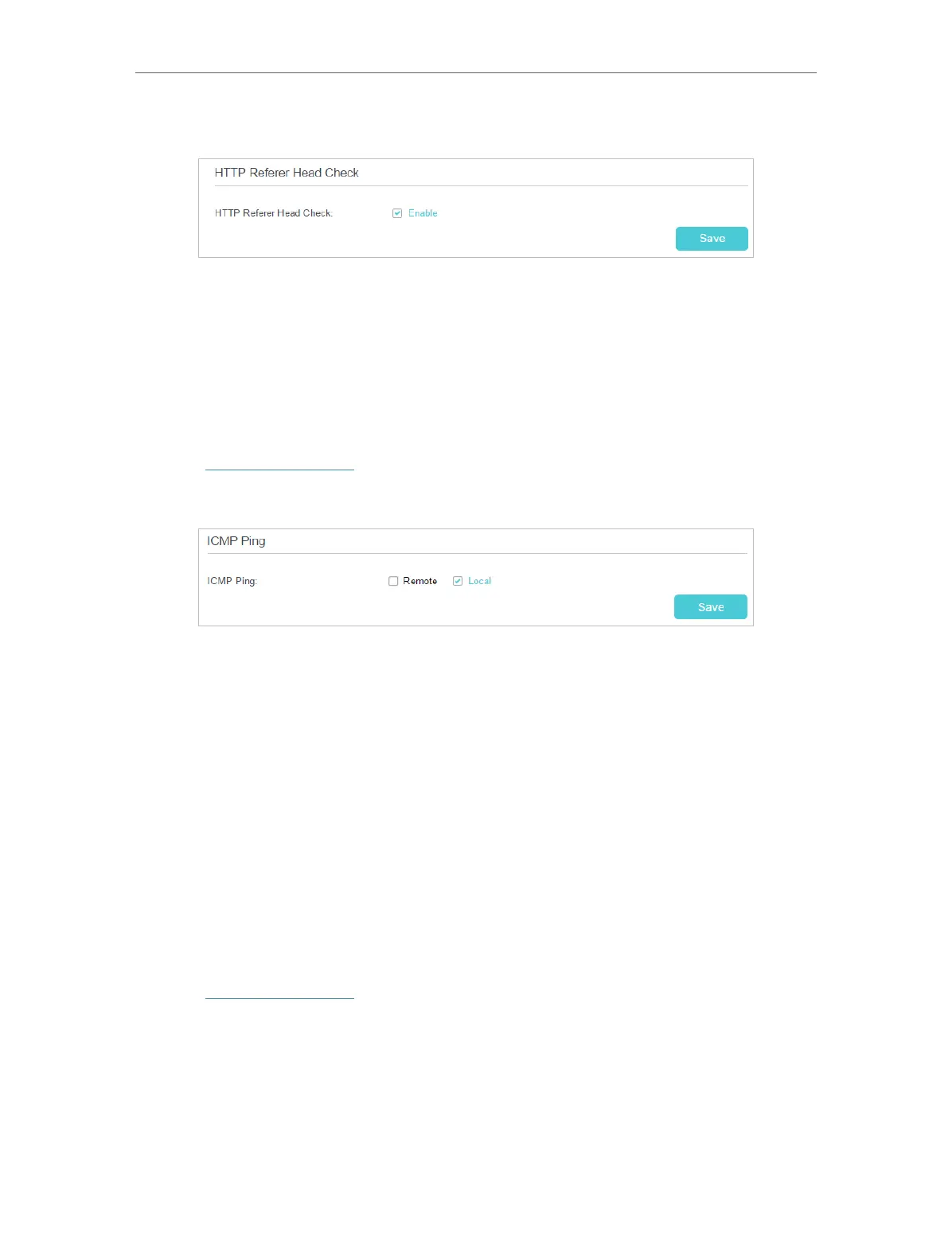79
Chapter 11
Manage Your Router
3. Clear the Enable check box and click Save if you want to disable this function.
11. 6. 5. ICMP Ping
ICMP (Internet Control Message Protocol) Ping is used to diagnose the network by
sending ICMP echo request packets to the target remote or local host and waiting for
an ICMP response.
You can control the router’s replies to ICMP Ping requests.
1. Visit http://tplinkwifi.net, and log in with the password you set for the router.
2. Go to Advanced > System Tools > Administration, and locate the ICMP Ping section.
3. Specify the ICMP Ping reply options.
• Remote: Select it if you want the computers on a public network to ping the
router’s WAN IP address.
• Local: Enabled by default, if enabled, the computers on a private network can
ping the router’s LAN IP address.
4. Click Save to make the settings effective.
11. 7. System Log
System Log can help you know what happened to your router, facilitating you to locate
the malfunctions. For example when your router does not work properly, you may need
to save the system log and send it to the technical support for troubleshooting.
1. Visit http://tplinkwifi.net, and log in with the password you set for the router.
2. Go to Advanced > System Tools > System Log page.
