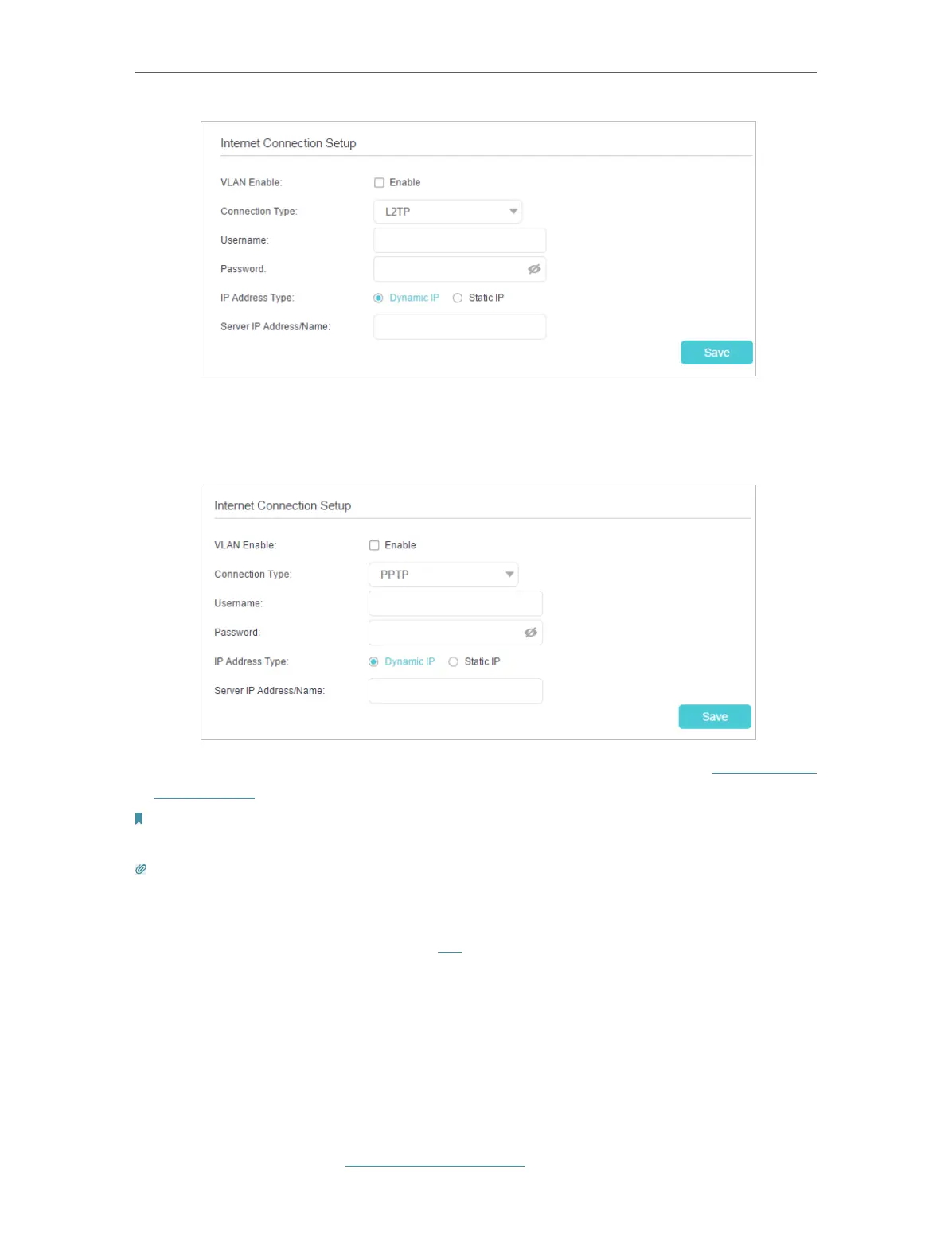15
Chapter 4
Set Up Internet Connection
5 ) If you choose PPTP, enter the Username and Password, and select the IP
Address Type provided by your ISP. Different parameters are needed according
to the IP address type you selected.
5. Click Save to make the settings effective, and you can refer to Test Internet
Connectivity to test the Internet connection.
Note:
It may take 1-2 minutes to make the settings effective.
Tips:
1. You can check your internet connection by clicking Network Map on the left of the page.
2. If you use Dynamic IP and PPPoE and you are provided with any other parameters that are not required on the page,
please go to Advanced > Network > Internet to complete the configuration.
3. If you still cannot access the internet, refer to the FAQ section for further instructions.
4. 3. Set Up an IPv6 Internet Connection
If your ISP provides information about one of the following IPv6 internet connection
types: PPPoE, Dynamic IP (SLAAC/DHCPv6), and Static IP, you can manually set up an
IPv6 connection.
If your ISP provides an IPv4-only connection or IPv6 tunnel service, permit IPv6
connection by referring to Set Up the IPv6 Tunnel.
