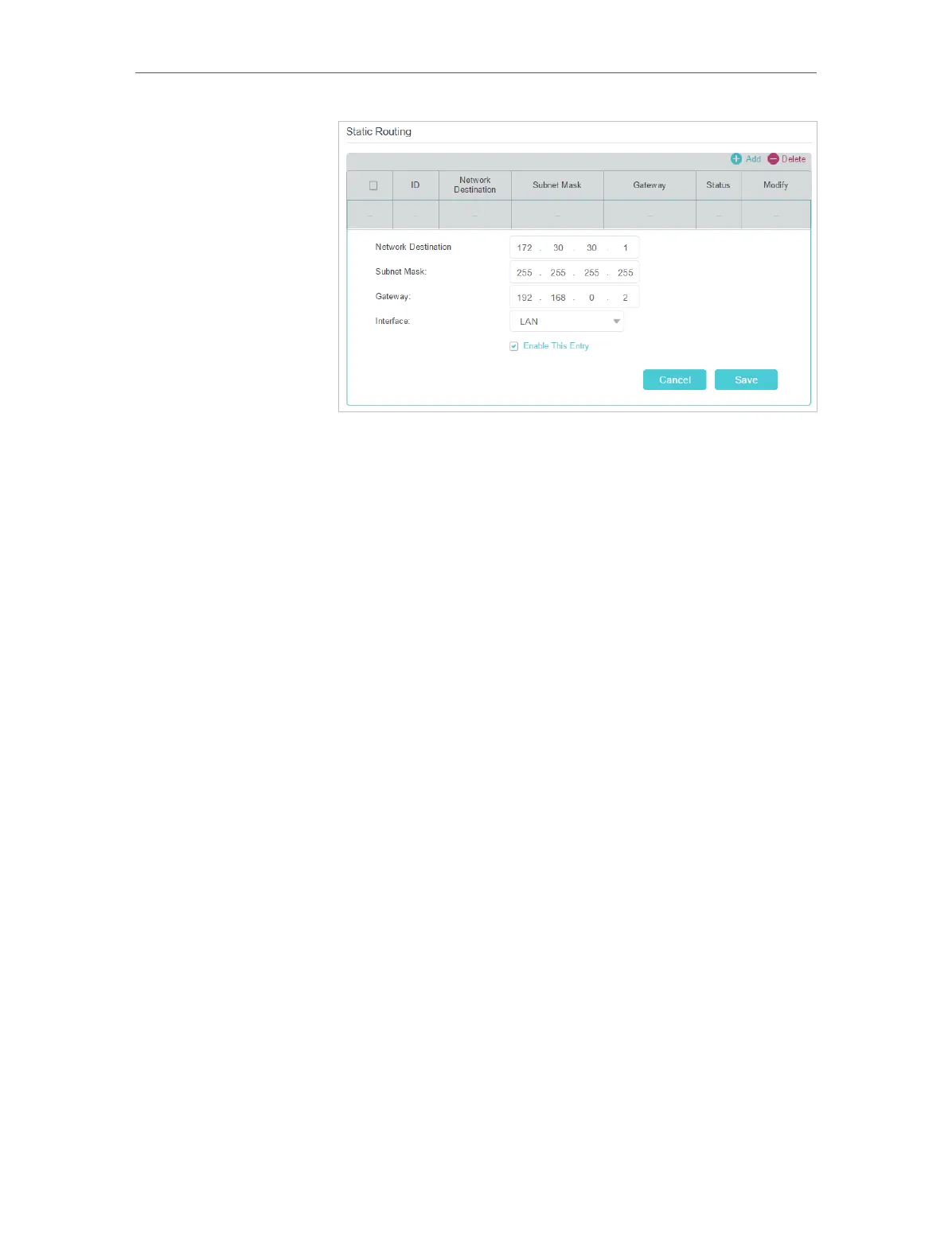58
Chapter 10
Customize Your Network Settings
• Network Destination: The destination IP address that you
want to assign to a static route. This IP address cannot be on
the same subnet with the WAN IP or LAN IP of the Router A.
In the example, the IP address of the company network is the
destination IP address, so here we enter 172.30.30.1.
• Subnet Mask: Determines the destination network with the
destination IP address. If the destination is a single IP address,
enter 255.255.255.255; otherwise, enter the subnet mask of
the corresponding network IP. In the example, the destination
network is a single IP, so here we enter 255.255.255.255.
• Gateway: The IP address of the gateway device to which the
data packets will be sent. This IP address must be on the
same subnet with the router’s IP which sends out the data. In
the example, the data packets will be sent to the LAN port of
Router B and then to the Server, so the default gateway should
be 192.168.0.2.
• Interface: Determined by the port (WAN/LAN) that sends
out the data packets. In the example, the data is sent to the
gateway through the LAN port of Router A, so LAN should be
selected.
5. Select the Enable This Entry check box to enable this entry.
6. Click Save to make the settings effective.
Open a web browser on your PC. Enter the company server’s IP
address to visit the company network.
Done!
