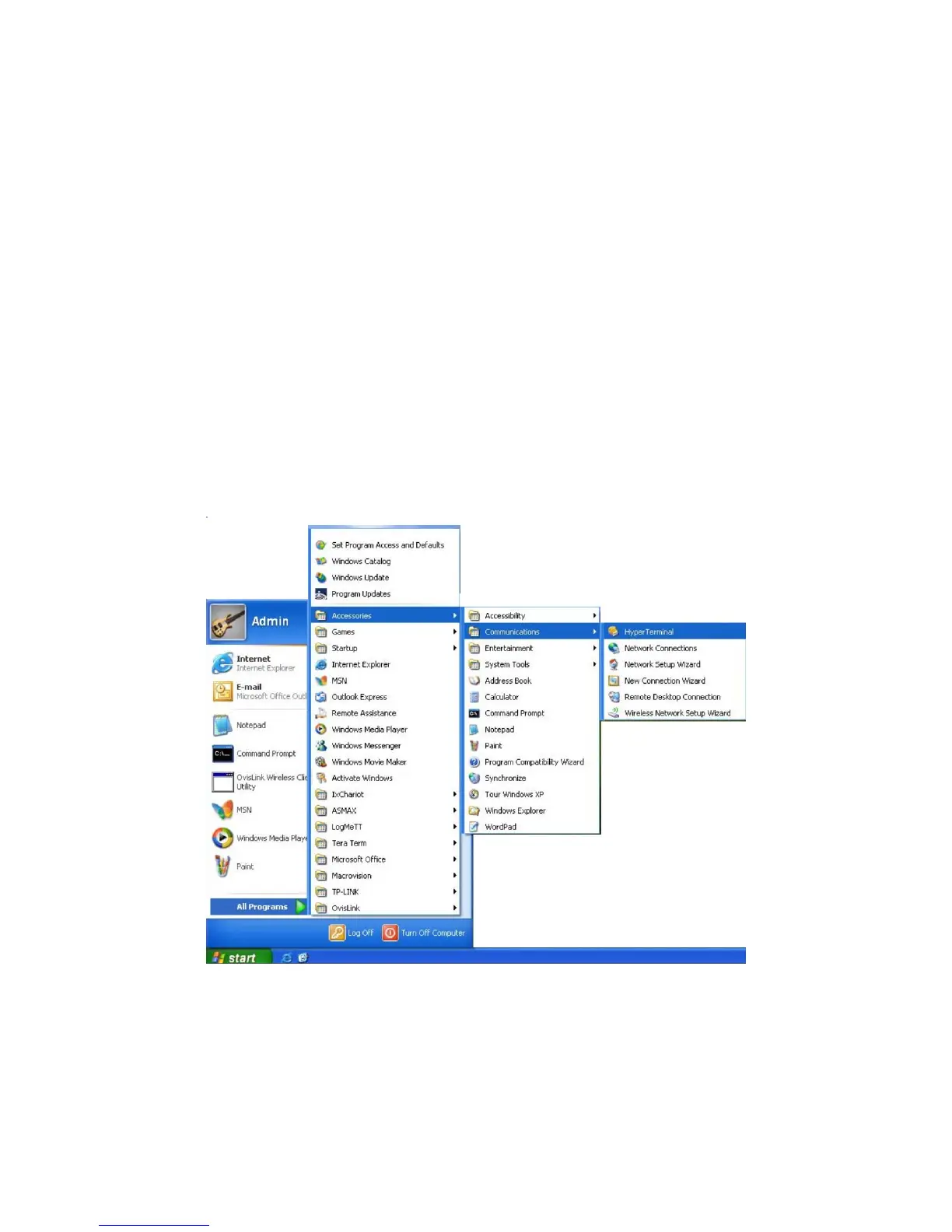4
Chapter 1 Using the CLI
1.1 Accessing the CLI
You can log on to the switch and access the CLI by the following two methods:
1. Log on to the switch by the console port on the switch.
2. Log on to the switch remotely by a Telnet or SSH connection through an Ethernet port.
1.1.1 Logon by a console port
To log on to the switch by the console port on the switch, please take the following steps:
1. Connect the PCs or Terminals to the console port on the switch by a provided cable.
2. Click Start →
All Programs → Accessories→ Communications → Hyper Terminal to
open the Hyper Terminal as the figure 1-1 shown.
Figure 1-1 Open
Hyper Terminal
3. The Connection Description Window will prompt as figure1-2. Enter a name into the
Name field and click OK.
