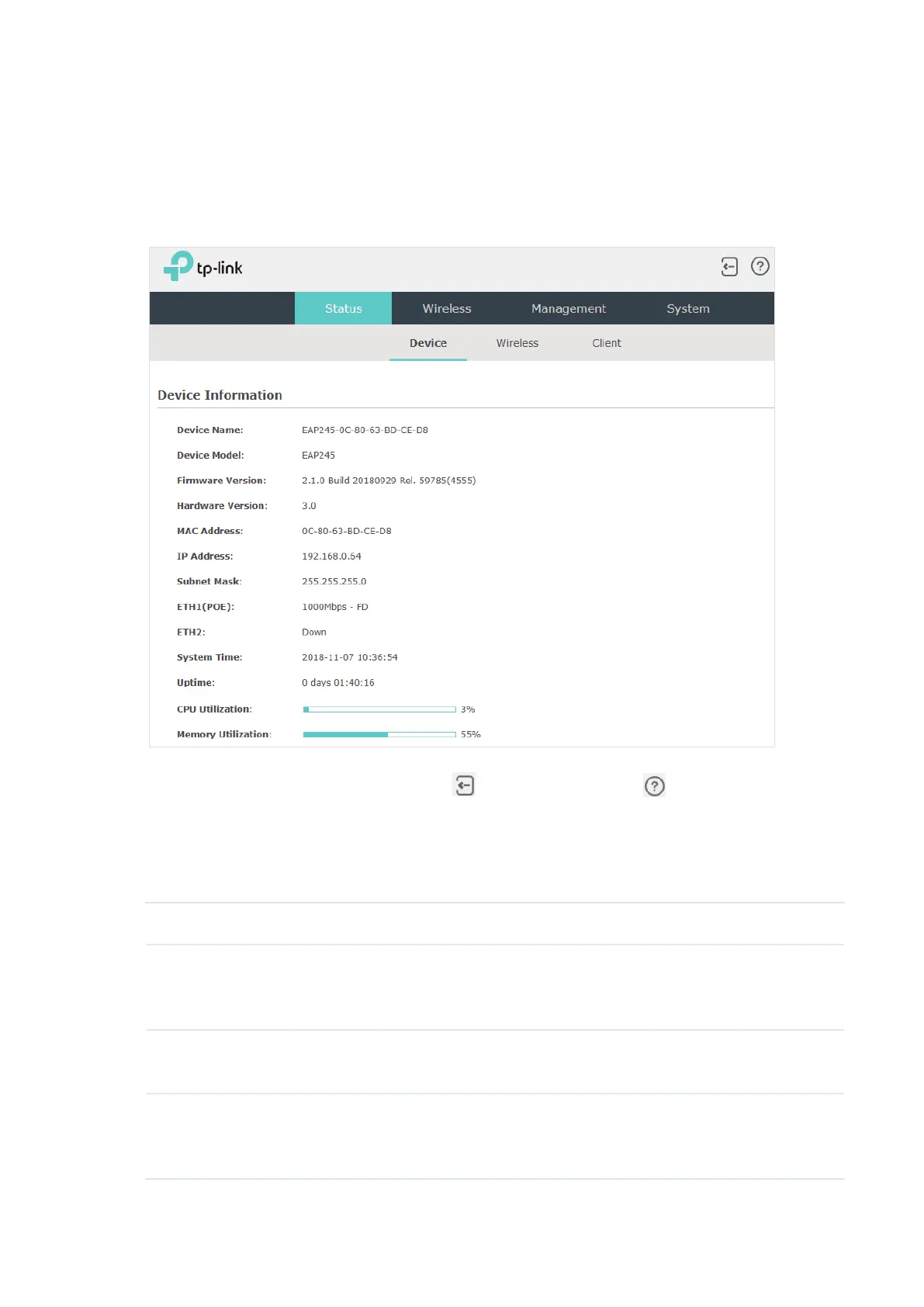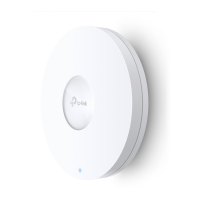13
1.5 Configure and Manage the EAP
After all the steps above are completed, the legal wireless clients can enjoy the internet via
the EAP. Additionally, you can configure the advanced functions of the EAP according to
your need, and manage it conveniently on the web page.
On the top of the page, you can click to log out and click to open the technical
support website.
There are four tabs: Status, Wireless, Management and System. The following table
introduces what you can configure under each tab.
Status You can view the information of the EAP, wireless traffic and clients.
Wireless You can configure the wireless parameters and the advanced features, such
as Portal, VLAN, MAC Filtering, Scheduler, Band Steering, QoS and Rogue AP
Detection.
Management You can manage the EAP using the management features, such as System
Logs, Web Server, Management Access, LED Control, SSH and SNMP.
System You can configure the system parameters, including the login account and
the system time. In addition, you can reboot and reset the EAP, backup and
restore the configuration, and upgrade the EAP using the new firmware file.