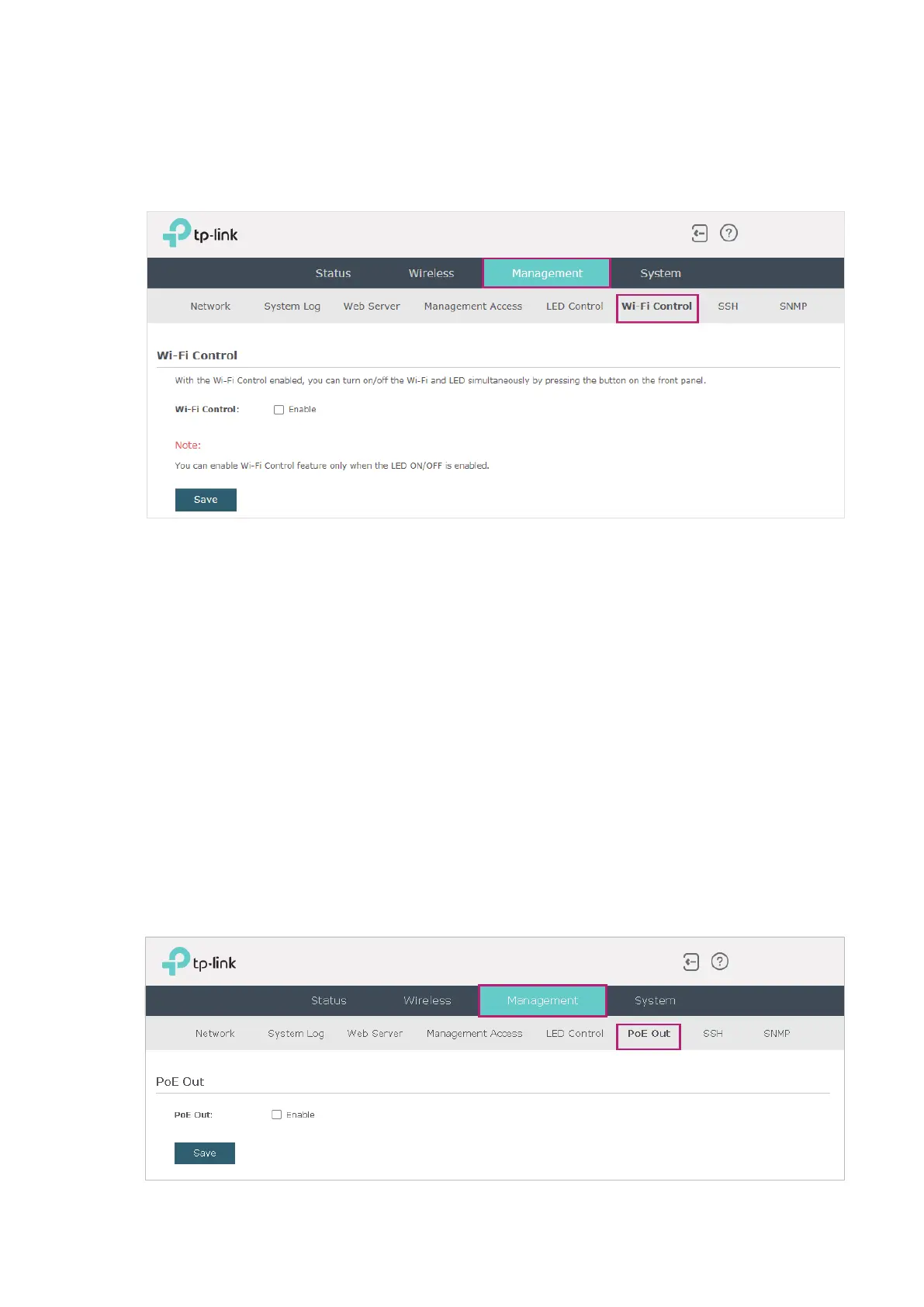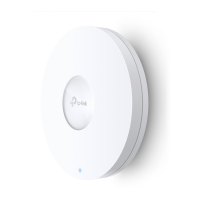71
Certain devices have an LED/Wi-Fi button on the front panel. With Wi-Fi Control enabled,
you can press the button to turn on or off both of the Wi-Fi and LED at the same time.
To configure Wi-Fi Control, go to the Management > Wi-Fi Control page.
Check the box to enable Wi-Fi Control and click Save.
Note:
You can enable Wi-Fi Control only when the option LED ON/OFF is enabled.
4.7 Configure PoE Out
(Only for Certain Devices)
Note:
PoE Out is only available on certain devices. To check whether your device supports this feature,
refer to the actual web interface. If PoE Out is available, there is Management > PoE Out in the menu
structure.
Certain devices have a PoE OUT port that can transmit data and supply power to the client
simultaneously. You can also disable PoE Out to make the port transmit data only.
To configure PoE Out, go to the Management > PoE Out page.